Australia only If you only offer cheque or direct deposit as your payment options, you risk customers putting off paying their invoices until they find time to do it, or they may even forget. Online payments helps you get paid faster by giving your customers the option to pay straight from their online invoice. For starters, check Online invoice payments is a secure payment service that gives your customers an easier and faster way to pay you. Now they can pay online using their VISA, MasterCard, AMEX, BPAY, Apple Pay or Google PayTM. Let customers pay how they want to pay. Check out the video to see what online invoice payments can do for your business. | HTML |
|---|
<div class="wistia_responsive_padding" style="padding:56.25% 0 0 0;position:relative;"><div class="wistia_responsive_wrapper" style="height:100%;left:0;position:absolute;top:0;width:100%;"><iframe src="//fast.wistia.net/embed/iframe/1j9oycpp38?videoFoam=true" title="Wistia video player" allowtransparency="true" frameborder="0" scrolling="no" class="wistia_embed" name="wistia_embed" allowfullscreen mozallowfullscreen webkitallowfullscreen oallowfullscreen msallowfullscreen width="100%" height="100%"></iframe></div></div> <script src="//fast.wistia.net/assets/external/E-v1.js" async></script> | | UI Text Box |
|---|
| Online payments uses MYOB Essentials' online invoicing - the built-in emailing feature to email invoices to your customers and track your invoice's activity
Fees and charges There are no setup or cancellation fees with online invoice payments, but there is a transaction fee that will apply to all payments made online. Transaction fee: $0.25 per transaction + 1.8% of the total invoice. You'll only be charged after your customer makes the payment. If you'd like more information on how fees and charges work with online payments, see Fees and charges. Apply nowIt's easy to get set up with online invoice payments, just make sure you have the following information ready: | Checklist |
|---|
| Title | Make sure you have your: |
|---|
| - Australian Business Number (ABN)
- Business trading and sales details
- Owner/ Director proof of identity
- Bank details to settle your funds and to pay associated fees and charges
|
You can start your online invoice payments application by visiting this website, or from within MYOB Essentials by following the steps in 'Get set up' below. We'll ask you a few simple questions so that we can verify your business and account details to make sure that your information is kept safe and secure. We'll email you once your application has been approved. | UI Expand |
|---|
| Get set upIt's easy to set up online invoice payments — you can do this when you're creating an invoice. | | UI Expand |
|---|
| Getting startedIt’s easy to set up online payments. Just make sure you're the business owner, and then navigate to the Payment options screen in the Invoice and quote settings window. Then click Edit your online payment options.  Image Removed Image Removed
Your Online Payments Merchant Portal will open, where you can enter your bank and business details, and edit that information at any time | Here’s how it works:- Sign up for online payments (see Getting started below).
- Create your invoice and choose the payment methods you want to offer for the invoice..
- Email the invoice to your customer.
- Your customer clicks the automatically generated link that’s in the email they receive, and their full invoice will appear online.
- They can click the Pay Now button to make their payment on the spot.
- The payment details will automatically be entered into MYOB Essentials, and the invoice will be closed off.
|
 Image RemovedOK, let's step you through the details: Image RemovedOK, let's step you through the details: | | You can also set up online invoice payments from your business name > Invoice and quote settings > Payment options > Set up online payments options. |
- Click the Get set up link:
 Image Added Image Added - Follow the prompts to complete the application. You'll need to:
- Verify your business - enter details like your ABN, trading address etc. This is to help confirm and protect the information provided.
Verify your identity - enter details from your driver's licence or passport. Your identity is verified instantly online. Link your bank account - you have the option to nominate one account to receive your customers' online invoice payments and pay for fees and charges, or you can pay your fees and charges from a separate account. Click Edit account details to make any changes to the account details. | UI Text Box |
|---|
| To save an application and complete it later, click Save and exit. To resume your application, repeat from step 1 above and click Resume application on the Online invoice payments page. |
- When you've completed the application, click Submit application.
Once the application is submitted, we'll begin the verification process. If more information is required, we'll get in touch with you within two business days. | UI Text Box |
|---|
| Application status Once your application is successful, you'll receive an email from us letting you know you're ready to use online invoice payments. |
Once your application has been approved, all customers with open invoices from the last 30 days will have the option to pay online via VISA, MasterCard, AMEX, BPAY or Apple Pay. If you'd like to remove the online payment option, you need to edit the outstanding invoice, deselect the Online payments option and resend. See Deactivating online payments for more information. |
| UI Expand |
|---|
| Sending an invoiceOnce you're setup, you can choose You can select whether to enable online invoice payments for it or not for each individual invoice by selecting the Online payments option (as seen below). - Create your invoice as you usually do, and select the Online option online payments optionshown below.
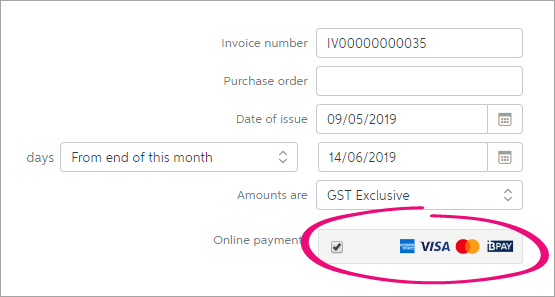 - Email the invoice to your customer.
- Your customer clicks the automatically generated link that’s in the email they receive, and their full invoice will appear online.
- They can click the Pay Now button to make their payment on the spot.
 Image Removed Image Removed
| UI Text Box |
|---|
| If you'd like to avoid paying a surcharge for a large invoice, you can remove the online payment option from that particular invoice. Just deselect the Online payments option when creating the invoice. See Deactivating online payments for more information. |
|
| UI Expand |
|---|
| title | How the invoice looks to your customers |
|---|
| The customer will receive the online invoice as they normally would. However, with the online invoice payments option enabled, they'll see a Pay Now button.  Image Added Image Added
When they click Pay Now, they'll be asked to select their payment method. 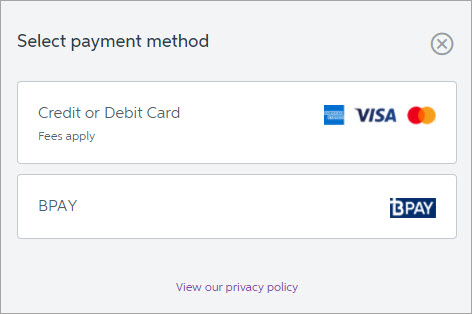 Image Added Image Added
Once they've entered their payment details, they click Submit.  Image Added Image Added
You'll only be charged after the customer's payment has been processed. |
| UI Expand |
|---|
| title | Handling the payment in your company file |
|---|
| Handling the payment in your company fileWhen a customer makes a payment, the details will automatically be entered into your Essentials file, and the invoice will be closed off. We'll also send you an email with a detailed break down of the payments. Note that the individual payments you receive will be recorded as unmatched, and you'll receive a daily lump sum deposit for your online payments. For example, say you receive three online payments on Monday. The payment details of each transaction will be listed as unmatched. MYOB will deposit the total of the three payments overnight into your bank account as one lump sum. So on Tuesday, you would match the deposited transaction that will appear on your bank feed and bank statements. For more information see Matching bank transactions. Need to pay a refund? See Customer returns, credits, and refunds. |
Google Pay is a trademark of Google LLC. | HTML |
|---|
<h2><i class="fa fa-comments"></i> FAQs</h2><br> |
| UI Expand |
|---|
| title | Can invoices created using MYOB Invoices be paid online? |
|---|
| Can invoices created using MYOB Invoices be paid online?If you email invoices from MYOB Invoices, your customers won't be able to pay them online (but we're working on adding this feature). In the meantime, here's what you can do: Enter your sales using MYOB Invoices or your add-on, and later open them in MYOB Essentials, select the Online payments option, and email them using Essentials. | How do I pay the fees and charges? |
| How do I pay the fees and charges?You'll be sent an invoice for fees and charges, and then billed on a monthly basis via direct debit. If you're just getting set up for online invoice payments, you can select a separate account to pay your fees and charges. See Step 5 in the Get set up section above. If you're already set up for online invoice payments, we'll charge the same account used to pay for your MYOB subscription. If you'd like to add a separate account, give us a call on 1300 783 674, and we'll be happy to help. |
| UI Expand |
|---|
| title | How do Can I enable or disable online payments for an invoice that’s currently available to view onlineone invoice? |
|---|
| How do Can I enable or disable online payments for an invoice that’s currently available to view online?If you want to:
Enable online payments for an invoice that's already online:- View the invoice in Essentials.
- Select the Online payments option.
- Email the invoice again. To avoid confusion, you can choose to email the invoice to yourself instead of the customer.
Note: The customer can click the link in the original email they received to access and pay the invoice online.
Disable online payments for an invoice that's already online: View the invoice in Essentials. Deselect the Online payments option.Email the invoice again. To avoid confusion, you can choose to email the invoice to yourself instead of the customer.
Note: If you don’t email the invoice again, the Pay now button will still appear for the online invoice, but will display an error when clickedone invoice?You can remove your customer's option to make online invoice payments, you just need to deselect the Online payments option when you create an invoice. Also see Deactivating online payments. |
| UI Expand |
|---|
| title | Can customers pay multiple invoices at once? |
|---|
| Can customers pay multiple invoices at once?Customers can pay multiple invoices in one go through their list of unpaid invoices. All they need to do is select the invoices they wish to pay and click the Pay invoices button below. 
| UI Text Box |
|---|
| The total amount of invoices selected cannot exceed $99,999. |
There are two ways your customers they can access this list: - Through their monthly statement of unpaid invoices
 - Through a reminders email
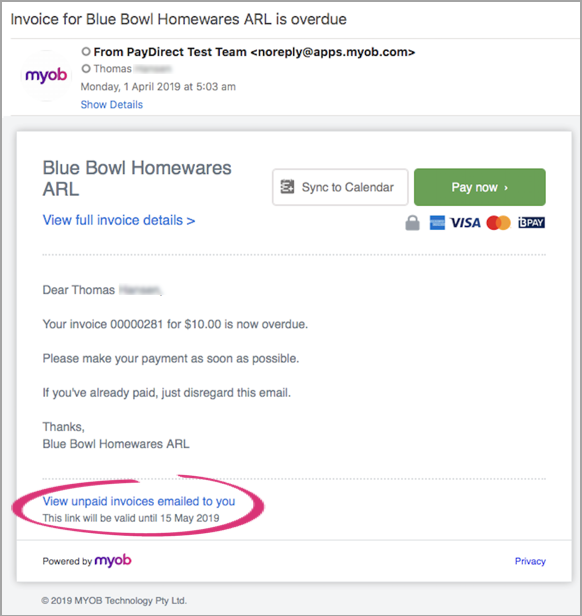 Image Removed Image Removed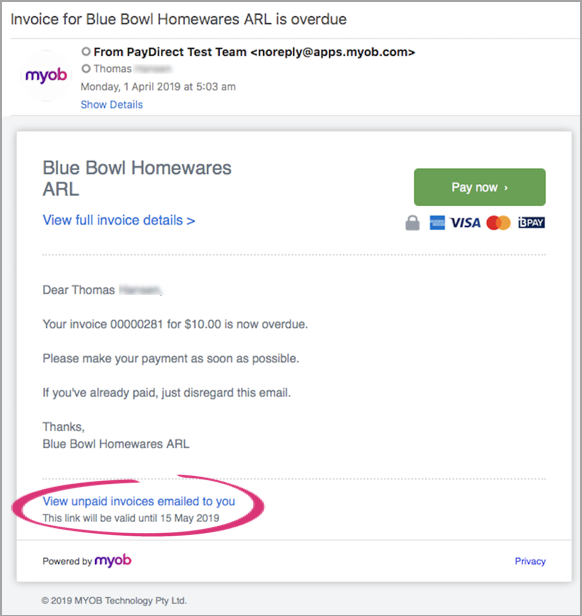 Image Added Image Added
|
| HTML |
|---|
<p>
<a href="http://myob.com.au/business/training-events/training-courses-pricing/course-details/get-going-with-myob-essentials-1410160685961?utm_source=help&utm_medium=sidebar&utm_content=jwAk&utm_campaign=help_training" alt="Book MYOB training now" target="_blank"><img src="http://help.myob.com.au/images/trainingad/classroom3.png" width="50%" height="auto"></a>
</a></p> | UI Expand |
|---|
| title | Why has the "Pay now" button disappeared from my invoices? |
|---|
| If your customers have told you they can no longer see the Pay now button in their online invoices, it might be related to some recent communications we sent about completing some additional business verification requirements for online invoice payments. If you didn't provide the required information, your online invoice payment service may have been terminated. If you want to continue providing your customers the means to pay you online, you'll need to reapply for online invoice payments. For all the details see Online invoice payments termination. |
|