- Created by ErikV, last modified by BrianQ on May 17, 2019
You are viewing an old version of this page. View the current version.
Compare with Current View Page History
« Previous Version 104 Next »
https://help.myob.com/wiki/x/3N06Ag
How satisfied are you with our online help?*
Just these help pages, not phone support or the product itself
Why did you give this rating?
Anything else you want to tell us about the help?
Australia only
If you only offer cheque or direct deposit as your payment options, you risk customers putting off paying their invoices until they find time to do it, or they may even forget.
Online payments helps you get paid faster by giving your customers the option to pay straight from their online invoice.
For starters, check out the video to see what online payments can do for your business.
Online payments uses MYOB Essentials' online invoicing - the built-in emailing feature to email invoices to your customers and track your invoice's activity.
Here’s how it works:
- Sign up for online payments (see Getting started below).
- Create your invoice and choose the payment methods you want to offer for the invoice..
- Email the invoice to your customer.
- Your customer clicks the automatically generated link that’s in the email they receive, and their full invoice will appear online.
- They can click the Pay Now button to make their payment on the spot.
- The payment details will automatically be entered into MYOB Essentials, and the invoice will be closed off.
 OK, let's step you through the details:
OK, let's step you through the details:
Getting started
It’s easy to set up online payments. Just make sure you're the business owner, and then navigate to the Payment options screen in the Invoice and quote settings window. Then click Edit your online payment options.

Your Online Payments Merchant Portal will open, where you can enter your bank and business details, and edit that information at any time.
Sending an invoice
Once you're setup, you can choose whether to enable online payments for it or not for each invoice.
- Create your invoice as you usually do, and select the Online payments option.
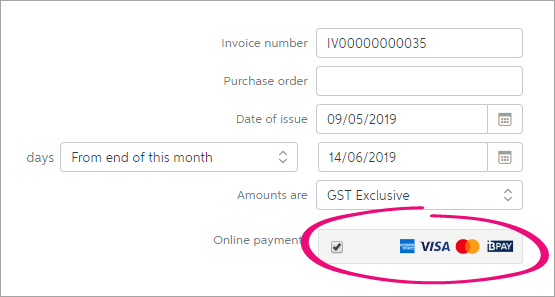
- Email the invoice to your customer.
- Your customer clicks the automatically generated link that’s in the email they receive, and their full invoice will appear online.
- They can click the Pay Now button to make their payment on the spot.

Handling the payment
When a customer makes a payment, the details will automatically be entered into your Essentials file, and the invoice will be closed off.
Note that the individual payments you receive will be recorded as unmatched, and you'll receive a daily lump sum deposit for your online payments.
For example, say you receive three online payments on Monday. The payment details of each transaction will be listed as unmatched. MYOB will deposit the total of the three payments overnight into your bank account as one lump sum. So on Tuesday, you would match the deposited transaction that will appear on your bank feed and bank statements. For more information see Matching bank transactions.
FAQs
Can invoices created using MYOB Invoices be paid online?
If you email invoices from MYOB Invoices, your customers won't be able to pay them online (but we're working on adding this feature).
In the meantime, here's what you can do: Enter your sales using MYOB Invoices or your add-on, and later open them in MYOB Essentials, select the Online payments option, and email them using Essentials.
How do I enable or disable online payments for an invoice that’s currently available to view online?
If you want to:
Enable online payments for an invoice that's already online:
- View the invoice in Essentials.
- Select the Online payments option.
- Email the invoice again. To avoid confusion, you can choose to email the invoice to yourself instead of the customer.
Note: The customer can click the link in the original email they received to access and pay the invoice online.
Disable online payments for an invoice that's already online:
- View the invoice in Essentials.
- Deselect the Online payments option.
- Email the invoice again. To avoid confusion, you can choose to email the invoice to yourself instead of the customer.
Note: If you don’t email the invoice again, the Pay now button will still appear for the online invoice, but will display an error when clicked.
Can customers pay multiple invoices at once?
Customers can pay multiple invoices in one go through their list of unpaid invoices. All they need to do is select the invoices they wish to pay and click the Pay invoices button below.

The total amount of invoices selected cannot exceed $99,999.
There are two ways your customers can access this list:
- Through their monthly statement of unpaid invoices

- Through a reminders email
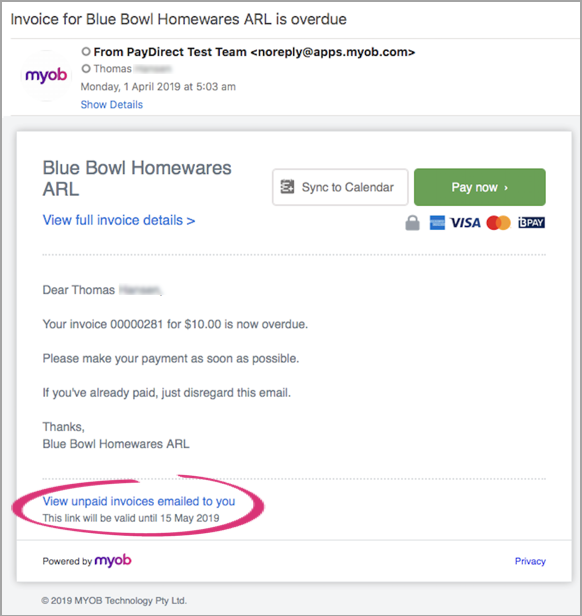

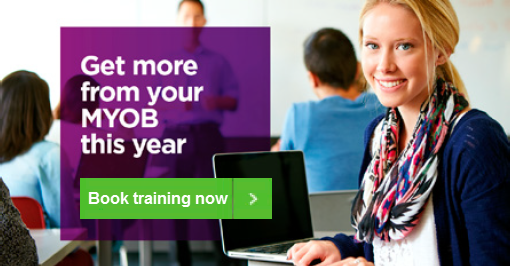
 Yes
Yes
 No
No
 Thanks for your feedback.
Thanks for your feedback.