| Keypoints |
|---|
Overtime is time worked in addition to normal working hours, usually paid at a higher rate To add overtime to an employee's payNew Zealand onlyFrom 1 April 2019, employees affected by family violence can request paid Family Violence Leave (FVL). It works in a similar way to sick leave, but to learn all the ins and outs visit the Employment New Zealand website. To manage FVL payments in MYOB Essentials, set up a new pay item (see below for instructions) The same approach can be used for penalty rates, weekend rates, or other additional pay rates OK, let's step you through how to set up a new pay item.Here are the details: | UI Expand |
|---|
| title | 1. Set up a pay item |
|---|
| Set up a DVL FVL (Domestic Family Violence Leave) pay item- Go to the Payroll menu and choose Pay items.
- Click Create earning.
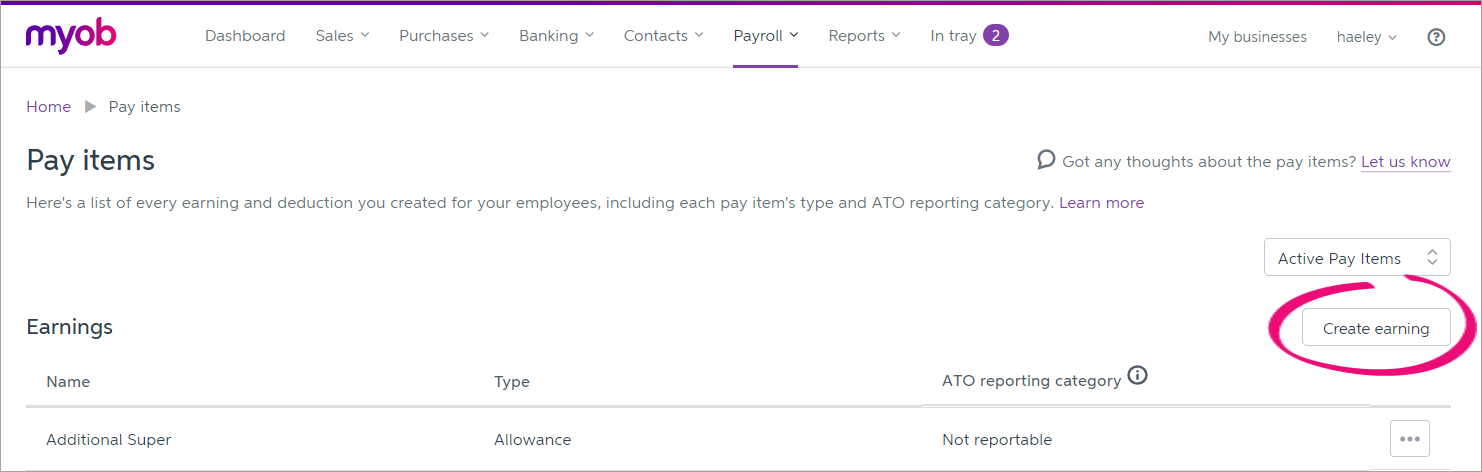 Image Removed Image Removed Image Added Image Added
- Set up the earning:
- For the Type, select Standard earning.
Enter a Name for the earning such as "Special leave".If you'd like a different, more personalised, name to show on payslips for this earning, enter a Name for payslip. Otherwise, this can be the same as the Name field | UI Text Box |
|---|
| Be discreet with the name for this pay item as it will appear on the employee's payslip when FVL is paid. |
- For the Rate, select Per Hour.
- Leave the amount blank.
- Select Taxable from the tax drop down.
Select the below options if applicable: | Exclude CEC | Select this option if compulsory employer contributions should be excluded from overtime payments. If unsure, check with your accounting advisor or check the IRD website. | | Exclude from AWE and OWP gross earnings for leave calculations | Select this option to exclude the pay item from the Annual gross earnings for leave calculations for Ordinary weekly pay or Average weekly earnings. However, the pay item will still be included in the Use Ordinary weekly pay (OWP) formula. Learn more about Leave calculations. |
Here's our example pay item:
Insert EXAMPLE IMAGE - Click Save.
- When you're done, assign the pay items to your employees as described in the next task.
|
| UI Expand |
|---|
| title | 2. Assign the pay item to an employee |
|---|
| Assign the pay item to an employeeTo include an overtime the FVL pay item in an employee's pay, you need to assign it to them. Here's how: - From the Payroll menu, choose Employees.
- Click the employee's name.
- Click the Pay items - earnings & deductions tab.
- In the Earnings section, click the dropdown arrow next to the Add earning... field.
- Choose the overtime "Special leave" pay item to be assigned to the employee. The pay item is assigned to the employee.
- Repeat step 5 if you need to assign any additional pay items to the employee.
- Click Save.
- Repeat from step 2 to assign pay items to another employee.
OK, you're now ready to pay overtime when you do a pay run. See the next task for details. |
| UI Expand |
|---|
| title | 3. Pay the overtimeFVL |
|---|
| Pay the overtime When an employee works overtime, enter the overtime hours on their pay. FVL- Go to the Payroll menu and choose Enter Pay.
- Select the employee to be paid then click Start Pay Run.
- Enter the Hours of overtime being paid. Here's an example of 2 hours double time being paid:
 Image RemovedSpecial leave. Image RemovedSpecial leave. - Continue processing the pay as normal.
| | UI Text Box |
|---|
| If you've previously set up pay items using a set rate you can delete these and use the new multiplier method above. See Modifying or deleting pay items for detailed instructions on deleting pay items
Keeping trackYou can keep track of employee FVL balances using the Notes tab in the employee's record (Payroll menu > Employees > click the employee's name > Notes tab). You can also run the Pay item transactions report to show how many times you've used the FVL pay item, which employees you've paid it to, and how much you've paid. Learn more about Payroll reports. |