You are viewing an old version of this page. View the current version.
Compare with Current View Page History
« Previous Version 48 Current »
https://help.myob.com/wiki/x/aoQkBg
How satisfied are you with our online help?*
Just these help pages, not phone support or the product itself
Why did you give this rating?
Anything else you want to tell us about the help?
If you're expecting a transaction to show up in your bank feed, but it's not there, there are a few things to consider. Here's what to check if you're missing a transaction in your bank feed.
Things to know if you're new to bank feed transactions
If you've just set up your bank feed and had it approved, there might not be any transactions showing on the Bank transactions page yet. Here's why:
- Your bank will send transactions to us after your bank feed is approved. The bank doesn't send past transactions through the bank feed. If you want transactions from before your bank feed was active, you can import past transactions.
- When you make a bank transaction, it won't show up immediately in your bank feeds. Depending on how often your bank sends through transactions, the transactions will likely arrive the next business day within business hours (9am - 5pm). See how often your bank sends through transactions for Australian banks or New Zealand banks.
First, make sure you're seeing all the bank transactions
Check the Bank transactions page
You can work with bank transactions in a few places across MYOB Business. To make sure you're seeing the full, updated list of all transactions that have come via your bank feed, go to Banking > Bank transactions and check the left side of the page. This will always be the most up-to-date place where you can see your bank transactions.
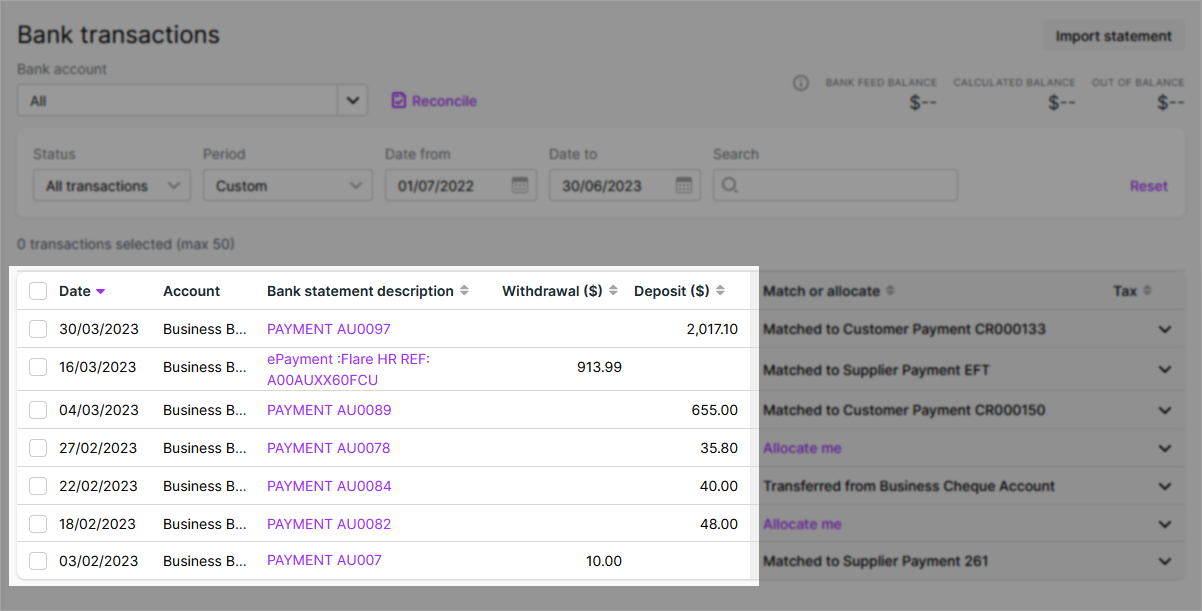
Check the filters aren't hiding transactions
The filters at the top of the Bank transactions page might remember the last settings you had. If you've filtered it to show a particular bank account or date range, it might be hiding the latest transactions.
To make sure you're seeing the most current transactions from your bank feed, click Reset. If you're wanting to include older transactions, you'll need to change the date range.
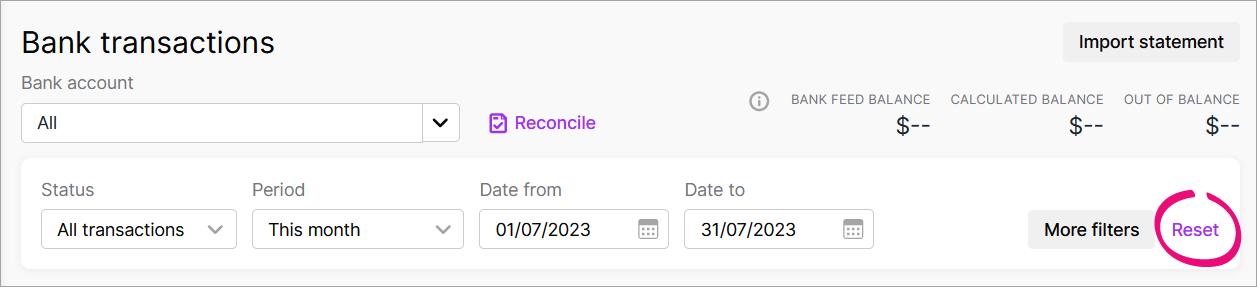
Next, check that transactions are coming through from your bank
Make sure the bank feed is still active
If there's an issue with your bank feed, it might prevent transactions showing up in MYOB Business. To make sure your bank feed is working, go to Banking > Manage banks feeds and check if the status is Active.
If the status is Cancelled, you can reapply for a bank feed by setting it up again.
If the status is something other than Active or Cancelled, there may be an issue, and you'll need to log in to My Account and click Contact Support.
Check that the transaction is showing up in your online banking statement
Transactions sometimes take time to be processed by your bank. If your bank hasn't processed a transaction, it won't be included in your bank feed and won't appear in MYOB Business.
Log in to your online banking portal and make sure the transaction shows up in your account. If you can't see the transaction in your online banking statement, and you're expecting it to be there, you'll need to follow up with your bank. Once it appears in your bank account, it should come through in your next bank feed update.
Wait for the transaction to come through
Your bank sends through transactions at regular intervals. This means that transaction don't show up immediately in MYOB Business. How often your bank feeds are updated depends on your bank, but generally your bank won't update your transaction until the next day inside business hours (9am to 5pm).
See how often your bank sends through transactions for Australia or New Zealand.
If you've done all of the above and the transactions are still missing more than one business day after they've appeared in your bank account, you can get in touch with our support team by logging into My Account and clicking Contact Support.

 Yes
Yes
 No
No
 Thanks for your feedback.
Thanks for your feedback.