- Created by MichelleQ, last modified by BrianQ on Jul 02, 2019
You are viewing an old version of this page. View the current version.
Compare with Current View Page History
« Previous Version 61 Next »
https://help.myob.com/wiki/x/DN86Ag
How satisfied are you with our online help?*
Just these help pages, not phone support or the product itself
Why did you give this rating?
Anything else you want to tell us about the help?
Australia only
If you've reported payroll information to the ATO using Single Touch Payroll, you don't need to prepare payment summaries. Instead, you'll need to complete an end of year finalisation by July 31.
When you finalise:
- you're letting the ATO know that you've completed all pays for the payroll year
- the status of the employee's income statement in myGov changes to Tax ready so they can pre-fill and lodge their tax return.
- Enter all pays up to 30 June (pays recorded in July which include June pay dates aren't included in the finalised year)
- Fix any incorrect pays
Once you've checked your year-to-date totals, you're ready to finalise.
Before finalising, it's a good idea to check the year-to-date (YTD) amounts you've sent to the ATO for the payroll year.
- Go to the Payroll menu and choose Payroll reporting centre.
- Click the EOFY Finalisation tab.
- Choose the Payroll year.
Check your YTD totals—there are a few ways you can do this:
YTD total (at a glance)Check the displayed Gross Payments (YTD) and PAYG withholding (YTD) amounts. These are the total amounts sent to the ATO for all your employees.
 YTD verification report
YTD verification reportClick YTD verification report to display a PDF report showing the total of all ATO reporting category amounts sent to the ATO for all employees. This report works the same way as the payment summary verification report, so if you've used that report in the past you can use this new report in a similar way.
 Summary of payments (employee level)
Summary of payments (employee level)Run the Summary of payments report (click the ellipsis
 button for an employee and choose Download report(PDF)). This PDF report shows a summary of all ATO reporting category amounts sent to the ATO for an employee (gross payments, PAYG withholding, allowances, etc.). It might look like it, but this report is not a payment summary.
button for an employee and choose Download report(PDF)). This PDF report shows a summary of all ATO reporting category amounts sent to the ATO for an employee (gross payments, PAYG withholding, allowances, etc.). It might look like it, but this report is not a payment summary.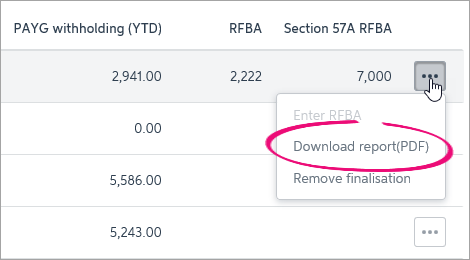
What if something looks wrong?
Check that your payroll categories have been assigned the correct ATO reporting category.
Go to the Payroll menu and choose Pay Items.

If you make changes to your ATO reporting categories you'll need to process a $0 pay to update your STP details.
Use the Payroll Detail report to confirm the accuracy of the Gross Payment amounts reported on your employees' Summary of payments reports. Compare the Taxable earnings amount with the Gross Payments amount on each employee's Summary of payments report.
| Report | Description |
|---|---|
| Payroll Detailed | The Taxable earnings include all payroll categories and doesn't reduce the taxable wages by pay items that don't have an ATO reporting category. |
| Summary of Payments | The gross payments amount is reduced by any pay items that don't have an ATO reporting category. |
To ensure the latest year-to-date amounts are sent to the ATO for an employee, you can record a $0 (zero dollar) pay for them. It's like a regular pay but you'll remove all hours and amounts. When the $0 pay is recorded, you'll be prompted to declare and send the details to the ATO. The employee's YTD amounts are then sent to the ATO.
- Process a $0.00 pay for the employee by removing all hours and amounts (Payroll menu > Enter pay).

To finalise Single Touch Payroll payroll information
Finalising your Single Touch Payroll information is done in just a few clicks.
- Go to the Payroll menu and choose Payroll Reporting.
- Click the EOFY Finalisation tab and choose the Payroll year you're finalising.

- If you need to report fringe benefits for an employee (what is this?):
- Click the ellipsis
 button for the employee and choose Enter RFBA.
button for the employee and choose Enter RFBA. Enter in both the:
Reportable fringe benefits amount $
Reportable fringe benefits amount exempt from FBT under section 57A $
The combined value of these must be above the thresholds set by the ATO.
- Click Add amounts.
- Click the ellipsis
- Select each employee you want to finalise, then click Set as Final.
- Enter your name and click Send.
Each employee that has been finalised will have the Final indicator ticked. You can let these employees know that they can now sign in to myGov to complete their tax returns.
What's next?
You're now ready to start processing pays for the new payroll year.
FAQs
What if I've terminated an employee before setting up Single Touch Payroll reporting?
If the employee was terminated in the current payroll year and their final pay was an Employment Termination Payment (ETP), you won't be able to report this to the ATO through Single Touch Payroll. Instead, you'll need to provide them with a payment summary.
But if the final pay wasn't an ETP, e.g. their final pay only included unused leave, you'll need to:
- Reactivate the employee (Payroll menu > Employees > select the employee > remove the Finish Date and select the option Active employee).

- Process a $0.00 pay for the employee by removing all hours and amounts (Payroll menu > Enter pay).

- Complete the pay run as normal. No amounts are paid but you'll be able to submit the pay run to the ATO through Single Touch Payroll. This will submit the employee's year-to-date figures.
- You can now finalise the employee as described above.
- Deactivate the employee (Payroll menu > Employees > select the employee > re-enter their original Finish Date and deselect the option Active employee).
If you weren't using MYOB Essentials when you terminated the employee, complete a manual payment summary for them using forms available from the ATO.
How do I undo a finalisation?
You can undo an individual employee's finalisation. When you do, the employee's income statement in myGov will no longer be Tax ready so they won't be able to pre-fill and lodge their tax return.
- Go to the Payroll menu and choose Payroll Reporting.
- Click the EOFY Finalisation tab.
- Choose the Payroll year.
- Click the ellipsis
 button for the employee and choose Remove finalisation.
button for the employee and choose Remove finalisation. - Enter the name of the Authorised sender and click Send. The Final indicator tick is removed for the employee. If it's still there, click a different tab then return to the EOFY Finalisation tab.
- When you're ready, you can finalise the employee again.
Will there be a problem if I've reported via STP as well as prepared payments summaries?
No, this won't cause any issues or double-ups. Just remember next year you won't need to prepare payment summaries.
Why are my ETP amounts duplicated?
We've received reports that ETP amounts are being duplicated for some employees. Please see our community forum post for more information on this issue and the steps to resolve.


 Yes
Yes
 No
No
 Thanks for your feedback.
Thanks for your feedback.