- Created by admin, last modified by AdrianC on Jan 06, 2020
https://help.myob.com/wiki/x/HISi
ANSWER ID:149, 376
Facebook business page not linking?
If you previously had your Facebook business page linked but it's stopped working, follow these steps to fix the issue.
If you have Facebook, Twitter or LinkedIn accounts, you can link them to your MYOB Atlas website. By linking your social network accounts, you can:
- display your social network links on your website (in the Follow us section),
- tell your social network contacts about your website (using the Tell the world feature),
- post your website news to your social network accounts (using the News feature), and
- display your social network news on your website (using the News feature).
We'll show you how to link your social network accounts in the Follow us, Tell the world and News sections of your website.
If you've linked your social network accounts in one section of your website, you don't need to link them again in other sections. For example, if you've linked your Twitter account in the Follow us section of your site, it will appear automatically in the Tell the world and News sections.
By linking your social network accounts in the Follow us section, you can display links to your social network accounts on your website. This allows your visitors to connect with you online, so you can share information. To link your social network accounts, follow the steps below.
- Click Add your social networks in the Follow us section on the right of your homepage.

If you've already added social network links in the Follow us section, you can click Edit settings to add more. - On the Follow us page, click the Add a ... account link next to the social network you want to link an account for.
For example, if you want to link your Facebook account, click Add a Facebook account.

Link your account.
If you're already logged into the social network account you're linking, you won't be asked for your login details again. Your account will be linked directly.To link your... Do this... Facebook account Enter your Facebook login details in the login window, and then click Allow in the Request for permission window.
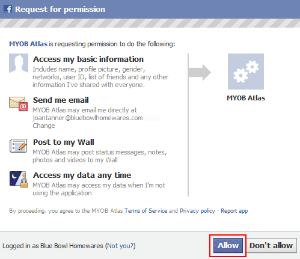
Twitter account Enter your Twitter login details in the login window, and then click Allow in the Twitter window.

LinkedIn account Enter your LinkedIn login details in the Authorize window, and then click Ok, I'll Allow It in the LinkedIn window.

- Once you've linked your social networks accounts, select the ones you want to display as links in the Follow us section of your homepage, and then click Save.

By linking your social network accounts in the Tell the world section, you can tell your social network contacts about your website and let them know where to find you online.
If you can't see the Tell the world link in the Things to do toolbar, it means that you haven't registered a domain name yet. Once you've registered one, the Tell the world link will appear. Note that it will take 24 hours after you've registered a domain name for the link to appear. For more information, see Registering domain names (Australia | New Zealand).
To link your social network accounts, follow the steps below.
- Click the Tell the world link in the Things to do toolbar.

- On the Tell the world page, click Add a ... account next to the social network you want to link an account for.

Link your account.
If you're already logged into the social network account you're linking, you won't be asked for your login details again. Your account will be linked directly.To link your... Do this... Facebook account Enter your Facebook login details in the login window, and then click Allow in the Request for permission window.
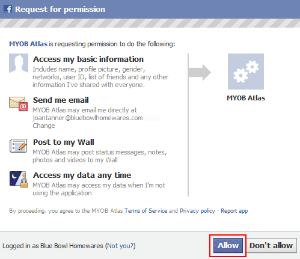
Twitter account Enter your Twitter login details in the login window, and then click Allow in the Twitter window.

LinkedIn account Enter your LinkedIn login details in the Authorize window, and then click Ok, I'll Allow It in the LinkedIn window.

You're now ready to tell your social network contacts about your website using the Tell the world feature. For more information, see Telling the world about your website.
By linking your social network accounts in the News section, you can post your website news to your social networks, and display your social network news on your website. To link your social network accounts, follow the steps below.
- Click News on the public menu, and then click More options.

- Click the Add a ... account link next to the social network you want to link an account for.
For example, if you want to link your Facebook account, click Add a Facebook account.

Link your account.
If you're already logged into the social network account you're linking, you won't be asked for your login details again. Your account will be linked directly.To link your... Do this... Facebook account Enter your Facebook login details in the login window, and then click Allow in the Request for permission window.
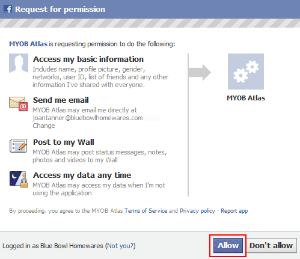
You'll need to check the privacy settings for your Facebook account and make sure your posts are visible to the public. Otherwise, they won't appear in the News section of your MYOB Atlas website.
Twitter account Enter your Twitter login details in the login window, and then click Allow in the Twitter window.

LinkedIn account Enter your LinkedIn login details in the Authorize window, and then click Ok, I'll Allow It in the LinkedIn window.

You're now ready to post your website news to your social networks, and display your social network news on your website. For more information, see Adding news.
FAQs
Yes, you can. If you have multiple accounts for the one social network (for example, you may have both a personal and business Twitter account) you can link them all to your website.
Yes, you can link both personal Facebook accounts and Facebook business pages to your website. For more information, see Linking your Facebook business page to your website.
