- Created by KylieN, last modified by RonT on Jul 31, 2020
https://help.myob.com/wiki/x/CABC
How satisfied are you with our online help?*
Just these help pages, not phone support or the product itself
Why did you give this rating?
Anything else you want to tell us about the help?
When you start using MYOB Essentials, you might have some sales or purchases that you've recorded, but which haven't been paid yet. These are called historical transactions. You need to enter these in MYOB Essentials so that when you make or receive the payment, you'll be able to match it to the right invoice or bill.
Because these historical invoices and bills date from before you started using MYOB Essentials, they won't affect your account balances. This means that you'll also need to make sure they're included in your opening balances.
Here's how you can enter these transactions.
1. Include unpaid invoices and purchases in opening balances
If you were in business before you started using MYOB Essentials, you need to enter the balances of all of your accounts in MYOB Essentials, as at the first day you started using MYOB Essentials. See Entering opening balances.
If you've got historical sales or purchases, you need to pay particular attention to your Accounts Receivable (sometimes called Trade Debtors) and Accounts Payable (sometimes called Trade Creditors) accounts.
Your Accounts Receivable opening balance should equal the total amount of your historical sales.
For example, if you have two unpaid invoices, one for $700 and another for $300, you have $1000 worth of historical sales. This means that the balance of your Accounts Receivable account on the opening balances page should be $1000.00.
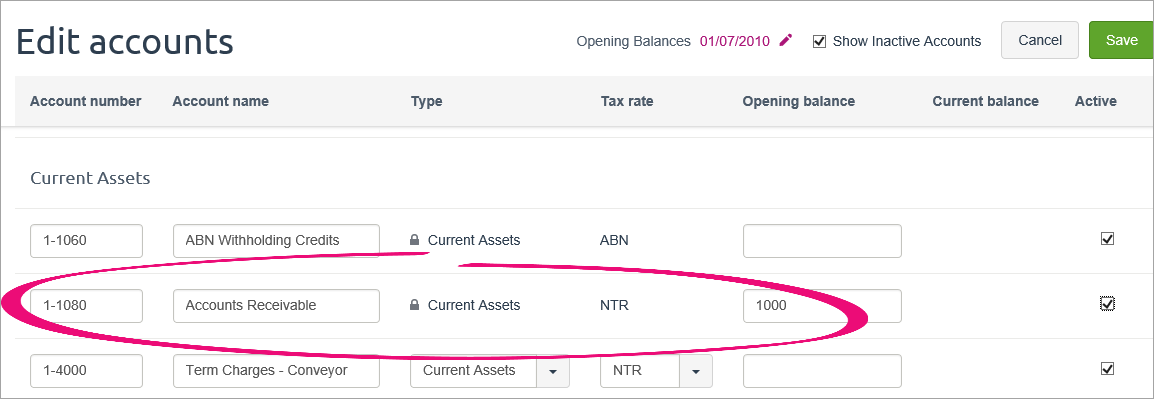
Your Accounts Payable opening balance should equal the total amount of your historical purchases.
For example, if you have three unpaid bills, for $100, $200 and $400, you have $700 worth of historical purchases. This means that the balance of your Accounts Payable account on the opening balances page should be $700.
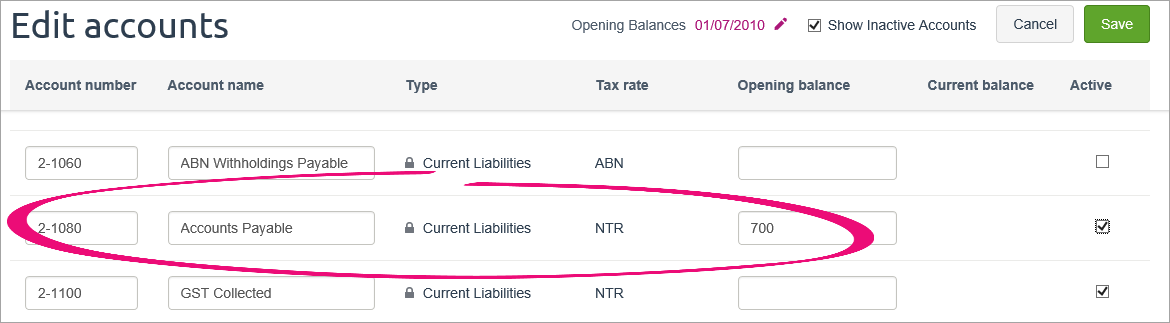
For more information about entering account opening balances, see Entering opening balances.
2. Record the historical sales and purchase transactions
You can enter your historical sales and purchases just like any other sale or purchase. The only difference is that the transaction date you enter will be before the date you started using MYOB Essentials.
To enter historical sales, choose Create invoice from the Sales menu. See Creating invoices for more information. To enter historical purchases, choose Create bill from the Purchases menu. See Creating bills.
Depending on how many invoices or bills you need to enter, and how you want to track them, you can either:
- create an individual invoice or bill for each historical sale or purchase, or
- create a single invoice or bill for each customer or supplier, for the total amount owing.
Do you make cash sales? Set up a contact called "Cash Sales" and choose this contact when entering the sale.
When entering these transactions, make sure you enter a date that is earlier than when you started using MYOB Essentials. Transactions before this date are treated as historical and won't affect your account balances, including the opening balances you entered above.
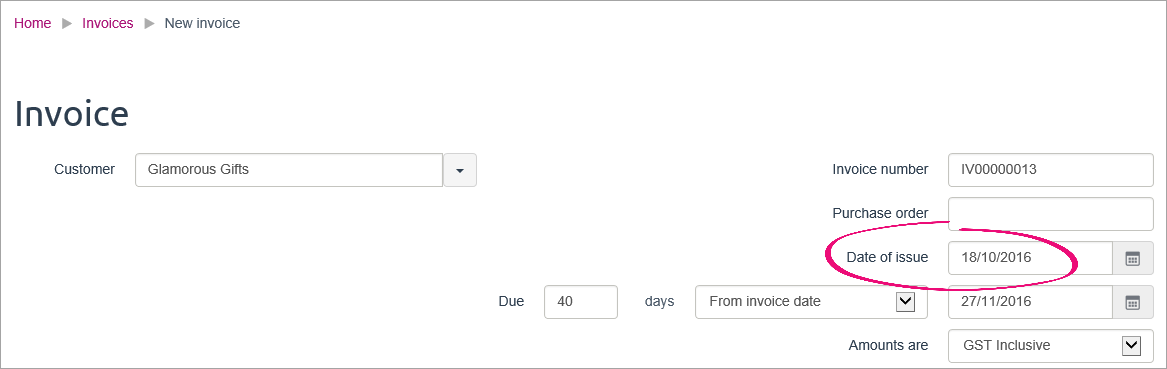
When you enter the date, you'll see a message telling you that the transaction is historical, and reminding you that you need to have included the amount in your opening balances, as described above.
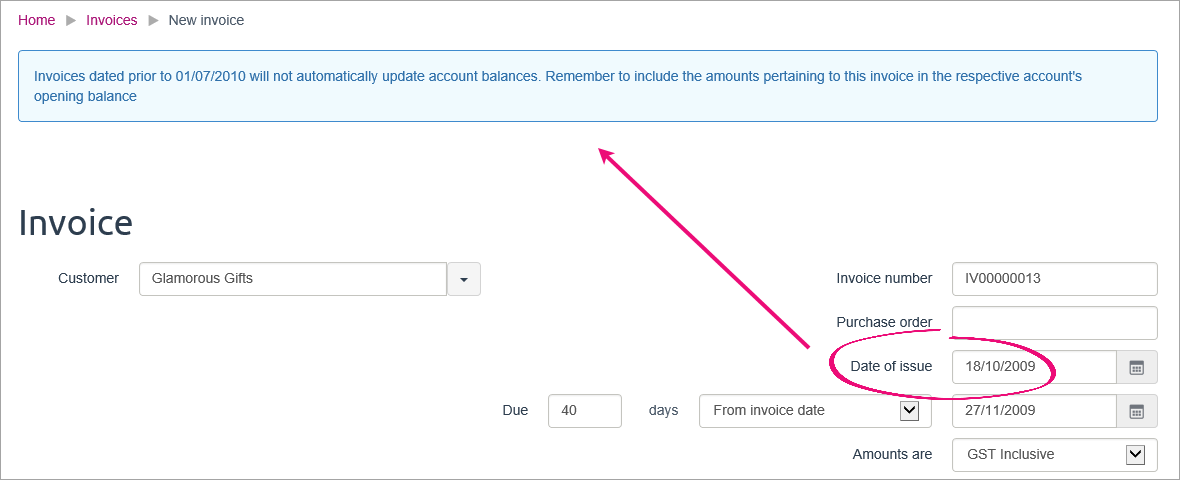
Once you've entered these historical sales and purchases, you'll see them on your Invoices and Bills pages, along with the rest of your invoices and bills. You can apply partial or full payments against these transactions in the same way as any other payment. For more information, see Customer payments and Entering payments made to suppliers.
Customers or suppliers with an opening credit balance
If you're setting up a customer or supplier who has a credit balance, enter the contact's details then create a customer return or supplier return to record their credit balance. When creating the return you'll need to enter the Allocate to account. This account will be specific to your business, so check with your accounting advisor if unsure.

 Yes
Yes
 No
No
 Thanks for your feedback.
Thanks for your feedback.