ANSWER ID:338With MYOB Atlas' simple email forwarding feature, you'll be able to present a professional image to your customers with personalised email addresses. Create email addresses that match your domain name - for example, if your domain name is bluebowlhomewares.com, you could create the email address sales@bluebowlhomewares.com. When your customers email your new addresses, the emails will be automatically forwarded to an email account of your choice (for example, a Gmail account). | UI Text Box |
|---|
| Email forwarding is only available on the Basic, Plus and Premier MYOB Atlas plans. See What does MYOB Atlas cost for an overview of each plan. |
| HTML |
|---|
<p> </p><iframe width="560" height="315"
src="https://www.youtube.com/embed/LrlEOde7Lb0?rel=0" frameborder="0"
allowfullscreen></iframe> |
Don't have a domain name? To set up email forwarding, you first need to have a domain name. Or, you can choose to link an existing domain name to your website instead (making sure you choose one of the two I want to create email addresses options when selecting an email template in step 4). Already linked a domain name? If you've already linked a domain name to your website, and want to use it for email forwarding, you'll need to make sure that you chose one of the two I want to create email addresses options when selecting an email template in step 4 of Linking domain names to your website. If you didn't select one of these two options, you'll need to contact your domain name registrar again, making sure you choose the second option (I want to create email addresses to match my linked domain name) in step 4. This is so your registrar can change the MX record for your domain name. To set up email forwarding, complete these tasks: | UI Expand |
|---|
| title | 1. Create an email address and set up forwarding details |
|---|
| - Click Email addresses in the Settings menu.
- In the Set up a new email address section, enter:
the first part of the email address you want to create (that is, the part of the email address that will appear before the '@' symbol). For example, if you were creating the email address sales@bluebowlhomewares.com, you'd type 'sales' in this field. the domain name you want to create the email address with. For example, if you've purchased or linked more than one domain name, you'll need to choose the one you want to use from the drop-down list. a name to help you identify the email address in the Email addresses list at the bottom of the page.
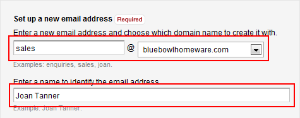
In the Set up email forwarding section: Once you're finished, click Add email address.
|
| UI Expand |
|---|
| title | 2. Read emails sent to your new email address |
|---|
| To read emails that have been sent to an email address you created in MYOB Atlas, just log in to the email account that you chose to forward email to (say, your Gmail account). Any emails sent to your new address will appear in the inbox of this account. Not sure where your email addresses are forwarding email? Check the Email addresses section at the bottom of the Email forwarding page of your website. |
| UI Expand |
|---|
| title | 3. Send emails from your new email address |
|---|
| The email addresses provided by MYOB Atlas are email forwarding addresses, rather than a full email service with an account you can log into and check. This means that emails can't be sent directly from your email forwarding address. Some external email providers do allow you to change the sender address when sending. Using your normal email account, you could send an email that appears to come from your Atlas email address this way. However, email providers that allow this are uncommon, since allowing emails to be sent this way facilitates email spam and phishing attacks. If your email provider allows this, their help or support services will have information on how to do this. |
| HTML |
|---|
<h2><i class="fa fa-comments"></i> FAQs</h2><br> |
| UI Expand |
|---|
| title | What does it cost to use MYOB Atlas' email forwarding feature? |
|---|
| For information on MYOB Atlas pricing, log in to your website and click My account on the Settings menu. |
| UI Expand |
|---|
| title | How do I edit or delete an email address? |
|---|
| To edit or delete an email address you've set up to use email forwarding with, click Email addresses in the Settings menu. In the Email addresses section at the bottom of the Email forwarding page, click Edit or Delete for the email address you want to edit or delete. |
| UI Expand |
|---|
| title | How and why would I make an email address inactive? |
|---|
| You may need to make one or more of your email addresses inactive if you choose to downgrade your MYOB Atlas plan. In this case, the number of active email addresses you're allowed will decrease. Before you downgrade you'll be asked to make sure that the addresses you want to keep are active, and all others are set as inactive. To make an email address inactive, click Email addresses in the Settings menu, and click the Edit link next to the email address you want make inactive. On the Edit email address page, deselect the Make this email address active option. Once you're finished, click Update. |
| UI Expand |
|---|
| title | How do I know if my new email address is working? |
|---|
| In the Email addresses list at the bottom of the Email forwarding page, you can see the time and date of the last email forwarded for each of your email addresses. If you think your email address might not be working, try sending a test email to it and checking whether this time and date is updated. If you don't receive the test email, check that you've entered the correct email address to forward to, and that the email hasn't been sent to your Spam folder. Make sure you send your test email from a different address to the one that will be receiving forwards. This is because some email providers aren't able to forward emails to the same address that they've been sent from. |
| UI Expand |
|---|
| title | How do I find out which company is managing my domain names? |
|---|
| To find out who is managing your domain names, you can do a WHOIS search. To do this, do a Google search for the term 'WHOIS search'. You'll find numerous websites that allow you to search the WHOIS records for your domain names. The WHOIS records will include details about the company who manages your domain names. |
|