...
| CSS Stylesheet | ||
|---|---|---|
| ||
|
| CSS Stylesheet |
|---|
.container { width:100%; padding-left:0px; padding-right:0px; } .container>p, .row { padding-left:10.5%; } .row{ width:100%; padding-bottom:100px; margin-left:0px; margin-right:0px; padding-top:50px; } .col-md-6.col-sm-12, .col-lg-12, .col-md-12 { margin-top:50px; } .row h2 { font-size:28px!important; font-family:NeutroMYOB-Medium,Arial,sans-serif; color:#2e3e4f!important; margin-bottom:0.6667em; line-height:1.166; padding-bottom:15px; } .brikit-content-layers .brikit-content-layer-backdrop, .brikit-container-backdrop .brikit-content-layer-backdrop .brikit-content-layer { margin-left:0px; margin-right:0px; } #content-layer-0 { margin-left:0px; margin-right:0px; } .row:nth-of-type(even) { background:#f3f4f5!important; } #content-block-0 { padding-left:0px; padding-right:0px; margin-left:0px; margin-right:0px; } iframe { margin-top:5px; } .col-lg-6 { |
...
padding-right: |
...
calc(50% - 640px); padding-right:-moz-calc(50% - 640px); padding-right:-webkit-calc(50% - 640px); padding-right:-webkit-calc(50% - 640px); padding-right:-o-calc(50% - 640px); } /*.col-lg-6.col-md-4:first-child { padding-right:50px; }*/ .col-lg-6.col-md-4 { padding-right:50px; } .col-lg-6.col-md-4:last-child { padding-left:50px; } .tab-pane { padding-top: 20px; width:80%; margin-left:auto; margin-right:auto; } .videoContainer { width: calc(100% - 50px); width: -moz-calc(100% - 50px); width: -webkit-calc(100% - 50px); width: -o-calc(100% - 50px); } .nav-tabs { width: |
...
80%; |
...
margin-left: |
...
auto; |
...
margin-right: |
...
auto; border-bottom:0; } .nav-tabs li, |
...
.nav-tabs.active li { width: 25%; text-align:center; } .nav-tabs>li.active>a, .nav-tabs>li.active>a:focus, .nav-tabs>li.active>a:hover { border-top: 0; |
...
border- |
...
left: 0; |
...
|
...
|
...
border-right: 0; border-bottom: purple 3px solid; } |
...
li[role=presentation] { border-bottom: |
...
...
#ddd 1px solid;
}
.tab-pane .row {
padding-left: 0px;
}
.col-lg-6 p, .col-lg-6 li {
max-width: calc(100% - 50px);
max-width: -webkit-calc(100% - 50px);
max-width: -moz-calc(100% - 50px);
max-width: -o-calc(100% - 50px);
}
.tabSection {
padding-top:40px;
}
.yes img, .no img {
height: 60px!important;
} |
| HTML |
|---|
<span data-swiftype-index="true">
<script src="https://maxcdn.bootstrapcdn.com/bootstrap/3.2.0/js/bootstrap.min.js"></script> |
| div | ||||||||||
|---|---|---|---|---|---|---|---|---|---|---|
| ||||||||||
|
...
|
...
|
...
|
...
|
...
|
...
...
|
...
|
...
|
...
|
...
|
...
|
...
|
...
|
...
| HTML |
|---|
<img src="/wiki/download/attachments/5669177/Line-09.png?version=1&modificationDate=1427257252216&api=v2" width="100%"><br> |
...
|
...
...
|
...
|
...
|
...
|
...
|
...
|
...
|
...
|
...
| HTML |
|---|
<img src="/wiki/download/attachments/5669177/Line-09.png?version=1&modificationDate=1427257252216&api=v2" width="100%"><br> |
...
|
...
|
...
|
| HTML |
|---|
<img src="/wiki/download/attachments/5669177/Line-09.png?version=1&modificationDate=1427257252216&api=v2" width="100%"><br> |
...
|
...
|
...
|
| HTML |
|---|
</span> |

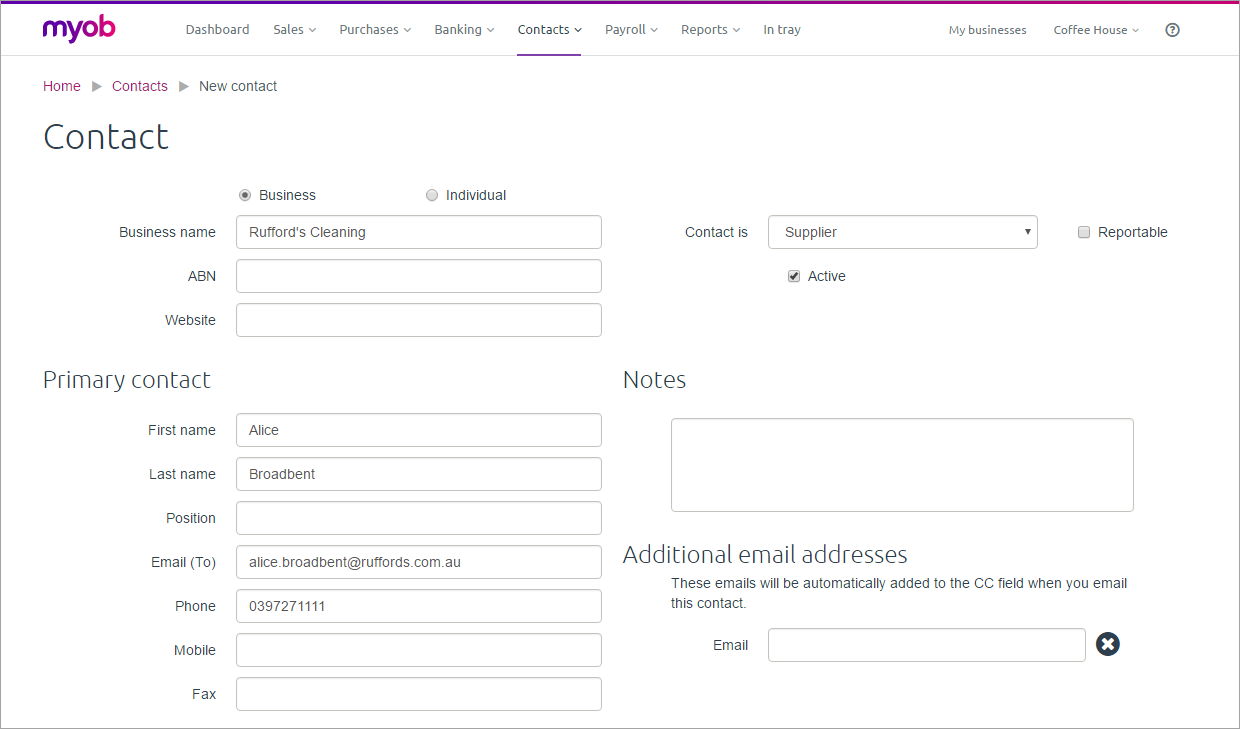
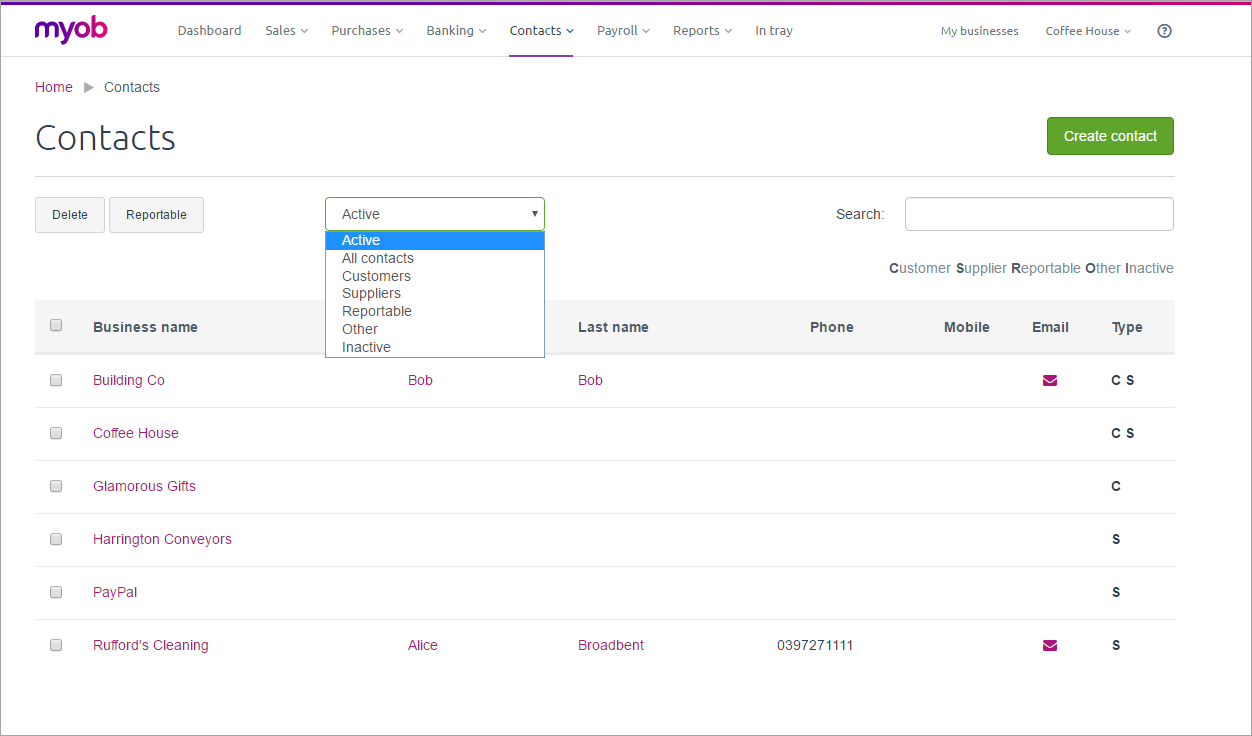
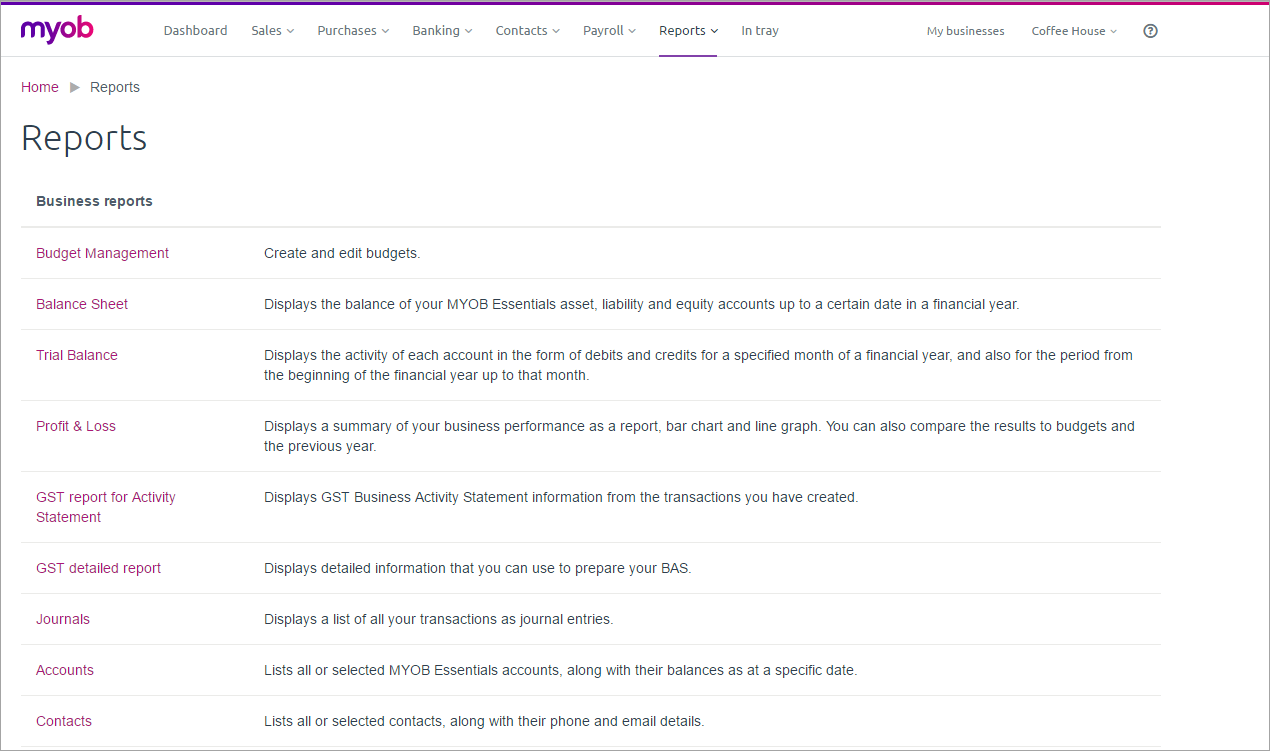
 Yes
Yes
 No
No
 Thanks for your feedback.
Thanks for your feedback.