The Invoice and quote settings page, located by clicking your business name, gives you a number of customisable options for your business's invoices and quotes, payment terms, emails and How to pay details. 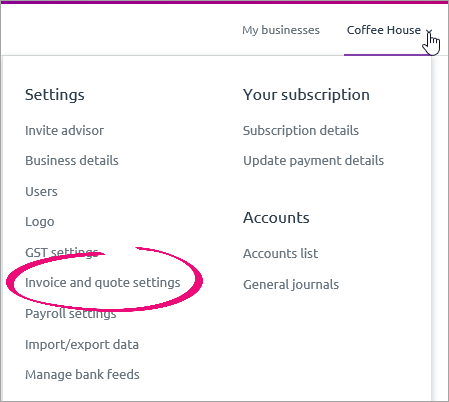
From Invoice and quote settings, you can customise the appearance of your invoices and quotes by choosing a pre-designed template and selecting the colours you want to use. The theme you choose for your invoices and quotes will automatically be used for all invoices you print and send to your customers until you decide to change it. Some of these settings, including your business logo and payment details, also show on your customer statements. You can sign up for online payments (Australia only), or access your Merchant Portal to edit your online payment details. You can also enter the details of how your customers can pay you. This information will be included in the How to pay section of your invoices. And if you email invoices and quotes to your customers, you can change the default content of the email you send with quotes or invoices. If you need to edit the customer's email address or other details, see Editing customer details. | UI Text Box |
|---|
| To make your changes stick, just remember to click Save at the bottom right of the Invoice and quote settings page—it's easy to miss! |
For more detailed information on how you can customise your MYOB Essentials invoices and quotes, check out the pages below: | UI Text Box |
|---|
| Add a note to your invoices and quotes Use the Notes to customer box when entering the invoice or when creating the quote. If you want the same note to appear on all your invoices or quotes, select the Remember this option. 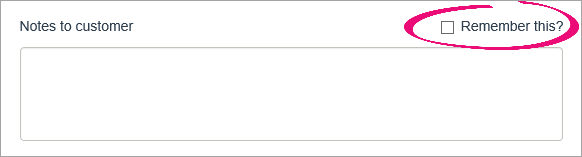
To remove the note from the invoice or quote you're viewing, delete the text from the Notes to customer box. To remove the note from all future invoices or quotes, also select the Remember this option. |
See how easy it is to customise your invoices and quotes| HTML |
|---|
<div class="wistia_responsive_padding" style="padding:56.25% 0 0 0;position:relative;"><div class="wistia_responsive_wrapper" style="height:100%;left:0;position:absolute;top:0;width:100%;"><iframe src="//fast.wistia.net/embed/iframe/g9psglo45a?videoFoam=true" title="Wistia video player" allowtransparency="true" frameborder="0" scrolling="no" class="wistia_embed" name="wistia_embed" allowfullscreen mozallowfullscreen webkitallowfullscreen oallowfullscreen msallowfullscreen width="100%" height="100%"></iframe></div></div>
<script src="//fast.wistia.net/assets/external/E-v1.js" async></script> |
|