- Created by ErikV, last modified by RonT on Jul 31, 2023
You are viewing an old version of this page. View the current version.
Compare with Current View Page History
« Previous Version 106 Next »
https://help.myob.com/wiki/x/8AFCBg
How satisfied are you with our online help?*
Just these help pages, not phone support or the product itself
Why did you give this rating?
Anything else you want to tell us about the help?
App-based 2FA only
If you don't have access to your 2FA device to get an authentication code, you can use a backup code instead. Each backup code can only be used once.
Not using app-based 2FA?
If you can't get into your account, we're here to help. Grab your account details and contact us.
Downloading, printing or regenerating your backup codes
When you first switch to a 2FA authenticator app, you're prompted to download 10 backup codes. You can download or print these codes again in the Account security section of My Account:
- Log into My Account (myaccount.myob.com).
- Verify your account using the verification code from your old device or by using a backup code.
- Click Account security from the drop-down menu under your name (in the top right of My Account) to open the Account security page.


When you click Show backup codes you can:
download or print your remaining backup codes
regenerate 10 new backup codes. This deactivates your old codes, which is handy if you've lost them.
We recommend that you generate new backup codes before using the last two. You might need these to generate a new set of backup codes, otherwise you'll need to get help with two-factor authentication.
Don't see the Show backup codes button? You'll need to contact us to get new backup codes.
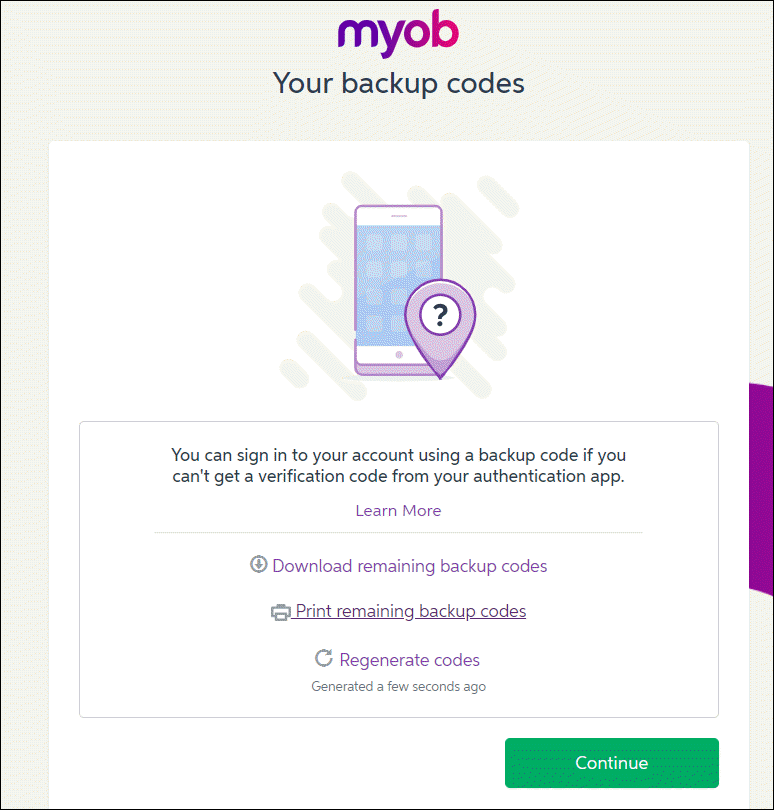
Signing in with backup codes
Signing in using a backup code
- Sign in to your MYOB account.
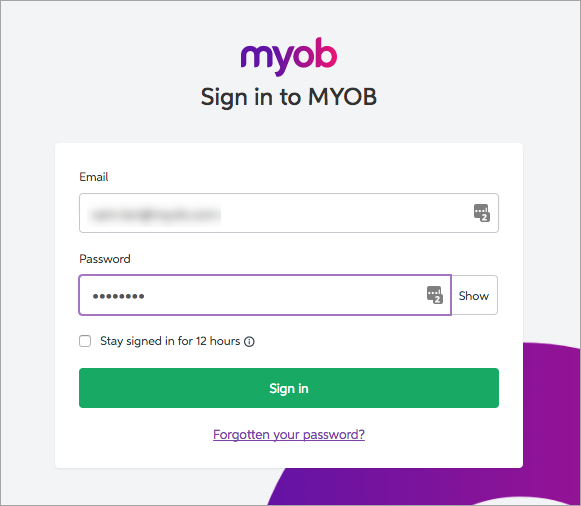
A screen appears asking for an authentication code. Click Try a different way to verify your account.

Click Use one of your backup codes.

Enter your backup code in the backup code field. The backup code you used to sign in can't be used again.

Click Sign in, and you're done.
Used your last backup code? We recommend generating a new set. See Downloading, printing or regenerating your backup codes.
I've entered the wrong backup code
If you enter an incorrect backup code, you'll get the following error message: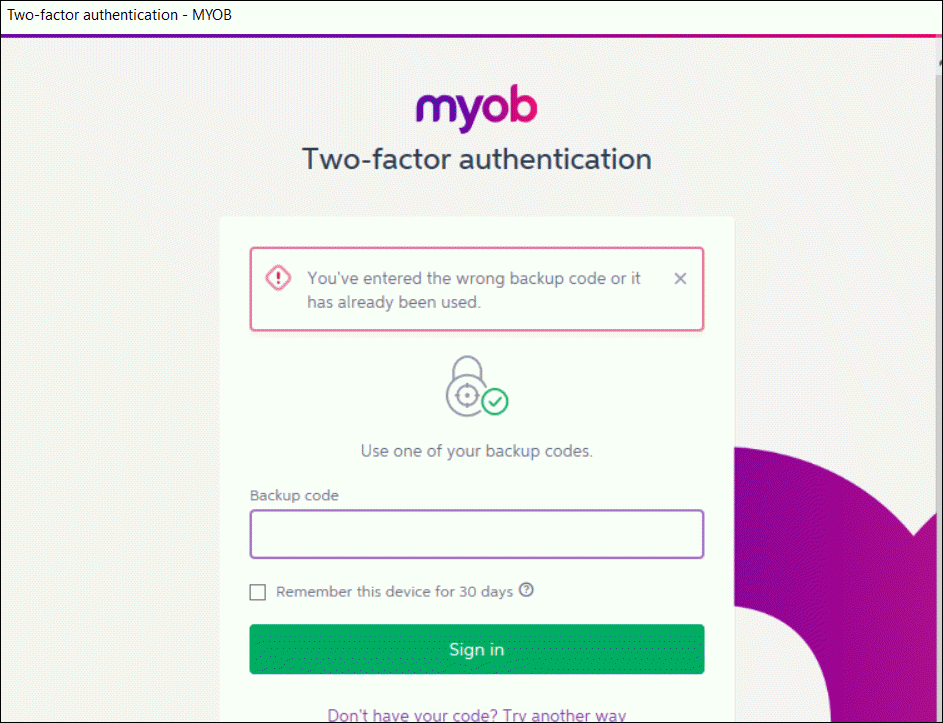
Here's some things you can check to get past it. Have you:
made a mistake when typing in the code? Check the code in your 2FA app or email and try entering it again.
copied and pasted a code you've previously used. To get a set of backup codes you haven't yet used, go to My Account, click Account security from the drop-down menu under your name (in the top right of My Account) to open the Account security page. Click Show backup codes and click Print remaining backup codes.
entered the wrong code too many times? If you've entered the wrong code five times, your account will be locked for twenty minutes and you'll have to wait before trying again.
entered a backup code for another account? If you use more than one 2FA app, have more than one account in your 2FA app or you use more than one MYOB product, it's easy to enter the wrong code for your MYOB software. To check this, make sure the email address in the backup code file you downloaded matches the email address of your MYOB login email:
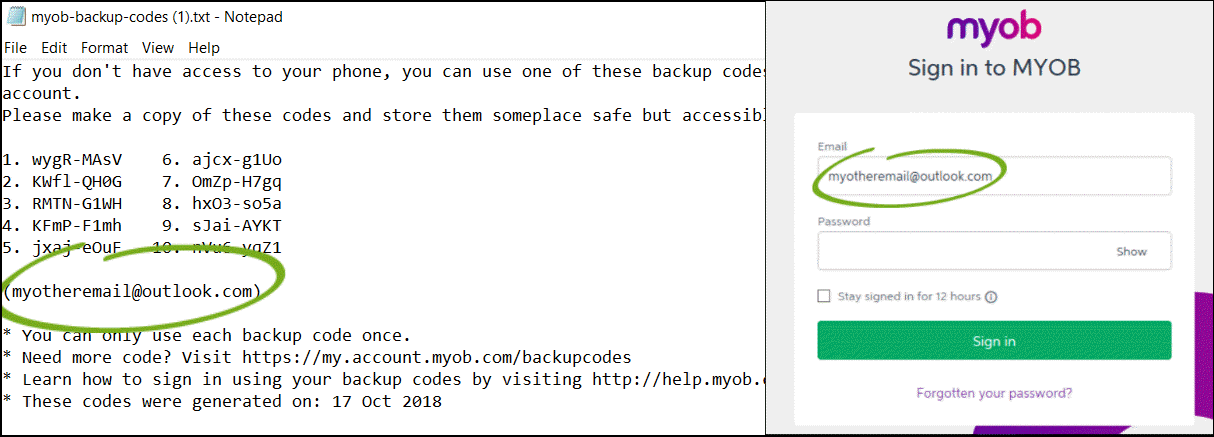
Don't have backup codes, or they don't work?
If you don't have access to your backup codes, or you've tried signing in using a backup code, have had issues and none of the above tips have helped, contact our support team (have your account details on hand).

 Yes
Yes
 No
No
 Thanks for your feedback.
Thanks for your feedback.