- Created by admin, last modified by SamA on Nov 10, 2023
You are viewing an old version of this page. View the current version.
Compare with Current View Page History
« Previous Version 236 Next »
https://help.myob.com/wiki/x/dANCBg
How satisfied are you with our online help?*
Just these help pages, not phone support or the product itself
Why did you give this rating?
Anything else you want to tell us about the help?
Change to sign-in frequency
If you notice that you’re being prompted to sign in to MYOB more frequently, or less frequently, than previously, this is because of a security enhancement we’ve released in response to customer requests.
These days a password isn't enough to protect your online data. That's why we use two-factor authentication (2FA) as a second layer of protection. It involves using something only you have access to: either your email inbox or a mobile device.
This makes it harder for unauthorised people to get into your MYOB software.
How does it work?
You'll still use your email address and password to sign into your online MYOB software.
Then you'll need to enter an authentication code to verify that it's you.
There's three ways to get this code:
- via an authenticator app (recommended) on a mobile device (phone, tablet, etc.)—the code displays in the app
- via email—the code is in an email sent to the address linked to your MYOB account
- via SMS (selected new customers only)—the code is sent to your mobile phone via text message
SMS 2FA is being rolled out
We're excited to be gradually rolling out SMS 2FA, but you'll only be able to set it up if you're prompted to do so. Find out more about the other security improvements we're rolling out.
Getting set up
The first time you access your online MYOB software, you'll be guided through the 2FA setup. To learn more about what 2FA method to choose, see Choosing which two-factor authentication method to use.
Once you're set up with mobile app or email 2FA, you'll be able to switch between these methods. See Switching between email and app two-factor authentication.
Changed phones? Find out how to set up mobile app 2FA on your new phone.
Signing in with 2FA
- Sign in to your MYOB account as normal, using your email address and password.
- A screen appears asking for an authentication code. Open your 2FA app and find the code.
It will look something like this:

Copy the code into the two-factor authentication screen, then click Sign in and you're finished.
If you don't want to use 2FA every time you sign in, tick Trust this device for 30 days before you click Verify, and you'll only need to put in a 2FA code once every thirty days. If you or anyone else tries to sign in to your account from another computer or browser, an authentication code will still be required. For more information on how this setting works, see Trust this device for 30 days.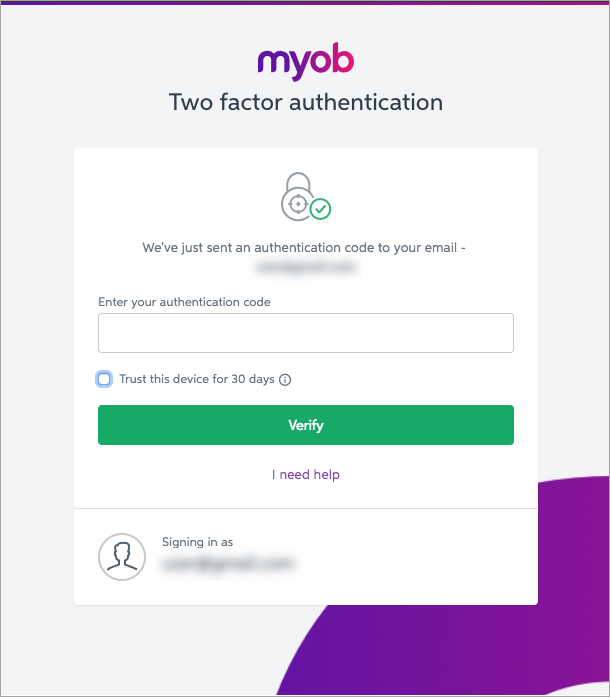
- Sign in to your MYOB account as normal, using your email address and password.
- When you click Sign in, an email with an authentication code is sent to you automatically.
If you can't see the email in your inbox, check your junk mail, or check the troubleshooting section below.

Copy the code in, then click Verify, and you're done.
If you don't want to use 2FA every time you sign in, tick Trust this device for 30 days before you click Verify, and you'll only need to put in a 2FA code once every thirty days. If you or anyone else tries to sign in to your account from another computer or browser, an authentication code will still be required. For more information on how this setting works, see Trust this device for 30 days.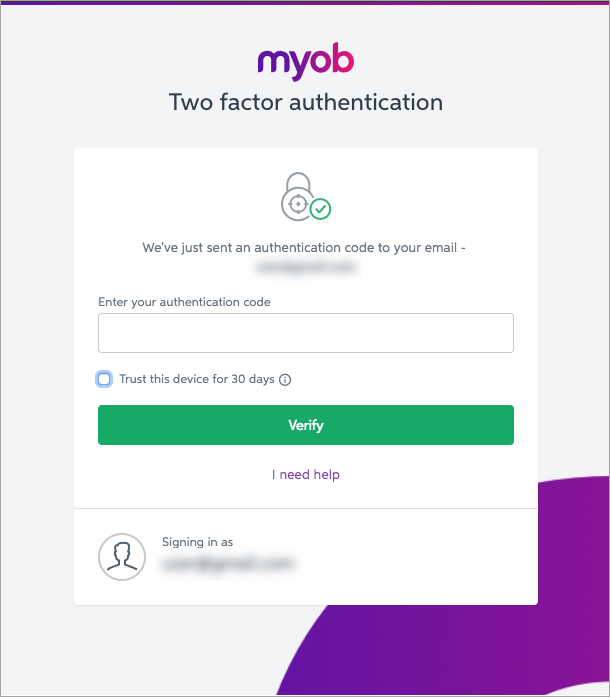
- Sign in to your MYOB account as normal, using your email address and password. When you click Sign in, a 6 digit code is sent to your mobile phone via SMS.
- Enter the 6 digit code and click Verify code.
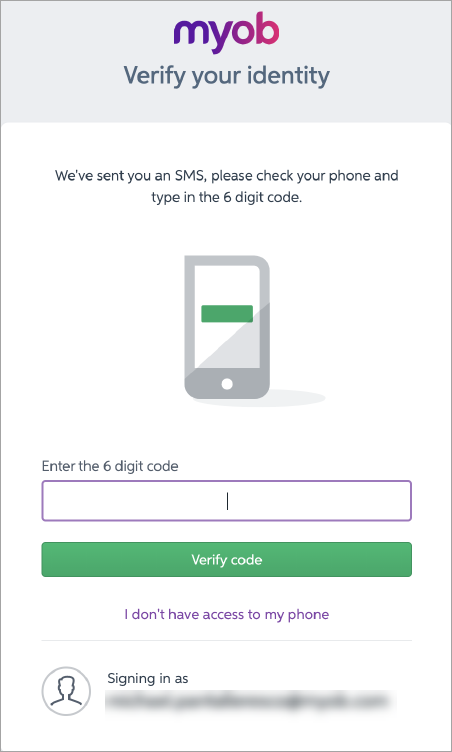
Don't have your phone?
Click I don't have access to my phone and follow the prompts to enter your backup code (this code was provided when you set up SMS 2FA).
If you don't have a backup code, contact us and we'll get you back up and running.
Log out when you’re done
It’s good security practice to log out at the end of every session.
Which 2FA method is right for me?
SMS 2FA
Until it's rolled out to everyone, you won't be able to switch to SMS 2FA. So unless you're prompted to set up SMS 2FA, you'll only be able to use either an authentication app or email 2FA.
It's more secure and easier to use an authenticator app, however you'll be set up for email 2FA by default. Need more details? See Choosing which two-factor authentication method to use
FAQs
2FA is unique to each user account. Multiple accounts can still access the same data (for example, a company file), but each user should have their own login and 2FA method.
We don't recommend sharing a single login between multiple people. Learn how to add a new user to AccountRight or MYOB Business.

 Yes
Yes
 No
No
 Thanks for your feedback.
Thanks for your feedback.