How satisfied are you with our online help?*
Just these help pages, not phone support or the product itself
Why did you give this rating?
Anything else you want to tell us about the help?
Get started
The Banking area is where you manage transactions related to your bank accounts. This includes money you spend and receive, and payments to suppliers and customers.
You can choose to import your bank transactions into MYOB Essentials and work with them directly using bank feeds. This lets you allocate bank transactions directly to MYOB Essentials accounts, or match them to transactions you've already entered, saving you loads of time on data entry.
If you know who you'll be making transactions with, make sure to set them up as contacts so you can easily add them to payments in the future.
Bank feeds and bank statements
The best way to work with bank transactions is to import them automatically using bank feeds. Once you've set up your bank feeds, MYOB Essentials will securely import your transactions directly from your bank, so you don't have to. You can link bank feeds to whichever account or card you want your transactions to appear in.
If your bank doesn't offer bank feeds, you can also save time by uploading your electronic bank statements. This will let you work with transactions in the same way you would if you had bank feeds.
Manually enter bank transactions
If you don't want to import your bank transactions, you can also manually enter the money you spend and receive, and manually record payments for your invoices and bills. You can then reconcile these transactions against your bank statement at the end of the month.
There are several tools available to suit the type of transaction that you're dealing with. They are:
Match and allocate your bank transactions
When you've imported your bank transactions, all you need to do is tell MYOB Essentials what to do with them.
If a bank transaction is a payment for an invoice or bill you've entered in MYOB Essentials, just match it to the invoice or bill. In some cases, MYOB Essentials will automatically match your transactions.
Otherwise, simply allocate it to one of your MYOB Essentials accounts. You can set up MYOB Essentials to automatically allocate transactions based on the transaction description or other features. This is especially useful when you know certain details ahead of time, like for recurring transactions.
You can reconcile any transactions that remain after you’ve allocated all of your bank transactions.
Review transactions
Use your transaction history to see all the bank transactions you've entered into MYOB Essentials, including Spend Money, Receive Money and Transfer Funds transactions, as well as payments made by customers and to suppliers. You can also view transactions that have been allocated and matched from your bank feeds.
This page doesn't include unallocated or unmatched transactions from your bank feeds or imported statements.
Link attachments to your bank transactions
Store documents against your bank feed transactions for easy access and storage. This is a great way to manage your proof of purchase documents and keep compliant. There are a few ways you can go about linking attachments to your bank transactions:
From a bank transaction
- From your dashboard go to Banking and select Bank transactions
- Choose your bank transaction and click on the dropdown arrow
- Select Attachments
- Manually upload a document here
From your In tray
- Select Link from In tray
- Choose your attachment of choice
- Click on the paperclip icon
- Your attachment is now linked to your transaction.

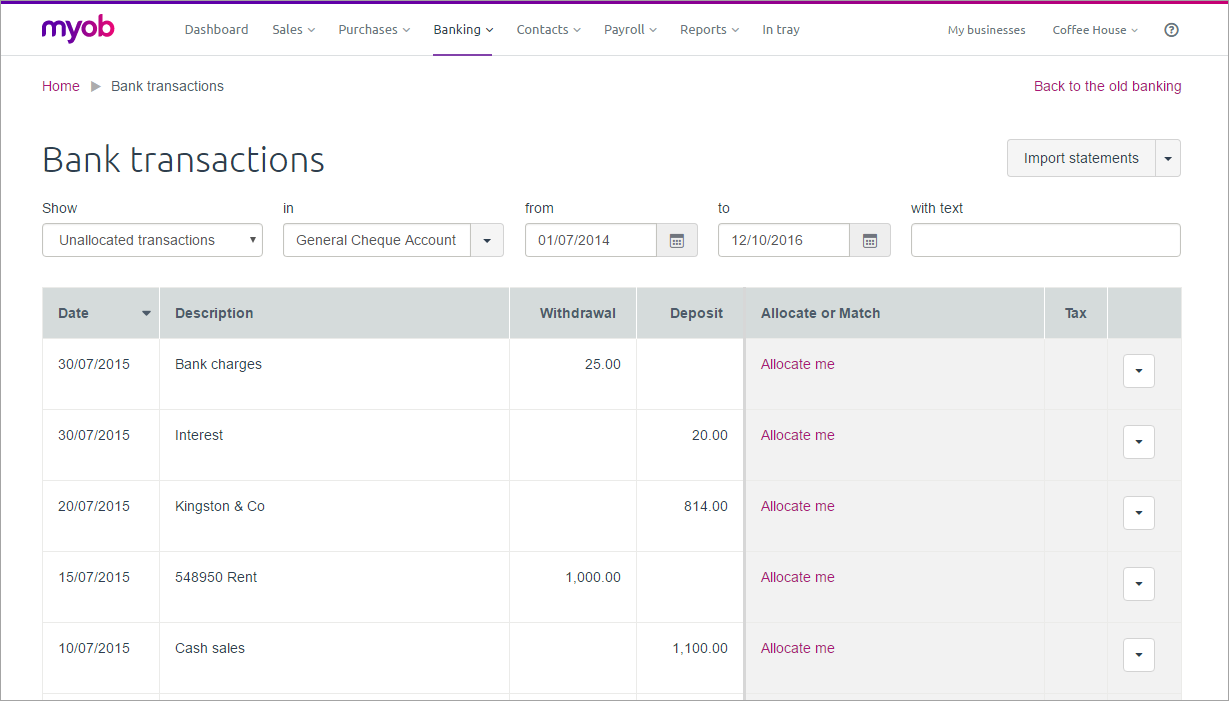

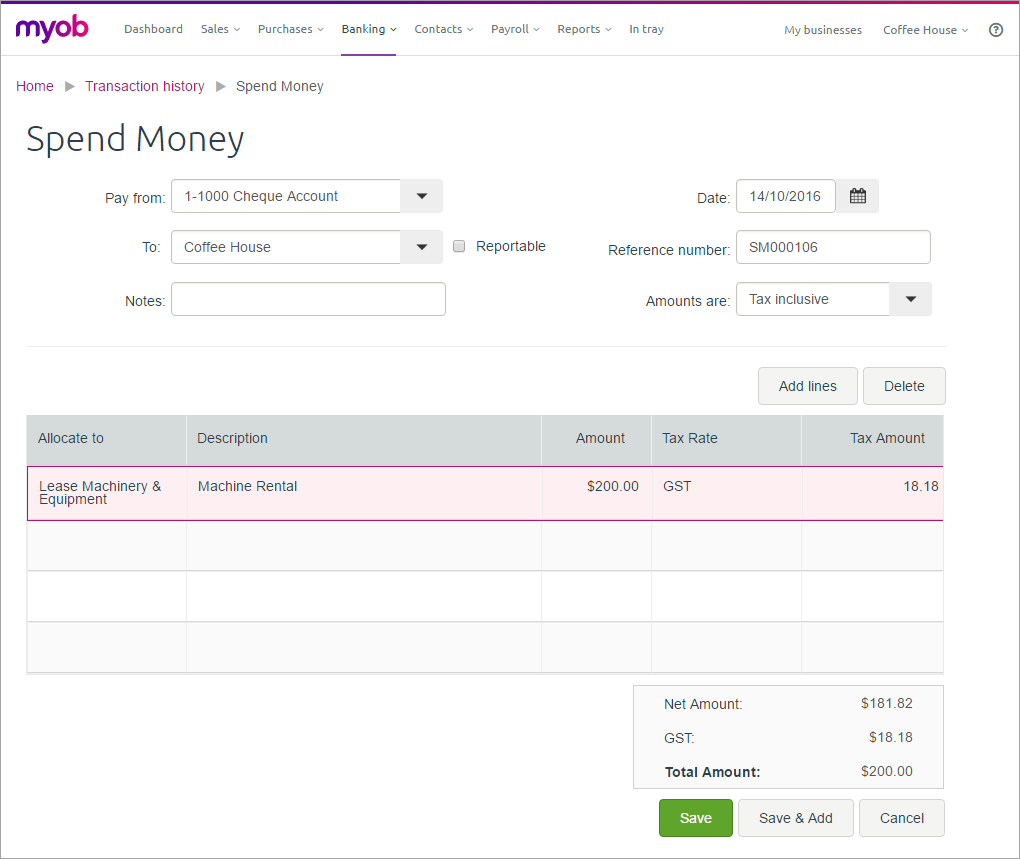

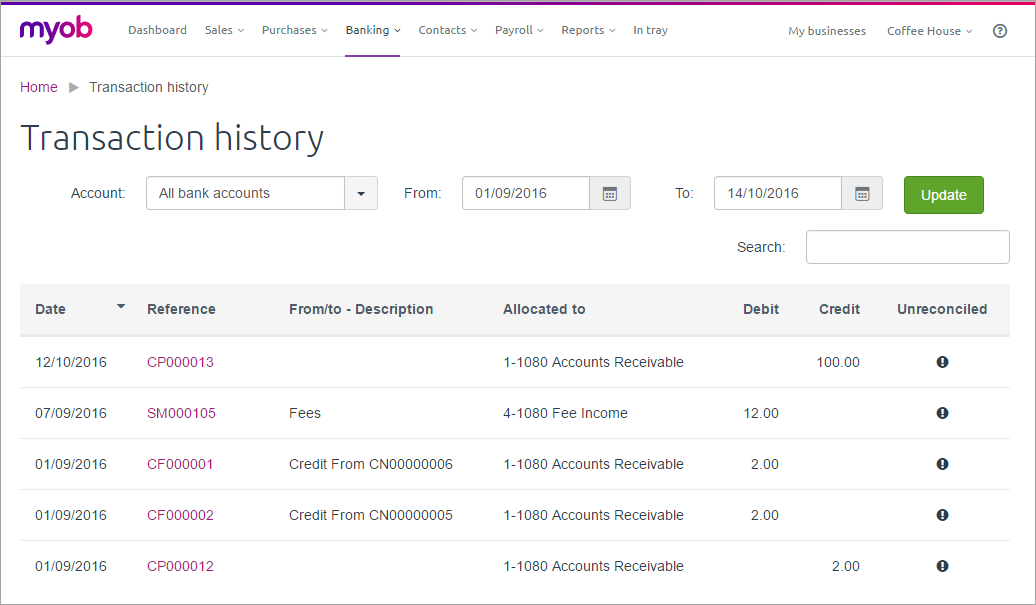

 Yes
Yes
 No
No
 Thanks for your feedback.
Thanks for your feedback.