- Created by admin, last modified by AdrianC on Aug 06, 2021
https://help.myob.com/wiki/x/q4ER
How satisfied are you with our online help?*
Just these help pages, not phone support or the product itself
Why did you give this rating?
Anything else you want to tell us about the help?
Previewing invoices
To open the Invoices page, go to the Sales menu and choose Invoices.

The Invoices page lists all of the invoices you’ve entered into MYOB Essentials. For each invoice, the invoice number, customer, date issued, date due, total amount andamount due is listed. To find an invoice, you can use the search feature or filter the list by type.
Every invoice has one of the following statuses:
- Paid — for invoices that have been paid in full.
- Not Paid — for invoices that haven't been paid.
- Overdue — for all invoices that are overdue.
- Return — for all customer returns and credits.
The icons in the Sent column indicate whether the emails were sent successfully or not. Hover over the icon to get more information.
| Icon | Status |
|---|---|
| The email was sent successfully. |
| The invoice has been printed, but not emailed. |
| The email has been sent, but confirmation that it was sent successfully hasn’t been received yet. |
| The email was not sent. It was either rejected, or the email address is invalid (incorrect or doesn’t exist). |
Using Essentials Accounting Starter?
If you subscribe to Essentials Accounting Starter, you have a monthly limit of 5 invoices. You can keep track of how many invoices you have at the top of the Invoices page.

If you reach your invoice limit and find yourself needing more, you can upgrade your subscription by clicking Need more? to bring up the upgrade popup window.
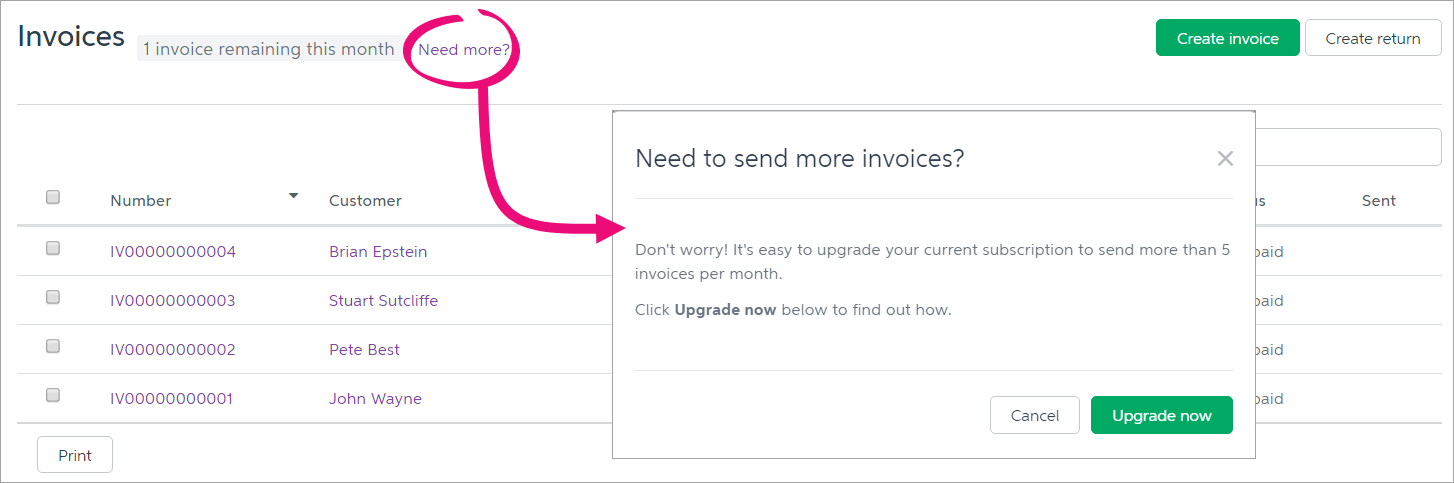
Click Upgrade now to be taken to the Subscription details page, where you can change your Essentials subscription.
To filter the list of invoices
On the Invoices page, select the type of invoices you want to see:
- All—displays all invoices, regardless of their status. This is the default option.
- Unpaid and Sent—displays invoices that have not been paid, but which have been printed or emailed.
- Unpaid and not Sent—displays invoices that have not been paid, and which have not been printed or emailed.
- Unpaid within due date—displays invoices that have not been paid, and which are not yet due.
- Overdue—displays invoices that have not been paid and which are overdue.
- Paid—displays invoices that have been paid
- Open—displays invoices that have not been paid.
- Returns—displays customer returns and credits (invoices with a Return status).

To search for an invoice
In the Search field on the Invoices page, enter part of a number or word relating to the invoice you’re trying to find.
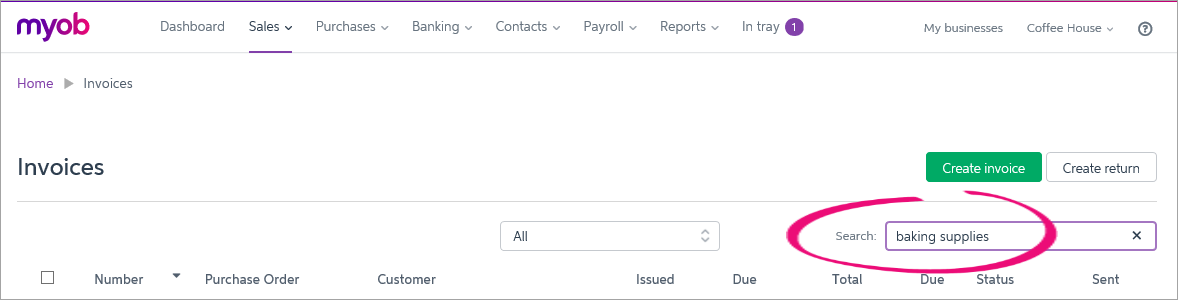
For example, you can enter part of the invoice number, the customer’s name, the date the invoice was issued or is due, the total invoice amount or the amount due.
As you type in the search field, the invoice list is automatically populated with invoices that match your search term.
Use sorting in addition to searching
To view an invoice's activity
You can check the status of the invoice at the bottom of the invoice's page. For example, you can see when an invoice was created, sent and viewed. You can also see if an email failed to deliver and when you received the payment.
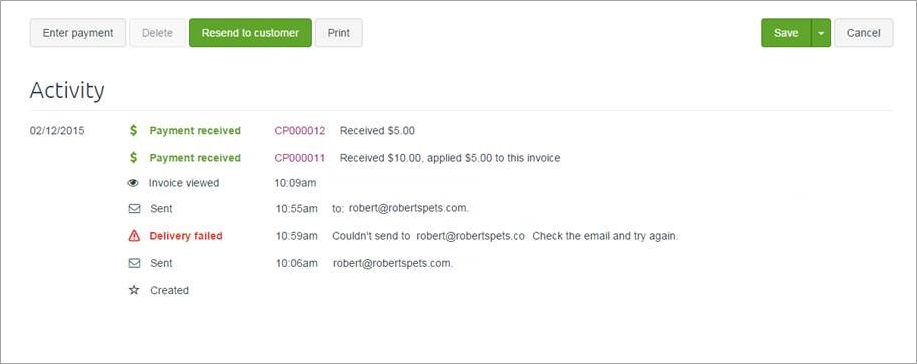
For customer returns, you can click Show transactions for this customer return. A list of all bank transactions relating to the return is shown. If you want to view the details of a transaction, you can click on it.
FAQs
Where can I view my MYOB subscription invoices?
You need to be the Business Owner to be able to view subscription invoices.
Access your MYOB subscription invoices any time via https://myaccount.myob.com/account/billing/invoices





 Yes
Yes
 No
No
 Thanks for your feedback.
Thanks for your feedback.