- Created by admin, last modified by AdrianC on Aug 17, 2021
https://help.myob.com/wiki/x/roER
How satisfied are you with our online help?*
Just these help pages, not phone support or the product itself
Why did you give this rating?
Anything else you want to tell us about the help?
You can email—or preview and print—an invoice immediately after you create the invoice, or later on. See To email an invoice and To preview and print an invoice below.
As well as printing single invoices, you can select groups of invoices and print them as a batch. For example, you can print all unpaid invoices, or print all of your invoices at the end of each day. See To preview and print multiple invoices at once, below.
To email an invoice
When you email an invoice, the email contains a link to view the invoice online. If you've selected the enable PDF attachments option in your payment details, a PDF of the invoice will also be attached to the email.
- If you want to:
- email an invoice as you’re creating it, first complete step 1 to step 12 of To create an invoice.
- email an invoice you’ve already created, go to the Sales menu and click Invoices, find the invoice you want to email, and open it. The Invoice page appears, showing the invoice details.
- Click Email (or Resend to customer, if you’re resending the invoice).
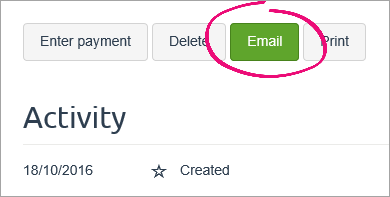
A window appears. If an email address has been saved for the customer, it appears in the To field—you can change this if you want. If no email address exists, enter one in the To field.
- If you want, enter another address in the Cc field. The email will also be sent to this address.
- If you want to email a copy of the invoice to yourself, make sure the Bcc option is selected and your email address is correct. The customer will not be able to see this information.
- Check the text in the Subject field and change it if necessary.
Note that the Subject field is compulsory. - Check the text in the Message field and change it if necessary. If you'd like to change the default email message text, see Set up default invoice and quote emails.
Note that you must not leave the Message field blank. - Click Email to customer to email the invoice. If the email is successful, a confirmation message appears.
- Click OK. The Invoice to page reappears.
The invoice status is changed to Sent.
What the customer receives
Here's an example of the email received by the customer:
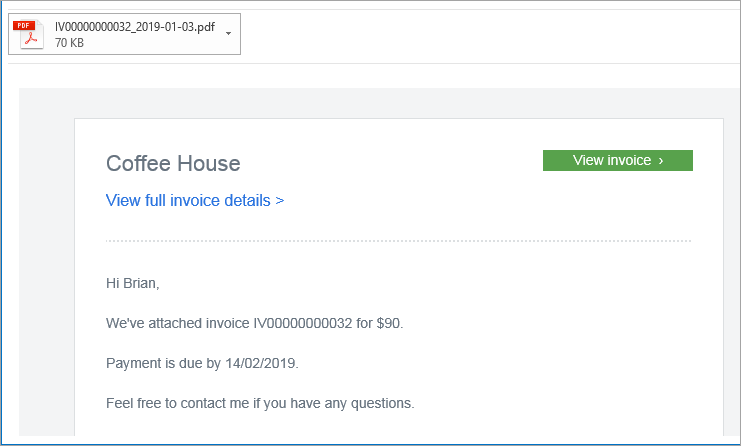
To preview, print or save an invoice
Lots of invoices to print?
You can preview and print a batch of invoices using the Print button on the Invoices page. For more information see To preview and print multiple invoices at once, below.
- If you want to:
- preview, print or save an invoice as you’re creating it, first complete step 1 to step 10 of To create an invoice.
- preview, print or save an invoice you’ve already created, go to the Sales menu and click Invoices, find the invoice you want to print, and open it. The Invoice to page appears, showing the invoice details.
- To preview the invoice, click Print. A PDF of the invoice opens in a PDF viewer window, letting you see what it'll look like if printed.
- To save a PDF copy of the invoice, click the download icon in the PDF viewer window, then specify where you want to save the PDF.
- To print the invoice, click the print icon in the PDF viewer window. A Print window appears.
- Choose your print options and click OK to print the invoice. The invoice activity shows the invoice has been printed.
To preview and print multiple invoices at once
Preview and print as you go
You can preview and print single invoices as you create them in the Invoice to page. For more information see To preview and print an invoice above.
Use the following procedure to quickly print a batch of invoices. You don’t need to open each of the invoices; you can print them directly from the Invoices page.
For example, if you want to print all unpaid invoices, you can filter the invoices list by Open, and then select all invoices in the list and print them.
Or, if you want to save time by printing all your invoices at the end of each day, you can filter the invoices list by Unpaid and not Sent, and then select all invoices in the list and print them.
- From the Sales menu, click Invoices. The Invoices page appears with the invoices list displayed.
- If you want, filter the invoices list.
- Select the invoices you want to print.
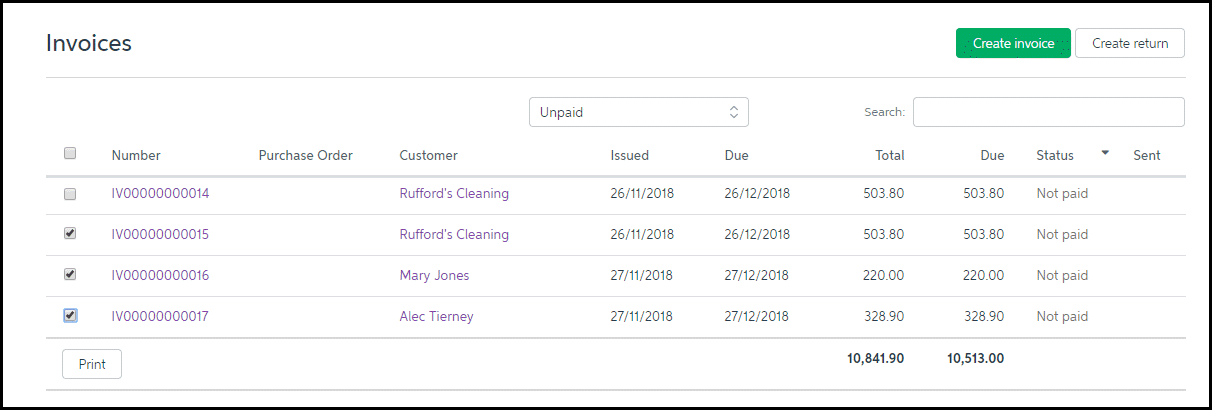
- To preview the invoices, click the Print button at the bottom left of the invoices list. A PDF of the selected invoices opens in a PDF viewer window, letting you see what they'll look like if printed.
- To print the invoices, click the print icon in the PDF viewer window. A Print window appears.
- Choose your print options and click OK to print the invoices.
FAQs
Where do I set the 'reply to' email address?
To set the 'reply to' email address, click your business name and choose Business details.
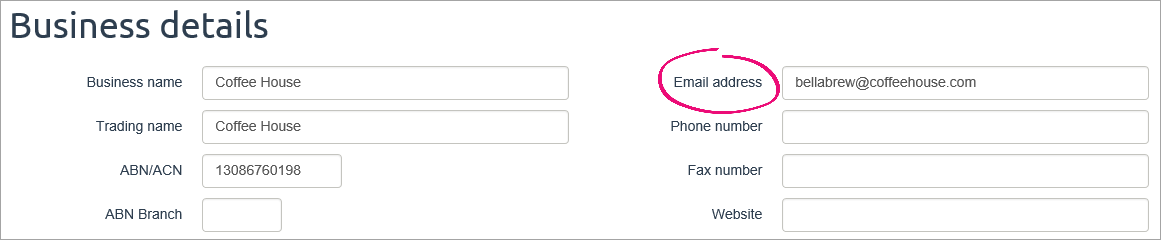
How do I change the default email message?
This is set in your invoice and quote settings. See Set up default invoice and quote emails.
How can I tell if an invoice has been printed or emailed?
The Activity section at the bottom of the invoice has this info.

How do I resend an invoice I've already emailed?
- From the Sales menu, click Invoices. The Invoices page appears with the invoices list displayed.
- If you want, filter the invoices list.
- Click to open the invoice you want to resend.
- Click Resend to customer.

How do I change a customer's email address?
To change a customer's email address (or any of their details), open their record (Contacts menu > View contacts > click to open the contact). Make your changes and click Save.
How can I view or save a PDF copy of an emailed invoice?
You can email a copy of the invoice to yourself (select the BCC option when emailing the invoice, or enter another email address in the CC field).
Or you can preview and print the invoice as described above.

 Yes
Yes
 No
No
 Thanks for your feedback.
Thanks for your feedback.