You are viewing an old version of this page. View the current version.
Compare with Current View Page History
« Previous Version 28 Next »
https://help.myob.com/wiki/x/QBGy
How satisfied are you with our online help?*
Just these help pages, not phone support or the product itself
Why did you give this rating?
Anything else you want to tell us about the help?
If you only offer cheque or direct deposit as your payment options, you risk customers putting off paying their invoices until they find time to do it, or they may even forget.
MYOB PayDirect Online helps you get paid faster by giving your customers the option to pay straight from their online invoice using Visa or MasterCard.
MYOB PayDirect Online utilises Essentials' online invoicing - Essentials' built-in emailing feature to email invoices to your customers and track your invoice's activity.
Here’s how it works:
- Sign up for MYOB PayDirect Online (see how to get started below).
- Verify your bank account.
- Create your invoice and choose the payment methods you want to offer for the invoice..
- Email the invoice to your customer.
- Your customer clicks the automatically generated link that’s in the email they receive, and their full invoice will appear online.
- They can click the Pay Now button to make their payment on the spot.
- The payment details will automatically be entered into MYOB Essentials, and the invoice will be closed off.
Getting started
It’s easy to set up MYOB PayDirect Online. Just make sure you're the business owner, and then navigate to the Payment options screen in the Invoice and quote settings window. Then click Set up online payment options.
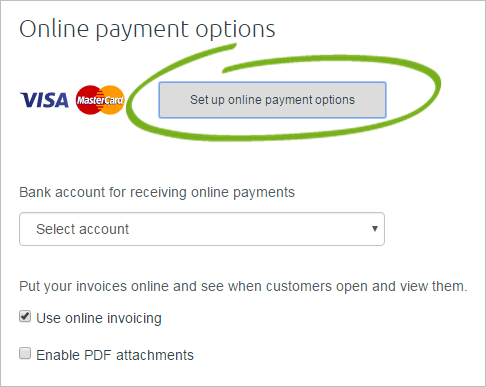
Your PayDirect Online Merchant Portal will open, where you can choose your payment options, enter your bank and business details, and edit that information at any time. For more information on the sign-up process, see Set up PayDirect Online.
Verifying your bank account
When your payment setup is complete, a Pay now button will appear on every invoice you send, and customers can begin paying online. However, the money won't be deposited into your bank account until it's verified.
Verifying your account is simple:
- MYOB will make a 1c deposit into your bank account. The deposit usually appears the next day, but could take up to 3 business days to appear depending on your bank.
- Check your bank statement or online banking site for the 1c deposit. The transaction details will list a 6-digit verification code provided before the description PAYDIRECT.
- In MYOB Essentials, go to Invoice and quote settings > Payment options, then click Edit online payment details.
- Log in to the PayDirect Online Merchant Portal using your MYOB account details and then enter the verification code. Once accepted, your bank account is verified, and your PayDirect Online setup is complete.

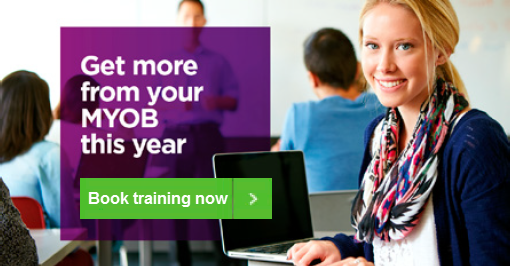
 Yes
Yes
 No
No
 Thanks for your feedback.
Thanks for your feedback.