- Created by admin, last modified by AdrianC on Jan 18, 2021
You are viewing an old version of this page. View the current version.
Compare with Current View Page History
« Previous Version 41 Next »
https://help.myob.com/wiki/x/UQP0Aw
How satisfied are you with our online help?*
Just these help pages, not phone support or the product itself
Why did you give this rating?
Anything else you want to tell us about the help?
You can manage each employee’s leave accruals and balances on the Leave tab of their employee record (Payroll menu > Employees > click the employee > Leave tab).
On the Leave tab you can enter and adjust their opening annual leave, alternative holiday (New Zealand) and personal or sick leave balances, anniversary dates (New Zealand) and the amount of leave they will accrue each year. You can also see the amount of leave they have currently accrued and its value (New Zealand only). For more information on setting up an employee’s leave accruals, see Set up leave.
You can also do the following tasks to manage your employees’ leave:
View an employee’s leave balances
On the Leave tab of an employee's record you can view the amount of leave they're entitled to, including:
- annual leave
- alternative holidays (New Zealand)
- personal leave (Australia)
- sick leave (New Zealand)
(New Zealand) You can also view the amount of annual leave that an employee has accrued, but which is not yet available.
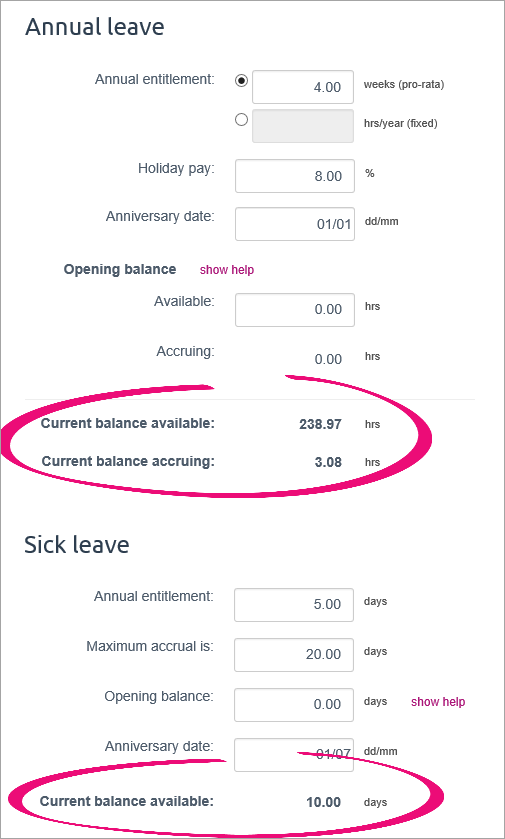
(New Zealand) This screen also shows the total value of the employee’s leave entitlements.
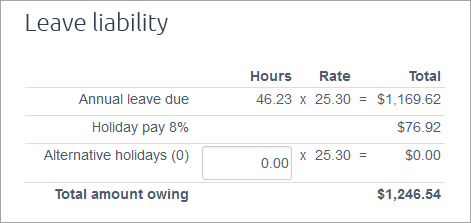
(Australia) Available leave balances are shown next to the relevant fields when you do an employee’s pay run.
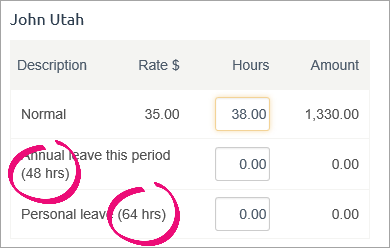
(New Zealand) Available leave balances are shown in the Holidays & leave screen, when you add holidays or leave to the pay run.
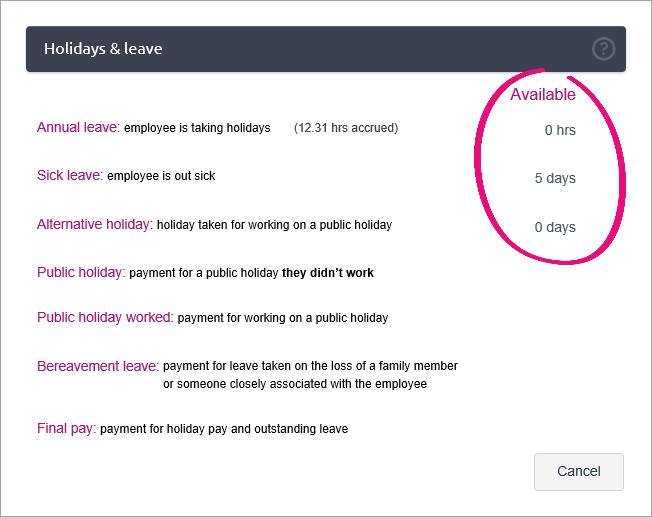
Annual leave balances are shown on the employee’s payslip. You can also choose whether to include personal leave balances on the payslip by selecting or deselecting the option on the Payroll settings page.
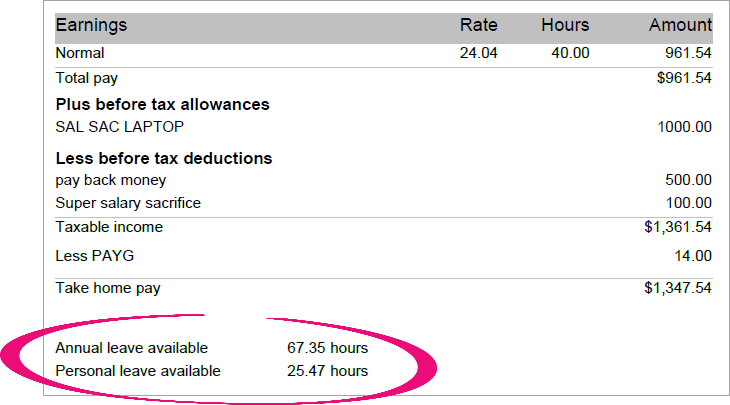
(Australia only) Note that these balances include the amount of leave accrued during the pay period. That is, the balance is shown as at the end of the pay period. This will usually be different to the balance shown on the Pay run screen and the Leave tab of the employee record before you do the pay run.
For more information about how leave is accrued in MYOB Essentials, see Set up leave.
Show or hide personal leave balances on employee payslips
You can choose whether you want to show your employees' available personal leave balances (that is, the amount of personal leave they are entitled to take) on their payslips. You make this selection via the Payroll menu > Payroll settings > Payslips tab. The selection you make here will apply to all employees.
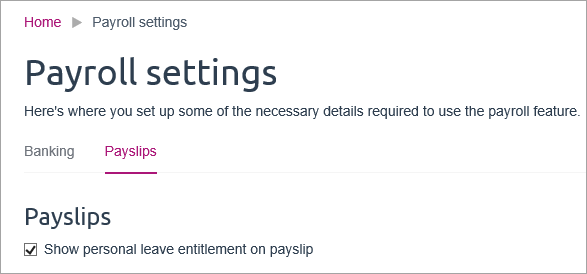
If this option is selected, the employee will be able to see how much personal or sick leave they have. Otherwise, only their annual leave and alternative holiday (New Zealand) balances will be shown.
Cash out annual leave
Cashing out annual leave is where an employee is paid for annual leave without taking the time off work. It's sometimes called cashing in, cashing up, or selling annual leave.
To cash out annual leave in MYOB Essentials, create a new pay item for the employee and use it to make the payment. You'll also need to reduce the employee's leave balance by the number of hours they're cashing in.
For all the details, see Cashing up annual holidays.
Adjust an employee's leave balance
While there is no "leave adjustment" feature in MYOB Essentials, there are a couple of ways you can do it. You might also need to check the employee's leave setup to make sure it's calculating correctly.
Are you in New Zealand? Find out about updating leave balances in New Zealand.
If you've recorded the wrong leave in an employee's pay
Delete that pay and re-enter it with the correct leave details.
If an employee's leave balance is wrong
Adjust their opening balance for that leave type (Payroll menu > Employees > click the employee > Leave tab). For example, to increase an employee's annual leave balance by 5 hours, increase their annual leave opening balance by 5 hours. Make sure you click Save after changing the opening balance.
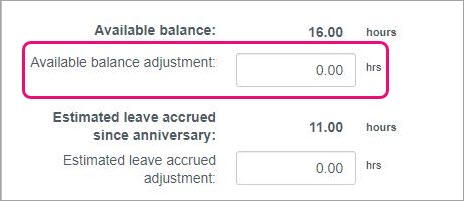
If you update the Estimated leave accrued, the adjusted balance will only update after a pay run has been processed for that employee.
Record details of the adjustment
Click the Notes tab in the employee's record and enter details of the leave adjustment. When processing the employee's next pay, you can also add a note to their payslip to explain the adjustment.

 Yes
Yes
 No
No
 Thanks for your feedback.
Thanks for your feedback.