You are viewing an old version of this page. View the current version.
Compare with Current View Page History
« Previous Version 59 Next »
https://help.myob.com/wiki/x/_u46Ag
How satisfied are you with our online help?*
Just these help pages, not phone support or the product itself
Why did you give this rating?
Anything else you want to tell us about the help?
New Zealand only
A reducing balance deduction is where you deduct a specific amount from an employee's pay, spread across multiple pays. The deduction balance reduces over time, until there's zero left to pay and the deductions stop.
A common example is a court fines deduction.
To set up a reducing balance deduction, create a deduction pay item, then assign it to an employee and set the deduction amount.
Let's step you through the setup and what the deduction looks like on a pay.
1. Set up a reducing balance deduction pay item
- Go to the Payroll menu and choose Pay items. The Pay items page appears.
- Click Create deduction. The Create new deduction window appears.
Choose the deduction Type, Court fines.
Enter the deduction Name, such as "Court fines".
If you'd like a different, more personalised, name to show on payslips for this deduction, enter a Name for payslip, such as "Court fines - Steven".
Enter the Default amount per pay to be deducted. If required, you can set a custom amount for different employees (see Assign the pay item to the employee below for details).
Skip the Tax field – it's automatically set to After tax and can't be changed.
Here's our example of a court fines deduction pay item:

- Click Save.
You can now assign this pay item to one or more employees - see the next task for details.
Assign the pay item to an employee
To include the court fines deduction in an employee's pay, you need to assign it to them. Here's how:
- From the Payroll menu, choose Employees.
- Click the employee's name.
- Click the Pay items - earnings & deductions tab.
- In the Deductions section, click the dropdown arrow next to the Add deduction... field.
- Choose the court fines pay item.
- If required, override the default amount for the employee by entering a new figure in the Amount field. This custom amount only applies to this employee.
- Click Save.

Next time you process a pay, the court fine deduction will be listed for the employee. See the next task for details.
Process a pay with the deduction
After you've assigned a court fines deduction pay item to an employee, it'll appear in their pay. Let's take a look:
- Go to the Payroll menu and choose Enter Pay.
Select the employee to be paid then click Start Pay Run.
The court fines deduction is shown. Here's our example:
Protected net earnings (New Zealand)
The court fines deduction amount cannot be changed in the pay run. Based on the employee's pay, the court fines amount may automatically reduce to protect minimum earnings. Learn more about protected net earnings on the IRD website.
- Continue processing the pay as normal. Amounts deducted are allocated to your payroll deductions account, ready to be paid to the applicable governing body.
What happens to the deducted money?
Court fines must be paid to the Ministry of Justice. Refer to the letter they sent you for payment details.
You can make a record of these payments in MYOB Essentials using a Spend money transaction (Banking menu > Spend money).
Here's an example spend money transaction for a court fines payment. Note the following:
- In the Pay from account we've chosen the MYOB Essentials bank account the payment is coming from.
- In the To field we've chosen who the payment went to (we set up a supplier record for this purpose).
- In the Allocate to field we've chosen the MYOB Payroll Deductions account.
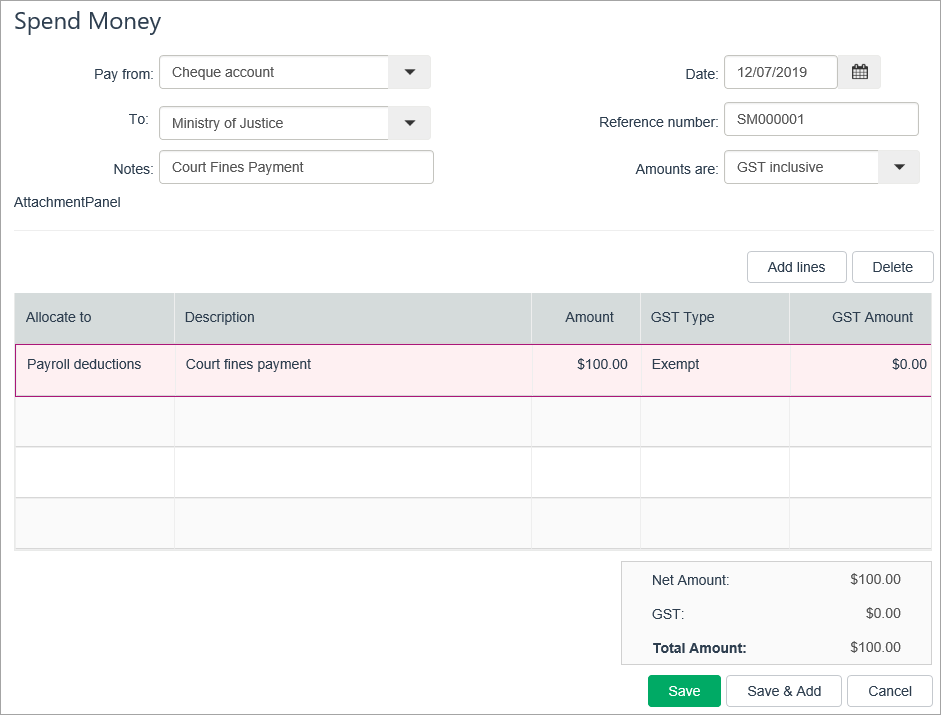
FAQs
Can I change the account my deductions are allocated to?
Deductions withheld from pays are allocated to a liability account in MYOB Essentials called Payroll deductions. This is a system account which cannot be changed.
You can find this account by clicking your business name and choosing Accounts list, then scrolling down to Liability > Current Liabilities.
What if the deduction amount varies between employees?
You can set a different deduction amount for each employee when assigning then the court fine deduction pay item. See Assign the pay item to an employee above for details.

 Yes
Yes
 No
No
 Thanks for your feedback.
Thanks for your feedback.