- Created by admin, last modified by AdrianC on Jul 02, 2019
You are viewing an old version of this page. View the current version.
Compare with Current View Page History
« Previous Version 58 Next »
https://help.myob.com/wiki/x/lN46Ag
How satisfied are you with our online help?*
Just these help pages, not phone support or the product itself
Why did you give this rating?
Anything else you want to tell us about the help?
- To pay an employee, set them up in MYOB Essentials and enter some basic details
- Obtain the relevant declaration form from new employees - see Before you start below for details
- Add new employees from the Payroll menu > Employees > Add employee
- If you'll be paying the employee directly into their bank account, record their bank details - see Paying employees electronically for details
Before you start
There's a couple of things you'll need to do before adding an employee.
| If you're... | Do this first... |
|---|---|
| an Australian business | Give the employee a Tax file number declaration form to fill in and return to you. You can order this form from the ATO website. You’ll need the completed form in front of you when you’re entering their details. Your employee will also need to give you the relevant forms for any variations or exemptions they’re claiming (for example, Flood levy exemption declaration). |
| a New Zealand business | Ask the employee to complete and give you a Tax code declaration (IR330) form, containing their tax information. You’ll need this form in front of you when you’re entering their details. They can download this form from the IRD website (PDF viewer required). Your employee might also give you a special tax code or student loan repayment certificate (IR23), which authorises you to change the rate at which they pay tax or student loan repayments. If you're using Payday filing, you only need to add employee details to MYOB Essentials – you don't need to then add them to myIR. |
To add an employee
- Go to the Payroll menu and choose Employees.
- Click Add Employee. The New Employee page appears. Each tab on this page stores different information for the employee.

Enter the employee's details on each tab:
For this tab... See this topic... Employee details Enter an employee's pay details Tax Enter tax details Superannuation (Australia only) Set up Pay superannuation Pay items - earnings & deductions Assigning pay items to employees Leave Set up leave KiwiSaver (New Zealand only) Set up KiwiSaver Pay history Notes Enter notes about the employee When you're done, click Save.
Can't click Save? Make sure you've entered all mandatory info on all tabs (required fields are highlighted in yellow).
To remove an employee
You can't delete an employee, but you can mark them as Inactive. Simply deselect the Active employee option on the Employee details tab of the employee record.
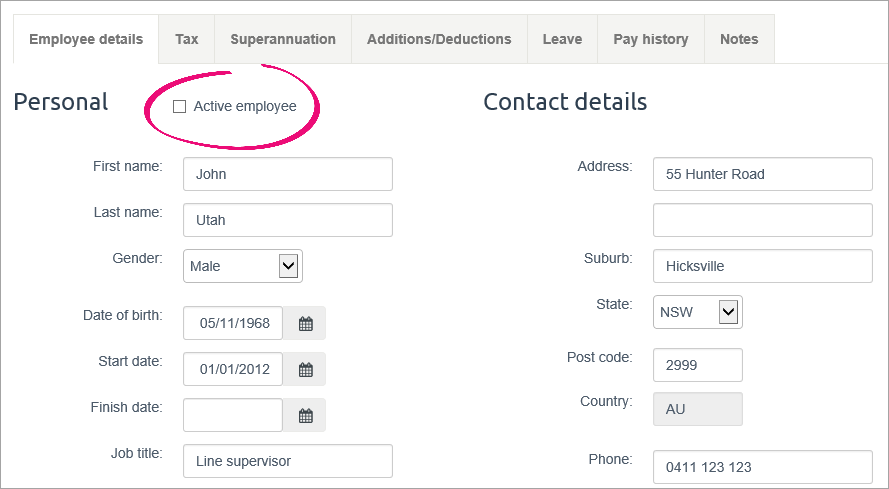
Also see Removing or reactivating employees.
Already set up an employee but something has changed? It's easy to update their details - here's how:
- Go to the Payroll menu and choose Employees.
- Click the name of the employee to be updated.
Make the required changes.
For details about this tab... See this topic... Employee details Enter an employee's pay details Tax Enter tax details Superannuation (Australia only) Set up Pay superannuation Pay items - earnings & deductions Assigning pay items to employees Leave Set up leave KiwiSaver (New Zealand only) Set up KiwiSaver Pay history Notes Enter notes about the employee - Click Save to save your changes.
Using payday filing? (New Zealand only)
If you file to the IRD for payday filing and you change any of these employee details in MYOB Essentials, you'll also need to update those details in myIR:
First name
Last name
Start date
IRD number
Tax codes
KiwiSaver status

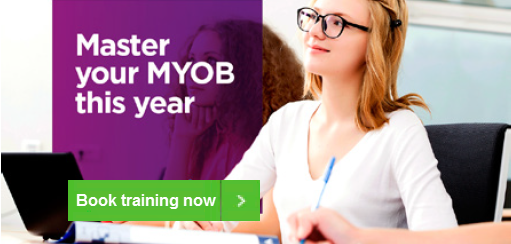
 Yes
Yes
 No
No
 Thanks for your feedback.
Thanks for your feedback.