Practice administrators, you need The MYOB Practice Administrator needs to configure a few settings to give your practice access to some of the features of document in documents within MYOB Practice. Configure your practice settings so that when staff upload or edit documents, they are given preconfigured options to choose from. These options categorise the documents, and staff in your practice can use some of these options to create document profiles. This helps staff in your practice quickly find and use the documents whenever they need them. Quick start admin guideyou can choose the options when uploading or editing documents. This will also help with finding the documents quickly when you need them. There are 3 settings you need to do in the Document Profiles - Service settings: Define service categories that your practice will use to organise documents based on what sort of job it falls under.
- Period settings: Add the periods the practice works within. For example, Q1, Q2, Q3 or Jan, Feb, Mar, etc.
- Document type settings: These are like labels for your documents. Add the options for what type of document your practice might need to search for. You can add, for example, Corporate, with Deeds & Constitution as subtypes.
| UI Expand |
|---|
| title | Understanding the settings you can configure | Service settings |
|---|
| Define service categories that your practice will use to organise documents based on what sort of job it falls under. For example, allow your practice to tag a document as part of Auditing, Tax accounting or Financial planning work. Have a think about the categories that your practice's documents could be grouped into. What sort of services does your practice typically provide, and which of these would have documents associated with them? You need to add these services. For example: Tax & Financial | Administration | Corporate | Special Projects | Financial Planning | GST | Audit | STP/Payroll. |
| UI Text Box |
|---|
| You can't delete a service, but you can rename it to mark it as obsolete. If you rename a service, the name is updated in the profile settings of any documents that you previously applied the service to. | | UI Text Box |
|---|
| We don't recommend changing the name of a service to something different to reuse it for something else. Instead, you can mark which service you don't want your practice to use any more by renaming it to have a code like zz at the start of the name. |
|
| ui- |
|---|
text-box| Expand |
|---|
|
| You can't delete a service, but you can rename it to mark it as obsolete. If you rename a service, the name is updated in the profile settings of any documents that you previously applied the service to. | | Add the period categories that your practice will use to organise documentsperiods the practice works within. For example, Q1, Q2, Q3 , Q4. Or or Jan, Feb, Mar through to Dec. Don't use the Period settings to set up years like 2019 and 2020. There's a special Year field your practice can select from when adding a document. You can't configure the years in the settings; they'll update automatically each year. , etc. | UI Text Box |
|---|
| Don't use the Period settings to set up years like 2019 2021 and 20202022. There's a special Year field your practice can select from when adding a document. You can't configure the years in the settings; they'll update automatically each year. |
|
| UI Expand |
|---|
| title | Document type settings |
|---|
| Add options that your practice can use to categorise documents by what type of document it is. For example, Correspondence or Legal. When configuring the type settings, you see sub types subtypes in a hierarchical structure. But when a user selects a type for a document they're uploading, the document type and sub type subtype are displayed together. 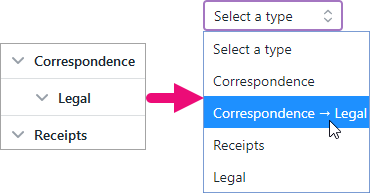
When staff in your practice you add a document in to the Documents page, they can choose from either the document type or document type and sub type subtype together. For example, Correspondence or Correspondence > Legal. |
| UI Expand |
|---|
| UI Expand |
|---|
| title | To configure documents in MYOB Practice |
|---|
| On the left of MYOB Practice, click Settings and click | Have a think about the categories that your practice's documents could be grouped into. What sort of services does your practice typically provide, and which of these would have documents associated with them? You need to add these services. For example: - Tax & Financial
- Administration
- Corporate
- Special Projects
- Financial Planning
- GST
- Audit
- STP/Payroll.
You'll need to know the periods that your practice works within. For example, Jan, Feb, Mar through to Dec. Work out the options you'll want to add for what type of document your practice might need to search for. For example, do you often need to store legal correspondence? Then you might want to add a document type of Correspondence, and then a sub type of Legal. You can add a document type or a sub type.
| | To configure settings for documents within MYOB Practice |
| - In MYOB Practice, on the left menu bar, select Settings and choose Document profiles.

 To add services: - On the right of the Service settings section, click the edit icon (
 ). ). - Type each service relevant for your practice.
 - Click Save.
To add the periods that your practice works within: - On the right of the Period settings section, click the edit icon (
 ). ). - Type each period relevant for your practice.
 Image Removed Image Removed Image Added Image Added - Click Save.
- To add document types:
- In the Document type settings section, click the edit icon (
 ). ). - Click Add a document type and enter the type.
- Click out of the field and click Save.
- Add another type or, to add a child type as a subtype of one another type you've already added:
- Click the ellipsis icon (
 ) and click Add child. ) and click Add child. - Enter the child typesubtype.
- Click out of the field and click Save.
| UI Text Box |
|---|
| If you want to Deactivate or Activate a type, click the ellipsis icon ( ) to the right of the document type and click the relevant option. ) to the right of the document type and click the relevant option. To see deactivated document types, select Include inactive. |
|
| UI Expand |
|---|
| title | About document profiles |
|---|
| One of the handiest features of using document in MYOB Practice is the ability to add document profiles. Imagine you want to find someone among thousands of people but you can't remember their name. They'd be much easier to find if you could narrow down the list of people by hair colour, age range and job title. That's kind of how document profile work! Add identifiers to help categorise your documents. Profile the documents by client, year, service and period, to organise and quickly find the right documents for different work. 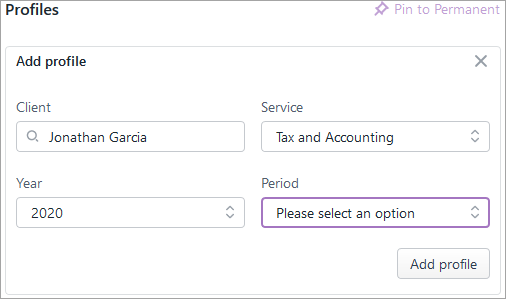 Image Removed Image Removed
You can use these profile details when searching and filtering. |
|