Portals created for each of your clients makes collaboration easy, allowing you to share documents and keep your clients up-to-date. Before setting up your client portals, consider ...- How you'll map your existing clients to each portal?
- Which of your clients do you want to see the documents that you publish to a portal? That is, security around documents for each entity.
- If you will grant your client full access to the portal or contributor access only.
User types within a client portalYou're able to add the following types of users to your client portals: - a user with full access to the portal who can see all documents and associated tasks
and - users who are contributors - having restricted access:
- to certain document types on a permanent basis. For example, add your bookkeeper to a portal and only give them access to the documents that they need to work on.
- to specific documents for a fixed time period. For example, on occasion a bank may require access to specific documents in the portal for a given period.
- in general, depending on their role in your practice.
Client portal examplesWork together with your clientsThe portal in MYOB Practice is a secure online space to collaborate and interact with your clients. - Share documents with your client so they can comment on and approve the documents. (Digital signatures). These can be tax returns or activity statements that might need their approval.
- Assign tasks to your client with instructions and they'll receive an email immediately for further action.
- Add and restrict users who can have full access or just contributors.
Each client has their own portal in MYOB Practice and you can personalise the web address for each of your clients. Start setting up PortalsExamplesThe following examples will give you some ideas on how to you can set up your client portals for different types of clients. | UI Expand |
|---|
| title | Example 1 - Individual |
|---|
| Jane Clear is an individual for whom you prepare an annual tax return and provide some financial planning advice. In MYOB PortalPractice, you would create a portal with Jane as the sole user, as shown below. 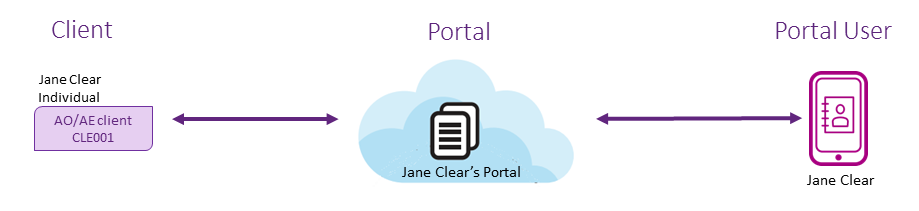
|
| UI Expand |
|---|
| title | Example 2 - Partnership |
|---|
| Ben and Cecila Abbot, a married couple, operate a business as a partnership. Each are familiar with the financial situation of the partnership and each other's financial details. As their accountant, you would set up a client portal for their partnership, Abbot Portal, with both Ben and Cecila as portal users. 
|
| UI Expand |
|---|
| title | Example 3 - Family group |
|---|
| The Darwell Family Group consists of 4 members - Lisa (Mum), Paul (Dad) and 2 children, Sam and Naomi and Sam. of - in the family group are part of the Darwell Company.
- Sam generates an independent income and has other assets apart from the company.
- Naomi is still a minor and has no independent income.
When you're thinking about setting up portals for the Darwell Family, you 'd could set up one : - a client portal with all the members of the family group for the company
and name the portal, Darwell Company. In addition, you'd set up Mum Dad individual and possibly one each for the siblings so that all their individual - a portal for Sam so that his tax and accounting requirements are kept separate from the rest of the family group.
Sam generates an independent income and has other assets apart from the company, which would require creating a separate portal. Naomi is still a minor and has no independent income that would necessitate a separate portal at this stage. Therefore, for the Darwell Family Group, 3 separate client portals would could be created, as shown in the diagram below. 
|
| UI Expand |
|---|
| title | Example 4 - Contributors |
|---|
| Jane is refinancing her business loan and her bank has requested that she provide them with a number of documents in order to secure the loan. As her accountant, you're able to add the bank as a contributor to Jane's portal so that they can access the documents that they need. The bank won't have access to the whole portal, only to the documents that you allow share with them to view. This will save you time and resources in photocopying the documents and mailing them to the bank; and the bank can access the documents immediately speeding up the loan processing. This example is shown in the diagram below.  Image Removed Image Removed
process.  Image Added Image Added
|
Helping your clients with portalTo help your clients understand and use the portal see Help for your clients or Watch this video. | 
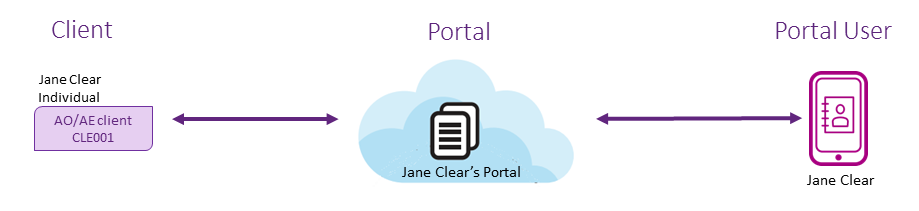



 Yes
Yes
 No
No
 Thanks for your feedback.
Thanks for your feedback.