Australia only Before you can lodge returns, you need to enter your TaxTo prepare and lodge FBT returns, add a tax/BAS agent details in MYOB Practice, and authorise MYOB as your software provider. The Tax settings page has a list of the tax agents who are currently authorised to lodge returns on behalf of clients. To view the Tax settings page, click Compliance in the top menu bar, and then click Settings at the top right of the Tax page. | UI Expand |
|---|
| expanded | true |
|---|
| title | Add To add an agent and authorise MYOB |
|---|
| - Click Compliance in the top menu bar, and then click Settings on the Tax pageBack to old system.
 Image Added Image Added - Click Continue. The Add agent window appears.
 Image Added Image Added
Enter the tax agent's details :- Name of tax agent or practice
- Contact name
- Phone number
- Tax agent registration number
ABN. | UI Text Box |
|---|
| Make sure this ABN is the registered number for the Tax agent registration number you have entered. |
- Click Add.
The Software ID for this agent displays. You'll need this to authorise MYOB to transmit lodgements lodgments for this agent. Learn more
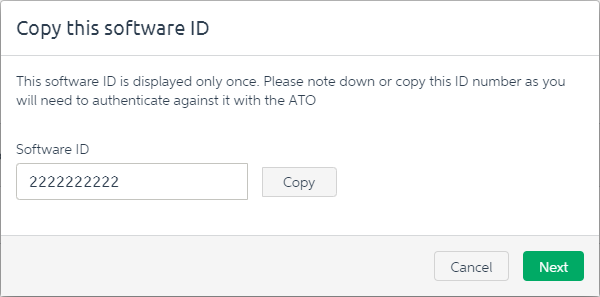 Image Added Image Added
- Write down the ID or click Copy to save the Software ID to the clipboard (so you can paste it into ATO Access Manager later).
- Click Next and follow the on-screen instructions to authorise MYOB to lodge returns for you. This is done in ATO Access Manager (https://am.ato.gov.au).
- Click Done. The Tax settings page appears, and your agent details are now listed.
If you don’t use MYOB AE/AO in your practice, you’ll You have the option of receiving activity statement status updates direct from the ATO, refreshed daily. These details will appear on the Transaction processing page.
To receive this information, select the Refresh ATO details daily option next to the appropriate agents on the Tax settings page.
 Image Added Image Added | UI Text Box |
|---|
| If the Refresh ATO details daily option is selected, the ATO will only send status information to MYOB systems. However, if you deselect the option in MYOB Practice, you can then request those details from a non-MYOB solution. It can take up to 24 hours to receive the details. |
|
| UI Expand |
|---|
| title | Edit To edit an agent's details |
|---|
| - Click Compliance in the top menu bar, and then click Settings on the Tax page.
- On the Tax settings page, click […] to the right of the agent’s details.
- Select Edit from the drop-down. This opens the Edit tax agent dialog.
- Edit the details in the relevant fields.
- Click Save to return to the Tax settings page.
|
| UI Expand |
|---|
| title | Delete To delete an agent |
|---|
| | UI Text Box |
|---|
| Deleting a tax agent is permanent – you won't be able to undo it. |
- Click Compliance in the top menu bar, and then click Settings on the Tax page.
- On the Tax settings page, click […] to the right of the agent’s details.
- Select Delete from the drop-down. This opens the Delete tax agent dialog.
- Click Delete to permanently delete a tax agent.
|
|