It’s easy to set up an MYOB Essentials file. You just need to know a few client details (like their business name and phone number), and how many employees they have (this will help you choose the right product). You’ll also need to consider who is paying — is it your practice or your client? Want to create an AccountRight file instead? See Create an AccountRight file. | UI Expand |
|---|
| - Click the Create file button on the Online files page of your Accounting dashboard.
If you use MYOB AO/AE, link Link the new business file to the MYOB AO/AE client it relates to. Select the client from the list by typing the Type the first few characters into the Select your client field and select the client.
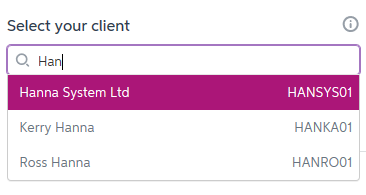 Enter the file details, including the business owner’s name and contact details.If you have linked a client, the business name will be filled in for you, but you can change it if it isn't right. Select your payment method. Will your client pay directly or will your practice bill them? 
Pick Select an MYOB Essentials product for your client, as follows. (You can upgrade easily if the business adds more employees later.) | If your client has... | Select... |
|---|
| Two or more employees | Essentials: Accounting + Payroll | | Fewer than two employees (or you're not sure) | Essentials Accounting | | Fewer than two employees, doing a small number of transactions | Essentials Accounting Starter | | Fewer than two employees, and a small number of clients and transactions | Essentials Connected Ledger |
| UI Text Box |
|---|
| If you're in New Zealand, you'll also have the option to select a 'payroll only' product, Essentials Payroll, to pay your employee(s) and track payroll. |
Click Continue. Click Create file. The business now appears in your list of online files.
Can't see it? Give it a moment or two and it'll appear. You'll also notice a new tab (or window) in your browser. Here you can finish setting up the business by select the accounts list and entering opening balances.
|
|