New Zealand only To get started with MYOB Practice Tax, you'll need to move your client's Tax and Tax Manager data online. If you don't have Tax manager in AE/AO, contact your Account Manager on how to upgrade. Throughout the upgrade, your server computer must be on and you must be connected to the internet. | UI Text Box |
|---|
| You'll want to set aside some time after hours to upgrade tax as this process can take a while, depending on the number of clients you have. Users should not use Tax or Tax Manager during the update, as any changes you make won't be moved online. For information on how to prepare your practice for the upgrade, see Preparing to upgrade to MYOB Practice Tax (NZ). |
| Section |
|---|
| Column |
|---|
| What's moved Agent settings Agent settings
 Client tax settings Client tax settings
 Reconciled and unreconciled MYOB and IRD transactions Reconciled and unreconciled MYOB and IRD transactions
 2019 and 2020 tax summary data for tax returns with Sent to eFile, Filed and Assessed status (for use in tax notices only). 2019 and 2020 tax summary data for tax returns with Sent to eFile, Filed and Assessed status (for use in tax notices only).
|
| Column |
|---|
| What's not moved Tax notices Tax notices
 Tax returns Tax returns
 Tax return summary data for 2018 and prior tax returns. Tax return summary data for 2018 and prior tax returns.
 Tax return summary data for In progress 2019 and 2020 tax returns. Tax return summary data for In progress 2019 and 2020 tax returns.
|
|
Any data that's not moved online can still be accessed from AE/AO on the desktop. | UI Expand |
|---|
| expanded | true |
|---|
| title | To upgrade tax |
|---|
| To upgrade Tax- Log into AE/AO as an Adminstrator.
- Follow the menu path: Maintenance > Maintenance Map > Online.
Click Upgrade Tax. - Click Upgrade Now. The upgrade process begins.
- Click Launch Tax. A new browser window opens to the Compliance list of MYOB Practice.
|
What's next?Your Compliance list and Tax notices page might look a little empty right now, so you might want to create your very first tax return or tax notice online. 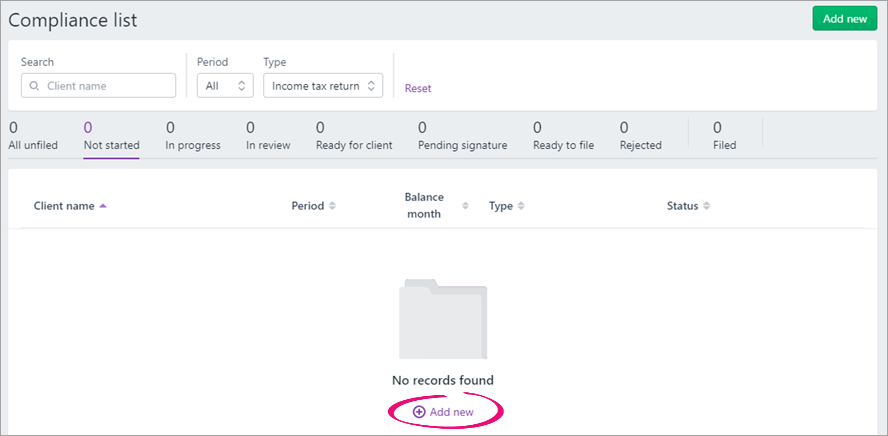
If you want to start reconciling your Inland Revenue transactions first, you can do that too. | UI Text Box |
|---|
| You'll start receiving all your Inland Revenue transactions in MYOB Practice Tax, so make sure you continue to reconcile these transactions in MYOB Practice Tax, instead of in AE/AO. |
| HTML |
|---|
<h2><i class="fa fa-comments"></i> Upgrade FAQs</h2> |
| UI Expand |
|---|
| title | I've activated contact sync and the service is green, but I still can't upgrade tax. |
|---|
| If the MYOB Contacts Migration icon in your system tray is green, but you're still being prompted to activate contact sync when you attempt to upgrade Tax — don't panic. It might still be syncing your contact data. Wait an hour or two, or try upgrading again the following evening. You'll be able to upgrade tax once the sync is complete. It's important that we finish syncing your contact data to eliminate any risk of data loss during the upgrade. |
| UI Expand |
|---|
| title | My upgrade failed. Help! |
|---|
| If you see the following error during the upgrade process, note down the error code and contact MYOB Support on 0800 949 698. 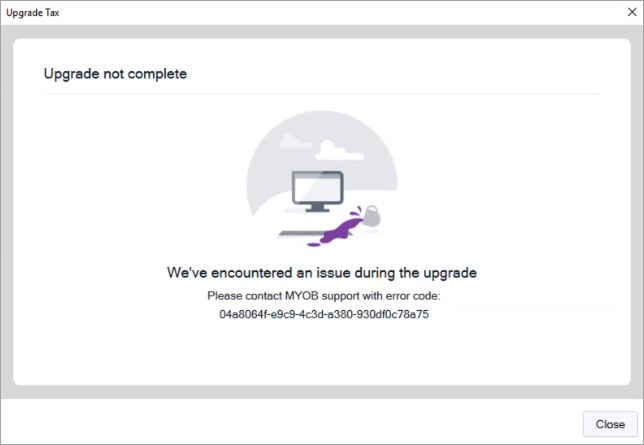
|
| UI Expand |
|---|
| title | Where can I get more help? |
|---|
| If you encounter any issues during the upgrade process, please contact MYOB Support on 0800 949 698. If you don't have Tax manager in AE/AO or are a non-SQL Tax user, please contact your Account Manager for information on how to upgrade. |
|