The top of the Fringe Benefits Tax Return page shows details for the return you're working on. 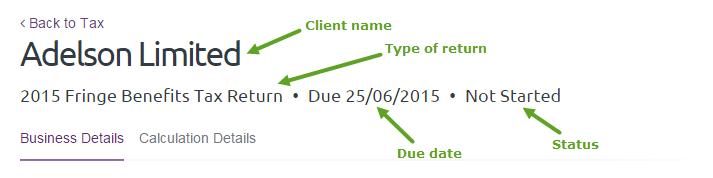 Image Removed Image Removed
There are two sections in the page for you to fill in: Some of the fields are auto-filled from information we already have about the client you selected. To save your progressMake sure to click Save at the top of the page to save the return to your practice database and set its status to In progress. That way, you'll be able to find the return on the Tax page. To validate what you're enteringTo check the values you're entering into the return, select Validate from the drop-down in the Save button at the top of the page. A message displays listing the fields you need to update. |