- Created by KimP, last modified by MartinW on Jan 17, 2022
You are viewing an old version of this page. View the current version.
Compare with Current View Page History
« Previous Version 77 Next »
https://help.myob.com/wiki/x/D4F-B
How satisfied are you with our online help?*
Just these help pages, not phone support or the product itself
Why did you give this rating?
Anything else you want to tell us about the help?
Do not delete this page - MYOB Practice navigates to it from within the product
New Zealand only
If you don't want to include interest or penalties on the tax notice, you can use the Include interest for late, missed and underpayments? options to choose not to include them. This option is only available when the notice is using filed or assessed information.

Terminal tax basis
If you haven't filed the tax return, you can enter the taxable income, tax credits and any penalties or interest owing. Then, we'll automatically calculate the Tax on taxable income and Total 20xx income tax owing for you. Other debits (individual entity types only) is where you enter data about portfolio investment entity (PIE) debit and non-resident withholding tax debit.

If you've filed the tax return, you won't be able to edit the terminal tax basis. You'll see the fields in an uneditable state. But we'll prepare your client's terminal tax notice using the data from the filed tax return. We'll also calculate any interest and penalties owing.
Any payments and transfers made during the period prepopulate from the Data reconciliation page, to calculate the final Terminal tax amount.
The fields in the Terminal tax basis section automatically populate their values from Data reconciliation or tax returns.
How are the data sources prioritised?
These fields source their data from the reconciled IR assessment transactions as their first priority.
If there’s no reconciled IR assessment value, the fields use the filed tax return and the associated schedules as their data source.
If there’s no filed tax return, you can manually enter the values.
Where does the data come from within the data source?
If sourcing from Data reconciliation:
The data is sourced from the Assessment transaction in the Reconciled transactions section of the Data reconciliation page.
The Terminal tax basis fields sources assessment transactions of Data reconciliation entries with a Tax type of Income tax.
If sourcing from tax returns:
In the Terminal tax basis section, the Taxable income and Tax on taxable income values come from section 32 - Taxable income/(loss), in the field Taxable income or loss to carry forward.
If you reconcile after the return is filed, the terminal tax notice will use the IR assessment transaction for the source of its values.
The fields will become non-editable when the tax return is filed.
The fields in the Terminal tax basis section and the Student loan repayment obligation field and Working for Families tax credit field in the Payable amount section work independently. That means it’s possible that a combination of data sources are used within the same tax notice.
For example, if there’s an unfiled tax return in MYOB Practice and the return is filed via another method outside of MYOB Practice, MYOB Practice may receive reconciled IR transactions to be used as the data source of some fields. So you could end up with, editable Terminal tax basis fields (because the return hasn’t been marked as filed in MYOB Practice) but a non-editable Student loan repayment obligation field (because it’s using reconciled IR data).
Payable amount
The payable amount shows how the terminal tax amount is calculated.

The following fields are factored into the Total notice amount value in the Tax notice summary section of the page, and in the Notice amount on the Tax notices page list view that’s displayed when you don’t have a specific tax notice open.
Income tax fields:
Total 20xx income tax owing—This field displays the amount owing to IR before factoring into the calculation the INC payments, transfers and other and INC expected payments, transfers and other fields.
INC payments, transfers and other—This field only displays reconciled IR transactions from the Data reconciliation page. It considers payments, transfers and refunds.
INC expected payments, transfers and other—This field displays unreconciled MYOB transactions from the Data reconciliation page. It considers transfers in and out, payments, refunds and other.
- Income tax owing—This value is the Total 20xx income tax owing value, minus the Payments & transfers value, minus the Expected payments & transfers value.
Student loan fields:
Student loan repayment obligation—This field automatically populates its value from Data reconciliation or tax returns. For more information, see Payable amount data sources below.
SLS payments, transfers and other—This field displays reconciled IR transactions from the Data reconciliation page.
SLS expected payments, transfers and other—This field displays unreconciled MYOB transactions from the Data reconciliation page.
Student loan owing—The value is the Student loan repayment obligation value, minus the SLS payments, transfers and other value, minus the SLS expected payments, transfers and other value.
If you’ve been using voluntary adjustments for recalculated student loan amounts, you’ll no longer need to use this workaround. The student loan fields automatically display the recalculated amounts.
Working for families field:
Working for Families tax credit—This field automatically populates its value from Data reconciliation or tax returns. For more information and an important workaround, see Payable amount data sources below.
It's important that you check that amounts of any in-progress tax notices are correct before sending the notices for approval.
As you progress through the compliance workflow, changes in status can trigger changes in amounts that may require a review of voluntary adjustments.
Expected payments appear in Data reconciliation when the return is filed or when a transaction has been manually added in Data reconciliation. This means that for tax notices that aren't yet approved:
you might need to manually add voluntary adjustments if the tax notice is going to be sent before the tax return, or
when the tax return is sent to the client, you may need to remove voluntary adjustments from the tax notice.
When a tax return assessment is reconciled in Data reconciliation, you’ll see an alert on the Tax notices page about tax return data being available. If you see this message, you can click to open and review the details and decide if you want to recalculate the tax notice amounts using the new data. You do this by clicking Send for rework on the tax notice to change the status back to in-progress, which updates the tax notice amounts. If you change the tax notice to in-progress, you can then edit or remove the voluntary adjustments as needed.
To remove voluntary adjustments to fix any affected tax notices, filter the Tax notices list by voluntary adjustments, open the tax notice and click remove to the right of the Voluntary adjustment section in the tax notice. See below for detailed steps.
The Student loan repayment obligation field and Working for Families tax credit field automatically populate their values from Data reconciliation or tax returns.
How are the data sources prioritised?
These fields source their data from the reconciled IR assessment transactions as their first priority.
If there’s no reconciled IR assessment value, the fields use the filed tax return and the associated schedules as their data source.
If there’s no filed tax return, you can manually enter the values.
Where does the data come from within each data source?
If sourcing from Data reconciliation:
The data is sourced from the Assessment transaction in the Reconciled transactions section of the Data reconciliation page.
The Student loan repayment obligation field sources assessment transactions of Data reconciliation entries with a Tax type of Student loan.
The Working for Families tax credit field sources assessment transactions of Data reconciliation entries with a Tax type of Working for families.
If sourcing from tax returns:
The Student loan repayment obligation value comes from the End of year repayment obligation amount in the Student loan schedule.
The Working for Families tax credit value comes from the total of the entitlements minus the tax credits paid by WINZ of the Working for families schedule, displayed beneath the Working for families tax credits paid by WINZ field.

In the schedule, a positive amount indicates a tax credit. In the Tax notices page, a credit is a negative amount and will have a minus symbol.
If you reconcile after the return is filed, the terminal tax notice will use the IR assessment transaction for the source of its values.
The fields will become non-editable when the tax return is filed.
The Student loan repayment obligation field, Working for Families tax credit field and the fields in the Terminal tax basis section work independently. That means it’s possible that a combination of data sources are used within the same tax notice.
For example, if there’s an unfiled tax return in MYOB Practice and the return is filed via another method outside of MYOB Practice, MYOB Practice may receive reconciled IR transactions to be used as the data source of some fields. So you could end up with, editable Terminal tax basis fields (because the return hasn’t been marked as filed in MYOB Practice) but a non-editable Student loan repayment obligation field (because it’s using reconciled IR data).
IMPORTANT WORKAROUND - What do I do if the Working for families amount is overpaid?
If Working for families is overpaid, it won’t show correctly on the tax notice. To display the correct amount on the tax notice PDF, add a FAM voluntary adjustment of the overpaid amount.

Unlike the fields with the INC and SLS prefixes in the Payable amount section, the Working for Families tax credit field is a standalone field with no breakdown being sourced from Data reconciliation for amounts other than IR assessment transactions.

Tax pooling
To apply tax pooling to a tax notice, open the terminal tax notice and select Yes to the question Will this instalment be tax pooled?
If there's an MYOB transaction for the expected terminal tax payment in Data reconciliation, we'll reverse it, so the terminal tax payable won't carry forward to the next tax notice.

Tax pooling applies to INC terminal amount only.
Voluntary adjustment
You have up to 5 voluntary adjustments for individual entities, and up to 3 for all other entity types.
If you want your client to pay less tax than the terminal tax amount, you can make a negative voluntary adjustment by selecting the tax type INC or FAM. This is useful for scenarios where there’s an amount owing to IR.
- Answer Yes to the question Do you want to make a voluntary payment?
- Select a Tax type:
- FAM—Working for families
- FBT—Fringe benefits tax
- GST—Goods and services tax
- INC—Income tax
- SLS—Student loan
Enter the voluntary adjustment amount.
If you've selected the tax type FAM, FBT, GST or SLS, you must enter a positive number.
- To add an additional voluntary adjustment, click Add another voluntary adjustment.
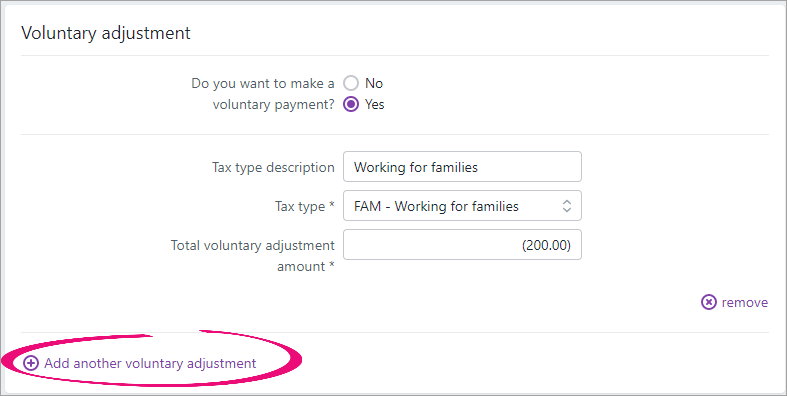
Income tax and Working for families tax types only
- To add a credit voluntary adjustment to a tax notice, answer Yes to the question Do you want to make a voluntary payment?
- In the Tax type drop-down, select either INC - Income or FAM - Working for families.
- In the Total voluntary adjustment amount field, enter a negative amount.

The Tax notice summary fields update automatically. The negative voluntary adjustment amount appears in brackets and reduces the amount payable.
- Go to the Compliance > Tax notices page.
- On the filter bar, click More filters and select Any from Voluntary adjustments.

- Open the affected tax notices and click remove to the right of the adjustment in the Voluntary adjustment section.

Tax notice summary
The amounts under Tax notice summary are only displayed when the balance is positive, meaning there's a payable amount owing to IR.


 Yes
Yes
 No
No
 Thanks for your feedback.
Thanks for your feedback.