| div |
|---|
| Do not delete this page - MYOB Practice navigates to it from within the product |
| HTML Wrap |
|---|
| | UI Text Box |
|---|
| | This section is only relevant if you’re an MYOB Partner and don't Depending on whether you use MYOB AE/AO or not, the way you add users will differ. I'm an MYOB AE/AO userIf you use MYOB AE/AO . If you’re an MYOB Practice Online administrator, or the primary contact of the practice, you can manage other staff members' access to Practice Online. ui-, follow the steps in the Practice Manager help to create or delete employees. In MYOB Practice, on the left panel, click Settings and choose Staff to view your employees. (Existing or newly created) I'm an MYOB Practice user (without MYOB AE/AO)MYOB Practice Administrators can add staff from your practice as MYOB Practice users. Then they can assign roles to control access to certain features. For example, you can restrict their access to a client, or give them access to a client. There are 2 steps to creating staff in MYOB Practice: - Create an my.myob account for your staff:
Before you begin, make sure you need to have an account in my.myob and be an MYOB Practice Administrator or a primary contact of the practice. If you don't have an account, contact us. - Add them as staff in MYOB Practice:
You need to be an MYOB Practice Administrator to be able to add staff to MYOB Practice.
| UI Expand |
|---|
| title | 1. Create a my.myob account |
|---|
| - Sign in to my.MYOB and go to My Account > Manage Practice Users.
- Click Create New User.
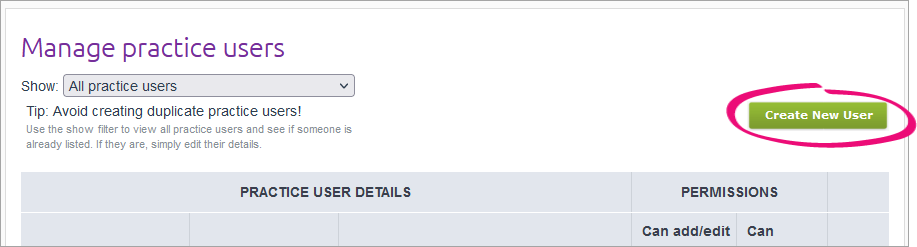 Image Added Image Added - Enter the staff member's details and assign their permissions
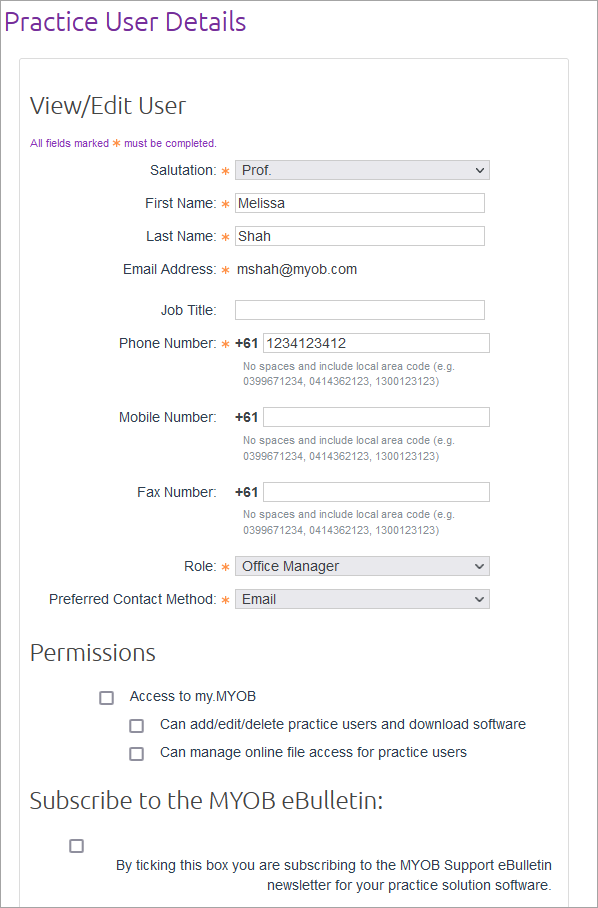 Image Added Image Added - Click Create.
We recently renamed the User management tab on the Settings page to Staff management. This name change is slowly rolling out to all users. If you have a User management tab, you can still follow these instructions, but some details might differ | tip | | If you have any issues when following these steps, check the Troubleshooting section at the bottom of this page. |
|
| UI Expand |
|---|
| expanded | true |
|---|
| title | To add staff |
|---|
| Click the drop-down arrow next to your name in the top right-hand corner and select Settings (if you're using the new navigation, click Settings in the side navigation bar).In the Staff management tab| 2. Add an MYOB Practice user |
| On the left of MYOB Practice, click Settings and choose Staff. On the top right of the page, click Add staff. Enter the email address of the person you want to give access to.staff member's email address that's associated with an MYOB account. Click Add staff. The staff member is added with a General role. | UI Text Box |
|---|
| The email address must be associated with an MYOB account. If the staff member doesn’t have an MYOB account, they’ll need to sign up for one first by visiting https://my.myob.com |
Click Add staff
|
| UI Expand |
|---|
| expanded | true |
|---|
| title | To delete staff |
|---|
| Click the drop-down arrow next to your name in the top right-hand corner and select Settings (if you're using the new navigation, click Settings in the side navigation bar)| title | Delete an MYOB Practice user |
|---|
| On the left of MYOB Practice, click Settings. In the Staff management tab, select the staff member you want to remove and then click . Click Delete staff. | UI Text Box |
|---|
| You can’t remove yourself as a staff member. |
|
Troubleshooting| UI Expand |
|---|
| title | To edit staff names or roles |
|---|
| If a staff member’s name has changed, they will need to update their details by logging into my.MYOB and updating their name on the Contact details page. Their name will be updated automatically the next time they log into Practice Online. When you add a staff member, the role assigned to them in my.MYOB (Administrator or General) will apply to Practice Online too. To edit their role, log in to my.MYOB and choose My Account > Maintain Users. | UI Text Box |
|---|
| If you delete a staff member who has Administrator access to Practice Online, they will be given General user access by default if you add them back. If you need to change their role, log in to my.MYOB and choose My Account > Maintain Users. |
| UI Expand |
|---|
| title | To manage staff access to client files |
|---|
| If a staff member doesn’t have access to an MYOB Essentials or AccountRight file that’s listed on the Transaction processingpage, you’ll need to give them user access. Follow the relevant instructions on the Request access to a client file help page.
| "Login Name (Email Address) already exists" when creating an account in my.myob |
| If you're creating a my.MYOB account and an error appears saying the user already has a my.myob account, you can't create another account for the user. Try adding them to MYOB Practice as a staff member by following the To create an MYOB Practice user procedure below. If you have any issues when following the procedure, contact us for help adding the user. |
| UI Expand |
|---|
| title | I don’t see the "Manage practice users" page in my.myob |
|---|
| Ensure you're an MYOB Practice Administrators or primary contact of the practice. If there are other practice administrators in your practice who have access to the Manage practice users page, ask them to change your account's permissions. If no one else in your practice can access the Manage practice users page in my.myob, contact us. |
|
| HTML Wrap |
|---|
| width | 15% |
|---|
| class | col span_1_of_5 |
|---|
| | |
| HTML Wrap |
|---|
| float | left |
|---|
| class | col span_1_of_5 |
|---|
| | Panelbox |
|---|
| name | magentagreen |
|---|
| title | Related topicsIn this section |
|---|
| |
|
|