| UI Text Box |
|---|
| This section is only relevant if you’re an MYOB Partner and don't use MYOB AE/AO. |
If you’re an administratorThere may be clients in your database whose details you wish to keep confidential and give access to only certain staff in your practice. As an MYOB Practice Administrator, you can restrict staff access to client details stored other staff from seeing certain clients in MYOB Practice Online. This will keep their details confidential to just the administrators in your practice, and selected staff members. Restricted clients are identified with a padlock icon in the Clients list. If a staff member doesn’t have access to a client, they won’t see the client’s name in their Clients list. [screenshot] What will be restricted:- The Client details page, which lists their contact details, date of birth, and tax numbers.
What won’t be restricted:- The client’s MYOB Essentials or AccountRight file on the Transaction processing page if the staff member is set up as a user of their file.
- Documents sent to the client’s portal or uploaded by the client via their portal.
- Tasks created for the client.
- (Australia) Activity statements and tax returns.
- Debtor and WIP details for the client in the Practice manager page.
| UI Text Box |
|---|
| We’re currently working on the ability to also restrict the above client information. |
Restricting access to a clientFollow these steps to select who in your practice can access a client Add or remove client restrictionsThe way you restrict user access to clients depends on which software you use. If you use MYOB Practice and are
| Set up restrictions: |
|---|
not an MYOB AE user
| Set up in MYOB Practice (see below for instructions). | an MYOB AE user | Make sure Contacts Migration is activated.
Set up Team Security in MYOB AE. Those security settings will apply to your clients and staff in MYOB Practice. If your practice has multiple AE/AO databases, the client restrictions apply in the database that the client's been added to in your practice. | an MYOB AO (NZ) user | Make sure Contacts Migration is activated.
Set up Team Security in MYOB AO. Those security settings will apply to your clients and staff in MYOB Practice. |
| UI Expand |
|---|
| expanded | true |
|---|
| title | I'm an MYOB Practice user (without MYOB AE/AO) |
|---|
| Choose which client you want to make a restricted client, and then choose which users you want to be able to access the restricted clients. | restrict access to a clientClick Clients in the sidebar.From the client list, select | add or remove client restrictions |
| - Log in to MYOB Practice as an Administrator.
- Click All clients on the client sidebar, and click Contacts in the top menu.
 Image Added Image Added - In the list, find the client you want to restrict access to, and click anywhere in their row except for on their name link. The detailed view panel appears on the right of the page.
Click the ellipsis in the detailed view panel and click Manage access.  Image Added Image Added
| UI Text Box |
|---|
| You can also access these options from the client workspace. Click  Image Added in the Details pane. Image Added in the Details pane. |
- Choose who should have access to the client’s details:
- All staff: No restrictions will be applied. All staff in the practice who are MYOB Practice users will be able to view the client’s details.
- Specific staff: All administrators plus
|
anyone - any users you add in the Manage access window will have exclusive access to the client’s details.
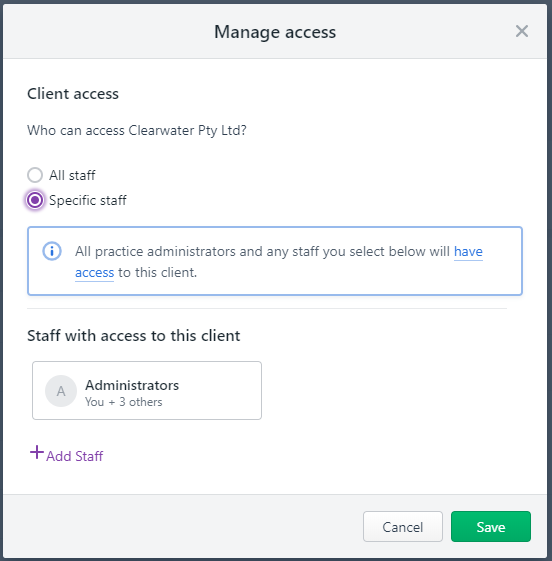 Image Added Image Added
- To give a non-administrator access to the client, click Add Staff.
You can search for a staff member, or select them from the list. Administrators aren’t listed because they can always access all clients, whether restricted or not. - To remove someone’s access, click the x next to their name.
- Click Save.
|
|
Giving staff access to restricted clients | give | edit staff access to restricted clients |
|
If you’re an administrator you can give a staff member access to clients who are currently restricted from the Edit staff page. Click | UI Text Box |
|---|
| If a client is currently unrestricted, follow the |
“Restricting access to a client” To add or remove client restrictions procedure above instead. |
|
Click Settings in the sidebar.Click Staff in the settings menu.Select a non-administrator staff member (they will have a General role).- Log in to MYOB Practice as an Administrator, click Settings (
 Image Added) on the left of the page and click Staff. Image Added) on the left of the page and click Staff. - From the list of staff members that appears, select a staff member and click Manage access.
- In the Manage access window,
|
select the clients you want to give the staff member access to.
- add-down list.
 Image Added Image Added
The list only includes clients who’ve already been restricted to administrators and specific staff. - To remove this staff member's existing access to a restricted client, click the x next to the client’s name.
- Click Save.
| UI Text Box |
|---|
| When you add a |
staff member user, you can also select the restricted clients they should have access to. |
|
|
AE/AO users: MYOB Practice now syncs any client restrictions that have been set up in your MYOB AE/AO desktop software. What happens when a client is restricted? An MYOB Practice user (who's not an Administrator) can be restricted from viewing certain clients and other features that are related to that client. Here's a summary of how different activities in MYOB Practice are restricted for users who don't have access to a restricted client. | UI Expand |
|---|
| title | Restricted information and activities |
|---|
| | | If a user is restricted from accessing a client, they... |
|---|
| Advisory | - can't create advisory reports for the client's linked AccountRight or MYOB Essentials file
| | Documents | - can't publish or view documents that have been sent to the client’s portal, or have been uploaded from the client's portal.
| Personal
information
| - can't view the client's contact details, such as phone numbers and addresses, their date of birth and tax information.
Restricted clients will show with a padlock icon in the Client list for all administrators, and for staff who do have access to them. Image Added Image Added
If a staff member doesn't have access to a client, they won't see them in the Client list.
| | Portal | - can't create a portal for the client, or add them to an existing portal.
- can't view or edit a portal that the client is part of, even if the portal is shared with clients that the staff member does have access to.
- can't be selected as the default "Send as" or "Notify" user for the client's portal.
| | Tasks | | | Compliance | - can't view, prepare or lodge tax forms or activity statements (AU) for the client.
| Transaction
processing | - can't view the client's MYOB Essentials or AccountRight file on the Transaction processing page if it has been linked to the client record.
Why doesn’t the Transaction processing page show the files I created?
If you’ve recently created a file, perhaps someone has restricted your access to the client. The Transaction processing page only shows files linked to clients you have access to. If your access has been removed, you can get access again by contacting an administrator in your practice. Another reason you might not see the client’s file on the Transaction processing page is if your user account or advisor account has been removed from within the client’s file. Learn about getting and removing access to a file.
|
|
|
More role restriction options |