Australia only You can see your clients' activity statement obligations, including due dates and status information, on the Transaction processing page. This makes it easy to identify and prioritise the work you need to complete for each client. And it’s conveniently located next to their other file details, so you can finish coding their file and then move onto preparing their activity statements from the same page. | UI Expand |
|---|
| title | View activity statement details on the transaction processing page |
|---|
| The Transaction processing page shows the next activity statement that’s due for each client, and any overdue statements you haven’t lodged yet. You can quickly open the next form that needs completing by clicking the status. 
Setup checklistAs an administrator, review this checklist to make sure you’ve set up everything that’s required to view activity statement details on the Transaction processing page. | Checklist |
|---|
| Title | Admins, have you set up your agent details? |
|---|
| |
| Checklist |
|---|
| Title | Have you set up your clients? |
|---|
| | UI Text Box |
|---|
| If another agent adds one of your clients in that agent's ATO Online, you’ll no longer get that client’s activity statement details on the Transaction processing page. The ATO only allows a client to be associated with one agent at a time. |
|
|
If the 'Multiple' status appearsIf you prepare activity statements for more than one branch, you might see the Multiple status appear on the Transaction processing page. This means we've received ATO activity statement information for multiple branches but can't match them to the client because their branch number is missing in their record. You will need to enter a branch number before you can see their activity statement details on the Transaction processing page.
| UI Expand |
|---|
| title | To add a branch number to a client record |
|---|
| - Click All Clients in the top left of any page.
- In the Contact list, find the client you want to add the branch number to.
- Click the
 Edit icon to open the record. Edit icon to open the record. - Enter the Branch number.
- Click Save.
|
| UI Expand |
|---|
| title | To add a branch number to a client record (if you use MYOB AE/AO) |
|---|
| There are two steps to complete. First you need to create a user defined field in MYOB AE or AO so you can enter the branch number, and then you’ll need to enter the number in each client record. Create the ABNBranch fieldIn MYOB AE or AO, go to the Maintenance menu and choose Maintenance Map. Click User defined in the left menu.
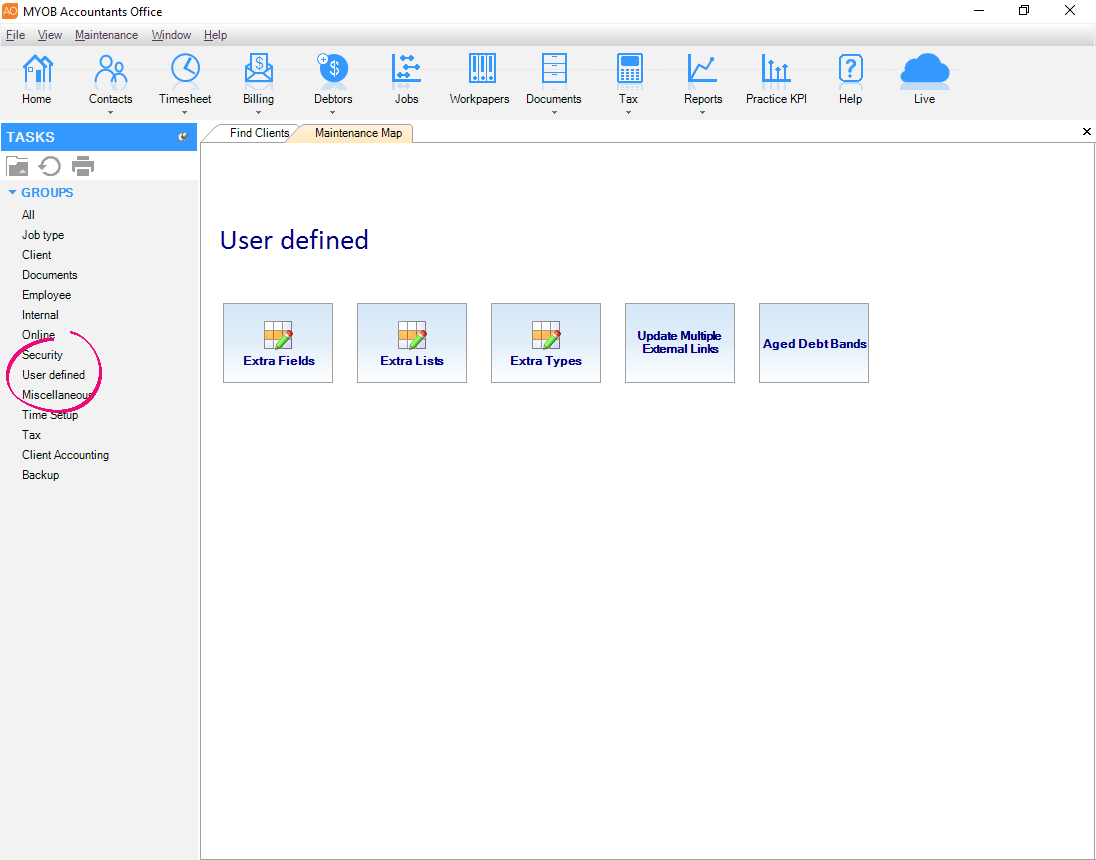 Click Extra Fields. In the first row of the table, right under the header row: Type ABNBranch in the Field column. Select the Contact checkbox. Click in the Data Type field, and select Number from the list.
Press Enter, and the ABNBranch field will be saved to the list.
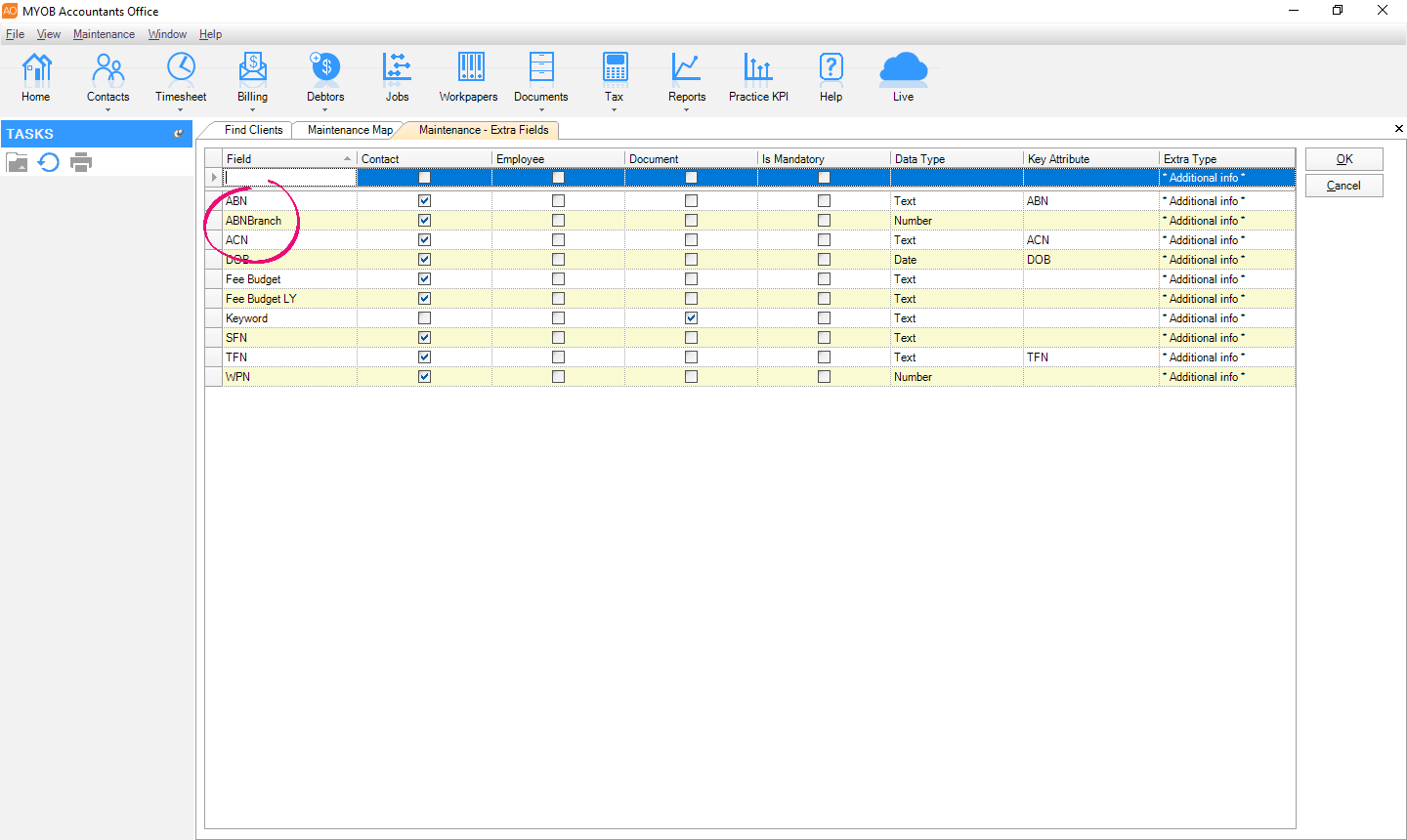 Click OK.
Add the branch number to a clientIn MYOB AE or AO, click Contacts in the toolbar. Open a client record. Click the Extra tab. Type the branch number in the Value column of the ABNBranch row.
 Click OK.
|
| UI Expand |
|---|
| title | Tracking activity statements for a client's other branches |
|---|
| | If you use MYOB AE/AO | You can’t have more than one client with the same ABN, which means you won’t be able to track activity statement obligations for multiple branches on the Transaction processing page. To help you track the status details of forms you've added for their other branches, go to the Compliance page. | | If you don't use MYOB AE/AO | Since you can only specify one branch number for each client record, here's what you can do if you prepare activity statements for another branch: |
|
|