The information in this tab only applies if you have MYOB Practice and MYOB AE/AO. | UI Text Box |
|---|
| Roles that you assign in MYOB Practice don't sync back in AE/AO. If you need to add a new staff member, add them in MYOB AE/AO. Then you can assign the staff role in MYOB Practice. |
As an administrator, you can see which members of your staff have access to MYOB Practice. Click the Settings ( ) on the left side of the page and choose Staff. ) on the left side of the page and choose Staff. Here you can also assign roles to other users, such as the Administrator role. If you see someone in the list who no longer works at your practice, you need to make them inactive in MYOB AE/AO. New Zealand users, see also Closing clients for more information. | UI Expand |
|---|
| | Role | Description |
|---|
No role assigned (blank field) | - Can do everything that doesn't require the Administrator role or Manage task templates role.
| Administrator | | Manage task templates | |
|
| UI Expand |
|---|
| title | To assign a user to a role |
|---|
| Log in to MYOB Practice as an Administrator. | UI Text Box |
|---|
| The Administrator role was assigned to one staff member when you migrated to MYOB Practice. The original Administrator may also have given other users the Administrator role. You can tell if you're an Administrator by what you see when you click Settings ( ) on the left menu bar. Administrators will see the Staff menu option. ) on the left menu bar. Administrators will see the Staff menu option. 
If no one in your practice has an Administrator role, you need to contact us. |
- Select Settings (
 ) on the left side of the page and select Roles and permissions. ) on the left side of the page and select Roles and permissions.
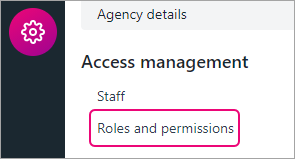
On the Roles and permissions page, select the name of the role you want to add users to. On the right panel, select Edit role ( ). ). From the drop-down, select the names of the users you want to add.

You can select multiple users and the names will be displayed under the Staff section.
 Click Save. To remove a user from a role, click the remove role icon ( ) next to the user's name and click Save. ) next to the user's name and click Save.
|
|