- Created by ShuangG, last modified by MathangiS on Apr 18, 2023
You are viewing an old version of this page. View the current version.
Compare with Current View Page History
« Previous Version 235 Next »
https://help.myob.com/wiki/x/jwHlBQ
How satisfied are you with our online help?*
Just these help pages, not phone support or the product itself
Why did you give this rating?
Anything else you want to tell us about the help?
Do not delete this page - MYOB Practice navigates to it from within the product
The  page lists all the activity statements and tax returns for your clients.
page lists all the activity statements and tax returns for your clients.
Manage all your tax needs on one page where you can:
- View the status of the forms for one client or all your clients.
- Filter to restrict the forms listed and find forms quickly.
- Add or delete activity statements and tax returns.
- Export the list in an Excel format for reports. A good way to keep track of different statuses of tax returns and activity statements you need to work on.
Viewing (All clients & single clients)
To view tax returns and activity statements:
- for all your clients, select
 All clients on the sidebar and go to Compliance > Compliance list.
All clients on the sidebar and go to Compliance > Compliance list. - for one client only, select a client on the sidebar, and go to Compliance > Compliance list.
Filtering
The filtering options are slightly different when selecting a single client or all your clients.
- From the single client view, you can filter the tax return by period and tax return type.
- From the All clients view, you can use filters to search by a particular client, period, and type of tax return and other options
For example, To filter by a staff member, select a name from the Staff member drop-down. If you use AE/AO, you'll manage assigned staff from your client's Responsibility tab in AE/AO.
If you use AE/AO, manage assigned partners and manage family groups from your client's Responsibility and Family group tab in AE/AO.
To clear all filters, click Reset.
Statuses
The table shows the different statuses that displays on the page.
| Status | Description |
|---|---|
| All unlodged | Lists all tax returns or activity statements |
| Not started | Tax returns or activity statements you haven't started working on. |
| In progress | Tax returns or activity statements that you're currently working on. |
| In review | Tax returns or activity statements to be reviewed by yourself or someone in your practice. |
| Ready for client | Tax returns or activity statements reviewed, approved, and ready to send to clients |
| Pending signature | Tax returns or activity statements sent to the client and awaiting their signature. |
| Ready for lodge | Tax returns or activity statements are all approved, signed, and ready to lodge to ATO. |
| Rejected | Tax returns or activity statements have been lodged to ATO and were rejected. |
| Lodged | Tax returns or activity statements are lodged successfully to ATO |
Adding and deleting
- Click Add form to add a new activity statement or a tax return.
- Click the ellipses at the end of the line and select Delete to delete a tax return or activity statement.
- Click Back to the old system if you want to complete any FBT returns.

Export to a spreadsheet
You can export the compliance data to an XLSX file so you can open it in Microsoft Excel.
You can also use filters when exporting data into Excel. For example, filter and export tax returns or activity statements for each partner or staff member to check their work.
The export displays data in the columns as they appear in MYOB Practice (and any filters you've applied). You may also see some data displayed differently. For example, the Period field in MYOB Practice will display as Period start and Period end columns in Excel.
- Go to the Compliance page. This can be for one client or all clients view.
- You can export all the data from this page or use filters to customise the data you want.
- To use filters when exporting data:
- Select All unlodged if you want to export all the compliance forms. To export the forms for certain statuses, select the one you want. For example, Ready to lodge, Lodged.
- Select the name of the Partner or Staff member from the drop-down.

- Select the Export (XLSX) button located on the top right of the Compliance page.
The XLSX spreadsheet file is downloaded to your browser's download location, using the file name format YYYY-MM-DD_MYOB_ComplianceList.xlsx.

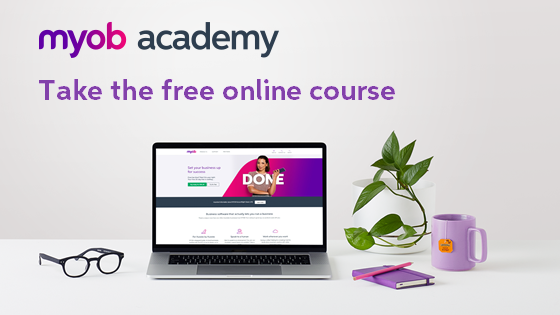
 Yes
Yes
 No
No
 Thanks for your feedback.
Thanks for your feedback.