AccountRight Plus and Premier, Australia only (see also: AccountEdge and AccountRight v19 information). | UI Text Box |
|---|
| New July 2017 tax tables now available soon! The 2017 compliance update will be available in late Juneis now available. This update contains the tax tables which are effective need to be used when processing pays from 1 July 2017. Learn about getting the latest version |
When the tax legislation changes, you need to update the tax tables in your company file. If you have an AccountRight subscription, AccountRight will automatically check for updates each time you open your file. If an update is available, you'll be notified when opening your company file. After you install the update, you can then update your PAYG tax tables. See also Getting the latest version. 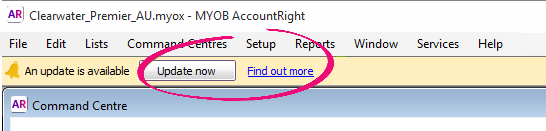
| UI Expand |
|---|
| title | To check which tax tables are currently loaded |
|---|
| To check which tax tables are currently loadedGo to the Setup menu and choose General Payroll Information. The Tax Table Revision Date shows the effective date of the tax tables that are currently loaded. The most recent Tax Table Revision Date is 01/1007/20162017. If your Tax Table Revision Date shows an earlier date, you'll need to load the new tax tables as described below before processing your first pay from 1 July 2017. |
| UI Expand |
|---|
| title | To load the tax tables |
|---|
| To load the tax tablesYou only need to complete these steps once for each company file. If you haven't already done so, install the latest AccountRight version. If an update is available you'll see a notification when opening your company file. Open the company file you want to update.
If you have multiple versions of AccountRight installed, ensure you open the latest AccountRight version. To see which version you have opened, check the version in the Welcome window. Go to the Setup menu and choose Load Payroll Tax Tables. The Load Tax Tables window appears. - Click Load Tax Tables.
|
|