AccountRight Plus and Premier, Australia only Superannuation is money paid to your workers to provide for their retirement. Generally, if you pay an employee $450 or more before tax in a calendar month, you have to pay super on top of their wages. The minimum you must pay is called the super guarantee Superannuation Guarantee. - The super guarantee is currently 9.5% of an employee’s ordinary time earnings.
- You must pay super guarantee contributions to the super funds at least four times a year, by the quarterly due dates (learn how to pay super).
- You must pay and report super electronically in a standard format, adhering to the ATO's SuperStream requirements.
- You'll need to pass on the super amounts that are calculated and deducted to your employees' chosen superannuation funds.
Additional payments can be contributed to an employee's super fund, including: - salary sacrifice (learn how to set this up)
- employer additional super payments (an employer expense paid in addition to their pay)
- employee additional super payments (a deduction taken from their after-tax pay)
Superannuation payroll categoriesAccountRight comes with a set of superannuation payroll categories (Payroll command centre > Payroll Categories > Superannuation tab)which you can assign to your employees to calculate and track their super payments. This includes a Superannuation Guarantee category which is set up to calculate the 9.5% super guarantee payments. You can create new super payroll categories, or modify the default categories to suit your needs. To access the super payroll categories, go to the Payroll command centre and click Payroll Categories then click the Superannuation tab.
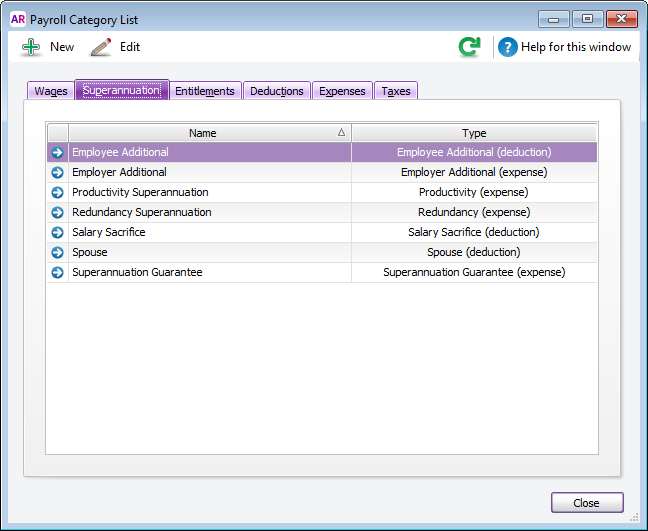
Click the zoom arrow to view the details of a superannuation payroll category, or click New to create a new one. 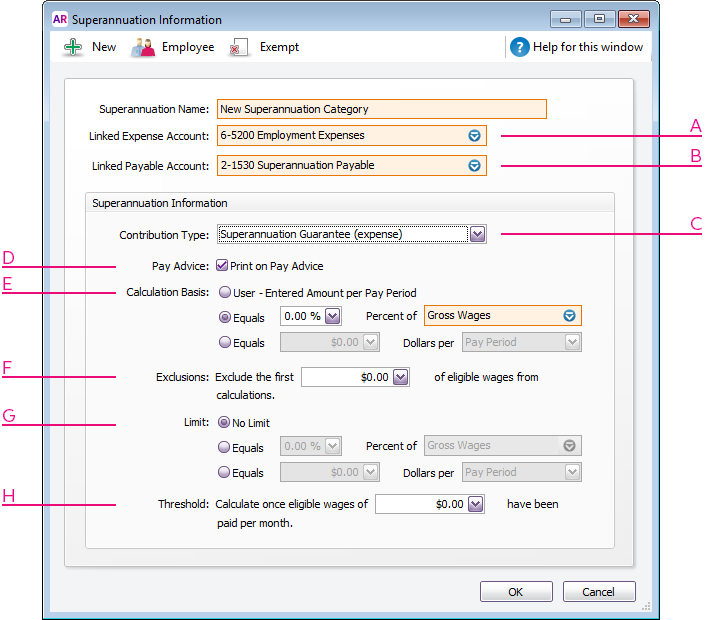 Image Modified Image Modified
| | A | Linked Expense Account is the account to which you charge employer expense superannuation payroll categories. The Default Employer Expense Account you specified when setting up payroll appears as the default. We recommend you create an expense account called Superannuation Expense and select it as the linked expense account. (Only applicable for Employer Additional, Productivity Superannuation, Redundancy Superannuation or Superannuation Guarantee category types.) | | B | Linked Payable Account is the liability account to which the superannuation amounts accrue. The Default Tax/Deductions Payable Account you specified when setting up payroll appears as the default. We recommend you create a liability account called Superannuation Liability and select it as the linked payable account. | | C | Select the appropriate contribution type from the list. Note that: - The Salary Sacrifice (deduction) contribution type is deducted from an employee’s gross pay, that is, before PAYG withholding tax is calculated. It reduces the employee’s gross taxable income.
- The Employee Additional (deduction) and Spouse (deduction) contribution types are deducted from the employee’s net pay, that is, after PAYG withholding tax is calculated.
- The Employer Additional (expense), Productivity (expense), Redundancy (expense) and Superannuation Guarantee (expense) contribution types are paid in addition to the employee’s gross pay.
Once a superannuation category has been created (and saved), the Contribution Type cannot be changed. | | D | If you want the superannuation amount accrued to appear on employees’ pay advice, select the Print on Pay Advice option. | | E | Calculation Basis can be: - User-Entered Amount per Pay Period allows you to enter an amount at the time the pay is processed each pay period. Choose this option if the amount varies regularly or if you want to use the amount you have entered in an employee’s standard pay details.
- Equals x Percent of allows you to enter a percentage of a payroll category (such as wage, deduction or superannuation) or a percentage of all wage categories (by choosing Gross Wages or Federal Wages ). The superannuation will be calculated until the limit is reached.
- Equals x Dollars per allows you to enter a specified amount per pay period, per hour, per month or per year until the specified limit is reached.
| | F | In the Exclusions field type the amount by which the eligible wage is reduced before the superannuation is calculated. For example, an employee with a gross wage of $1000 per month and an exclusion of $100 will have the superannuation calculated only on $900. | | G | Superannuation limits can be used to place a ceiling on the superannuation calculation. For example, for an Employee Additional superannuation deduction of $30 per pay period and a limit of 2% of gross wages, a pay with gross wages of $1000 yields superannuation of only $20 (i.e. 2%). Limit can be one of the following three choices: - No Limit signifies no limit to the superannuation calculated for this category.
- Equals x Percent of results in the maximum superannuation calculated being a percentage of wage, deduction or superannuation payroll categories. For example, an Employer Additional superannuation contribution might be $20 per pay period, but this should not exceed a maximum of 20% of the employee’s base salary.
- Equals x Dollars per results in the maximum superannuation calculated being a fixed amount per pay period, per hour, per month or per year. For example, a Salary Sacrifice superannuation might be 5% of the employee’s gross wages up to $1000 per year.
| | H | If this superannuation calculation is only payable if wages exceed a specified amount per month (such as for superannuation guarantee contributions), enter this amount in the Threshold field. For example, if the threshold is $450 per month, then superannuation is not payable until the employee’s gross wage exceeds $450 per month. When determining whether the gross wages on a pay exceeds the threshold per month, other pays issued that month are included. |
| UI Text Box |
|---|
| Reportable Employer Superannuation Contributions The ATO requires that some superannuation contributions that exceed the superannuation guarantee amount (for example, salary sacrifice and some salary packaged amounts), be reported on payment summaries. These reportable contributions (RESC) need be set up as separate superannuation payroll categories, so that they are easily reported when preparing payment summaries and the electronic EMPDUPE file you send to the ATO. For detailed information about Reportable Employer Super Contributions, contact the ATO or your accountant. |
Additional super paymentsAdditional super payments can be either: - a business expense (paid by you, the employer, on top of the 9.5% super guarantee payments), or
- an employee deduction (deducted from the employee's after-tax pay).
Here's how to set these up: | UI Expand |
|---|
| title | Set up a superannuation category |
|---|
| Set up a superannuation category| To set up employer additional super |
| To set up employer additional superThere's a superanuation category in your company file called Employer Additional which you can customise for your needs, or you can create a new super category for this purpose. Go to the Payroll command centre and click Payroll Categories. The Payroll Category List window appears. - Click the Superannuation tab.
- If the superannuation category you want to set up already exists, click its Click the zoom arrow to open it. Otherwise, click New and give the category a name.
Make the required selections in the window. 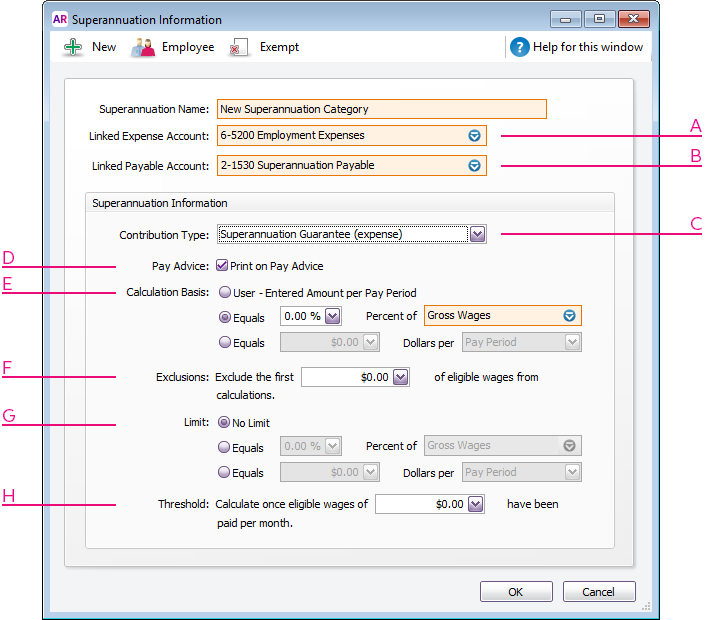 Image Removed Image Removed
| | A | Linked Expense Account is the account to which you charge employer expense superannuation payroll categories. The Default Employer Expense Account you specified when setting up payroll appears as the default. We recommend you create an expense account called Superannuation Expense and select it as the linked expense account. (Only applicable for Employer Additional, Productivity Superannuation, Redundancy Superannuation or Superannuation Guarantee category types.) | | B | Linked Payable Account is the liability account to which the superannuation amounts accrue. The Default Tax/Deductions Payable Account you specified when setting up payroll appears as the default. We recommend you create a liability account called Superannuation Liability and select it as the linked payable account. | | C | Select the appropriate contribution type from the list. Note that: - The Salary Sacrifice (deduction) contribution type is deducted from an employee’s gross pay, that is, before PAYG withholding tax is calculated. It reduces the employee’s gross taxable income.
- The Employee Additional (deduction) and Spouse (deduction) contribution types are deducted from the employee’s net pay, that is, after PAYG withholding tax is calculated.
- The Employer Additional (expense), Productivity (expense), Redundancy (expense) and Superannuation Guarantee (expense) contribution types are paid in addition to the employee’s gross pay.
Once a superannuation category has been created (and saved), the Contribution Type cannot be changed. | | D | If you want the superannuation amount accrued to appear on employees’ pay advice, select the Print on Pay Advice option. | E | Calculation Basis can bethe Employer Additional superannuation category, or click New to create a new category and name it accordingly. Select the applicable Linked Expense Account and Linked Payable Account. Check with your accounting advisor if you're not sure which accounts to select. - If you're creating a new super category, set the Contribution Type to Employer Additional (expense).
- If you want these accrued super payments to appear on pay slips, select the option Print on Pay Advice.
- Set the Calculation Basis:
- User-Entered Amount per Pay Period allows you to enter an amount at the time the pay is processed each pay period. Choose this option if the amount varies regularly or if you want to use the amount you have entered in an employee’s standard pay details.
- Equals x Percent of allows you to enter a percentage of a payroll category (such as wage, deduction or superannuation) or a percentage of all wage categories (by choosing Gross Wages or Federal Wages ). The superannuation will be calculated until the limit is reached.
- Equals x Dollars per allows you to enter a specified amount per pay period, per hour, per month or per year until the specified limit is reached.
| F | In the Exclusions field type the amount by which the eligible wage is reduced before the superannuation is calculated. For example, an employee with a gross wage of $1000 per month and an exclusion of $100 will have the superannuation calculated only on $900. | | G | Superannuation limits (Optional) Set a Limit for these super payments. Limits can be used to place a ceiling on the superannuation calculation.
For example, for an Employee Additional superannuation deduction of $30 per pay period and a limit of 2% of gross wages, a pay with gross wages of $1000 yields superannuation of only $20 (i.e. 2%). Limit can be one of the following three choices:- No Limit signifies no limit to the superannuation calculated for this category.
- Equals x Percent of results in the maximum superannuation calculated being a percentage of wage, deduction or superannuation payroll categories. For example, an Employer Additional superannuation contribution might be $20 per pay period, but this should not exceed a maximum of 20% of the employee’s base salary.
- Equals x Dollars per results in the maximum superannuation calculated being a fixed amount per pay period, per hour, per month or per year.
For example, a Salary Sacrifice superannuation might be 5% of the employee’s gross wages up to $1000 per year.| H | If this superannuation calculation is only payable if wages exceed a specified amount per month (such as for superannuation guarantee contributions), enter this amount in the Threshold field. For example, if the threshold is $450 per month, then superannuation is not payable until the employee’s gross wage exceeds $450 per month. When determining whether the gross wages on a pay exceeds the threshold per month, other pays issued that month are included. | - Click Employee. The Linked Employees window appears.
- Select the employees whose pay will include this category, then click OK.
- Click Exempt. The Exemptions window appears for the super category you are creating.
- Select the wage categories that you don't want to accrue super..
Click OK and clickOK again to return to the Payroll Category List window.
|
| HTML |
|---|
<h2><i class="fa fa-comments"></i> Superannuation FAQs</h2><br> |
| UI Expand |
|---|
| title | What payments is superannuation calculated on? |
|---|
| What payments is superannuation calculated on?Superannuation Guarantee contributions are typically calculated on wages, leave payments, including annual leave, sick leave and long service leave. For clarification on the payments that superannuation guarantee contributions are calculated on, check with the ATO. |
| UI Expand |
|---|
| title | Why is super calculating incorrectly? |
|---|
| Why is super calculating incorrectly?If the Superannuation Guarantee category doesn't appear to be calculating correctly on an employee's pay, it could be due to: - exclusions and threshold amounts entered in the superannuation payroll category setup (see below).
- manual changes to the employee’s superannuation or gross wages amounts in the Pay History section of the employee’s card.
- superannuation adjustments that have occurred in the current payroll month.
Check the superannuation category's setupIn the Superannuation tab of the Payroll Category List window, select a category that has been assigned the Superannuation Guarantee (expense) contribution type. - Click Edit. The Superannuation Information window appears.
- Check the amount entered in the Exclusions field.
 Image Removed Image Removed
The exclusions amount is the amount by which the eligible wage is reduced before the superannuation is calculated. For example, an employee with a gross wage of $1000 per month and an exclusion of $100 will have the superannuation calculated only on the amount of $900. Change the exclusions amount if the incorrect amount has been entered. - Check the amount entered in the Threshold field at the bottom of the window.
 Image Removed Image Removed
The threshold amount determines whether superannuation should be calculated for a particular pay. For example, if the threshold is $450.00 and the employee is paid $400.00 gross per week. For the first pay of the month no superannuation will be calculated because the employee has earned less than the minimum threshold for the month. For the second pay of the month superannuation is calculated because the employee is paid $400, which brings the total gross amount paid for that month to $800 (that is, $350 more than the threshold). Superannuation is calculated on $800. Change the threshold amount if the incorrect amount has been entered. - Check the limit is set to No Limit.
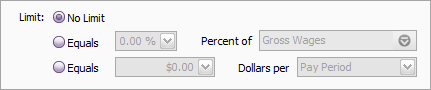 Image Removed Image Removed - Click OK.
For more details, see Checking and adjusting superannuation calculations. |
- Here's our example Employer Additional superannuation payroll category which is set up to contribute and extra $200 each pay period:
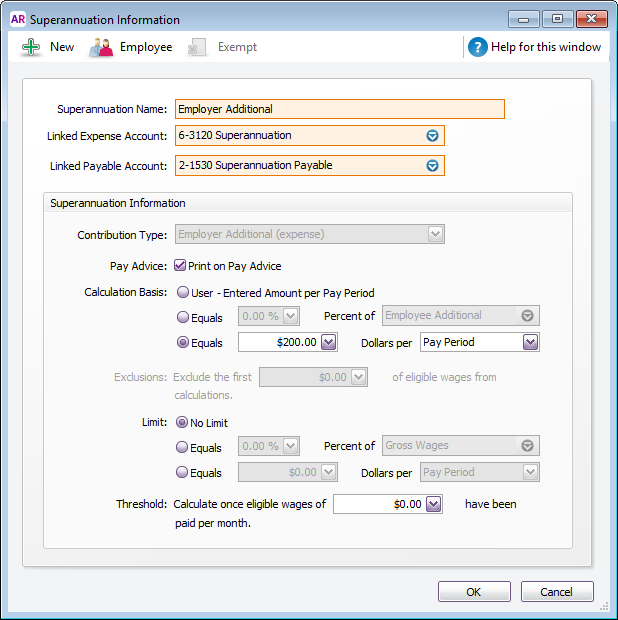 Image Added Image Added - Click Employee and select the employees to whom this category applies.
|
| UI Expand |
|---|
| title | To set up employee additional super |
|---|
| To set up employee additional superThere's a superanuation category in your company file called Employee Additional which you can customise for your needs, or you can create a new super category for this purpose. Superannuation contributions on top of the 9.5% superannuation guarantee payments may be classified as Reportable Employer Superannuation Contributions (RESC). If so, these amounts will need to be reported on the employees' payment summaries. For clarification about reportable employer superannuation contributions, check with your accounting advisor or see the ATO guidelines. If you're unsure about how employee additional super should be set up for your specific requirements, check with your accounting advisor or ask the experts on the community forum. Go to the Payroll command centre and click Payroll Categories. The Payroll Category List window appears. - Click the Superannuation tab.
- Click the zoom arrow to open the Employee Additional superannuation category, or click New to create a new category and name it accordingly.
Select the applicable Linked Payable Account. Check with your accounting advisor if you're not sure which account to select. - If you're creating a new super category, set the Contribution Type to Employee Additional (deduction).
- If you want these accrued super payments to appear on pay slips, select the option Print on Pay Advice.
- Set the Calculation Basis:
- User-Entered Amount per Pay Period allows you to enter an amount at the time the pay is processed each pay period. Choose this option if the amount varies regularly or if you want to use the amount you have entered in an employee’s standard pay details.
- Equals x Percent of allows you to enter a percentage of a payroll category (such as wage, deduction or superannuation) or a percentage of all wage categories (by choosing Gross Wages or Federal Wages ). The superannuation will be calculated until the limit is reached.
- Equals x Dollars per allows you to enter a specified amount per pay period, per hour, per month or per year until the specified limit is reached.
- (Optional) Set a Limit for these super payments. Limits can be used to place a ceiling on the superannuation calculation.
For example, for an Employee Additional superannuation deduction of $30 per pay period and a limit of 2% of gross wages, a pay with gross wages of $1000 yields superannuation of only $20 (i.e. 2%).
Limit can be one of the following three choices:- No Limit signifies no limit to the superannuation calculated for this category.
- Equals x Percent of results in the maximum superannuation calculated being a percentage of wage, deduction or superannuation payroll categories.
- Equals x Dollars per results in the maximum superannuation calculated being a fixed amount per pay period, per hour, per month or per year.
Here's our example Employee Additional superannuation payroll category which is set up to contribute and extra $200 each pay period:
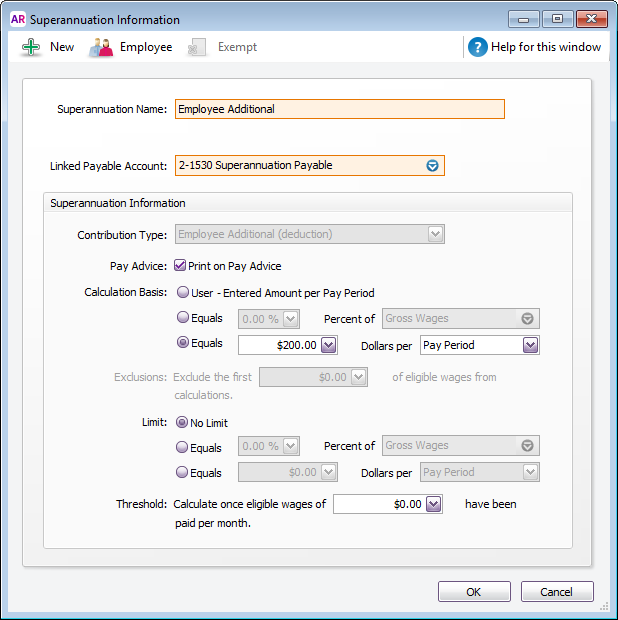 Image Added Image Added - Click Employee and select the employees to whom this category applies.
|
| HTML |
|---|
<h2><i class="fa fa-comments"></i> Superannuation FAQs</h2><br> |
| UI Expand |
|---|
| title | Why is super not showing on a pay slip? |
|---|
| Why is super not showing on a pay slip?If super isn't showing on an employee's pay slip, the amount earned by the employee for the month may be less than than $450 which means no super will be calculated. This is because in the Superannuation Information window for the Superannuation Guarantee contribution category, the wage threshold before superannuation is calculated is set to $450. When the employee receives their next pay and their gross earning are above $450, superannuation will be calculated on the total gross amount of wages/salary earned for the month. The superannuation amount will "catch up" because total gross wages/salary for the month are now greater than $450. Super fund name not showing on the pay slip? Ensure the field Superannuation Fund Name is included on the pay slip form you use. Learn more about adding text and fields to your forms. |
| UI Expand |
|---|
| title | How do I fix incorrect super recorded on earlier pays? |
|---|
| How do I fix incorrect super recorded on earlier pays?Either make the adjustment on the employee’s next pay for the month, or record a pay for $0 that only includes the superannuation adjustment. (If you only need to do this for one employee, select the Process individual employee option in the Pay Period step of the Process Payroll assistant.) In the example below, we want to adjust (reduce) the super for the month by $50. Notice that all hours and amounts on the pay are zero, except for the superannuation category's Amount column. 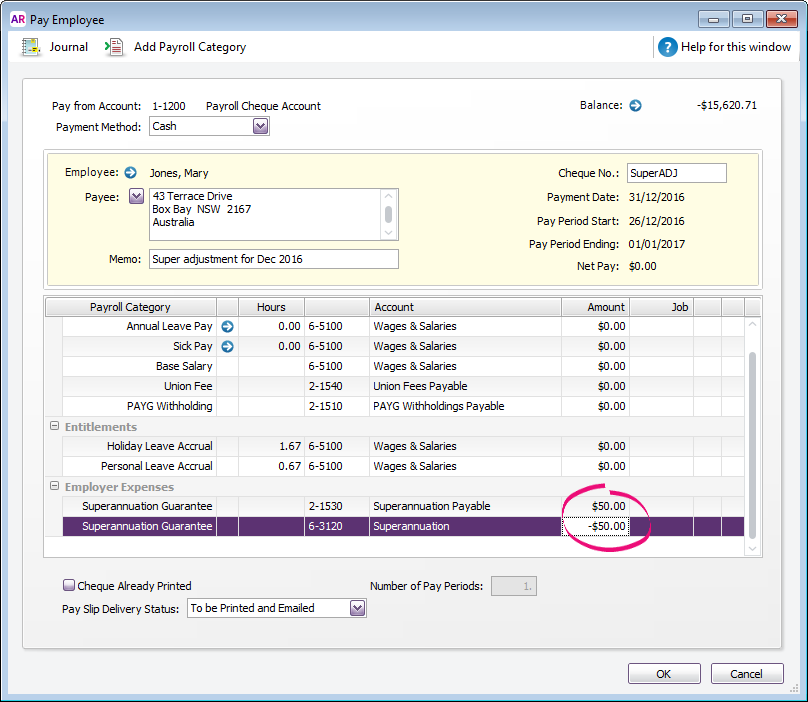 Image Removed Image Removed
A few more tips: - Enter
SuperADJ in the Cheque No. field, so you can identify it as an adjustment. - Select Cash as the payment method.
- Ensure the Payment Date falls in the month you need to adjust.
- Enter a description of the adjustment in the Memo field.
- Set the Pay Slip Delivery Status to Already Printed or Sent, so that it doesn’t appear in email and print lists.
- When recording the $0 pay, you'll see a message that you're about to void a cheque. That’s OK in this case.
For more details, see Checking and adjusting superannuation calculations. |
| UI Expand |
|---|
| title | How do I print a Superannuation Choice Form for an employee? |
|---|
| Providing you have Microsoft Word installed on your computer, you can print the Superannuation Choice Form for an employee. - Go to the Setup menu and choose General Payroll Information.
- Ensure your business's Default Superannuation Fund is specified.
- Click Create Superannuation Choice Form.
- Select the employees who require the form.
- Click Mail Merge. A super choice form will display in Microsoft Word for each selected employee. Information from the employee's card will be pre-populated in the form.
If nothing happens when you click Mail Merge, first make sure Microsoft Word is closed. - Add or update information in the form (as required).
- Print the form.
|
| UI Expand |
|---|
| title | Can I delete a superannuation category? |
|---|
| Can I delete a superannuation category?You can only delete a superannuation category if it hasn't been used in an employee's pay. - Go to the Lists menu and choose Payroll Categories.
- Click the Superannuation tab.
- Click the zoom arrow to open the superannuation category to be deleted.
- Go to the Edit menu and choose Delete Superannuation.
|
| UI Expand |
|---|
| title | Can I pay superannuation manually? |
|---|
| Can I pay superannuation manually?No, you can't pay super contributions manually. According to the ATO's SuperStream requirements, you must pay super contributions electronically using a SuperStream compliant solution, such as AccountRight's Pay Super feature. This ensures the right super details are submitted to the right super funds. |
| UI Expand |
|---|
| title | How do I set up employer additional superannuation? |
|---|
| How do I set up employer additional superannuation?If you pay an employee more than the 9.5% superannuation guarantee, there's a superanuation category in your company file for this purpose (called Employer Additional). Or you can create a new one (as described above) to handle the additional super amounts. When setting up the super category, select the Contribution Type of Employer Additional which can used for this purpose. How much additional super you want to pay is up to you, so you'll need to set the Calculation Basis accordingly. If it's a one-off payment, you might choose to select User - Entered Amount per Pay Period so you can enter the additional amount when you process your payroll. Click Employee and select the employees who are entitled to the additional super. Superannuation amounts you pay which are in addition to the 9.5% superannuation guarantee payments may be classified as Reportable Employer Superannuation Contributions (RESC). If so, these amounts will need to be reported on the employees' payment summaries. For clarification about paying and reporting additional super contributions, check with your accounting advisor or see the ATO guidelines. |
| UI Expand |
|---|
| title | How do I set up employee additional superannuation? |
|---|
| How do I set up employee additional superannuation?If you need to deduct extra super for an employee (after tax), there's a superanuation category in your company file for this purpose (called Employee Additional). Or you can create a new one (as described above) to handle the additional super amounts. When setting up the super category, select the Contribution Type of Employee Additional which can used for this purpose. How much additional super is deducted is up to you, so you'll need to set the Calculation Basis accordingly. If it's a one-off payment, you might choose to select User - Entered Amount per Pay Period so you can enter the additional amount when you process your payroll. Click Employee and select the applicable employees for this super deduction. If you're unsure about how this super category should be set up for your specific requirements, check with your accounting advisor or ask the experts on the community forum. |
|