If you are part way through entering a transaction, you can erase it and start again by choosing Erase from the Edit menu. Sometimes, however, you may need to make changes to or delete a transaction you have already recorded. A transaction can only be changed or deleted: - if it is changeable. A changeable transaction is identified by a blue zoom arrow (
 ) next to it. To check if your transaction is changeable, make sure the Transactions CAN’T be Changed; They Must be Reversed option is deselected in the Security view of the Preferences window .(Setup menu > Preferences > Security tab) ) next to it. To check if your transaction is changeable, make sure the Transactions CAN’T be Changed; They Must be Reversed option is deselected in the Security view of the Preferences window .(Setup menu > Preferences > Security tab)
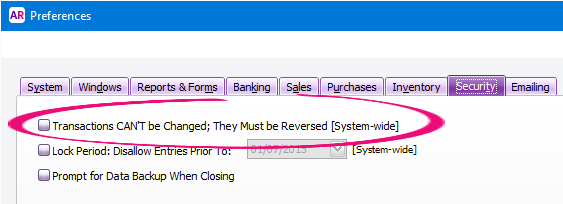
Note that when you create your company file, this preference is not selected. If you want to maintain a strict audit trail, you should consider making your transactions unchangeable by setting this preference. An unchangeable transaction is identified by a grey zoom arrow (  ) next to it. ) next to it. - if it is not dated within a locked period. Lock periods prevent you from inadvertently making an entry in a period in which you don’t want new entries. For example, after you have completed end-of-month reports for January, you might lock the period so that the balances for that month cannot be changed. If you want to change a transaction in a locked period, you need to unlock the period first.
If you make your transactions unchangeable, you need to reverse a transaction to cancel its effect on your accounts. Learn more about Changing a transaction, Reversing a transaction and Deleting a transaction |