If an employee has been injured and can't work, you may be able to continue paying them and claim their wages on WorkCover. The setup described below is generic so might not be applicable in your circumstances. The worker's compensation rules and obligations may vary from state to state, so it's best to check with your relevant authority for clarification. Also check with your accounting advisor regarding the potential implications of workers' compensation on tax, superannuation or leave obligations. The Fairwork website is a good place to start. The tasks below describe one way of catering for workers' compensation payments, using the following generic example: - the employer pays the employee whilst they can't work
- the employer claims the payments from their insurer, and
- the insurer reimburses the employer.
| UI Expand |
|---|
| title | 1. Create two expense accounts |
|---|
| Create two expense accountsWe'll create one expense account to track the payments made to the employee, and another to track the insurer's reimbursement. - Go to the Accounts command centre and click Accounts List.
- Click the Expenses tab.
- Click New.
- Choose a new account number, preferably close to your existing Wages and Salaries account.
- Enter the account name as Wages Paid on WorkCover or similar.
- Click OK
- Repeat steps 3 - 6 to create another expense account called WorkCover Reimbursement.
Here are our examples:
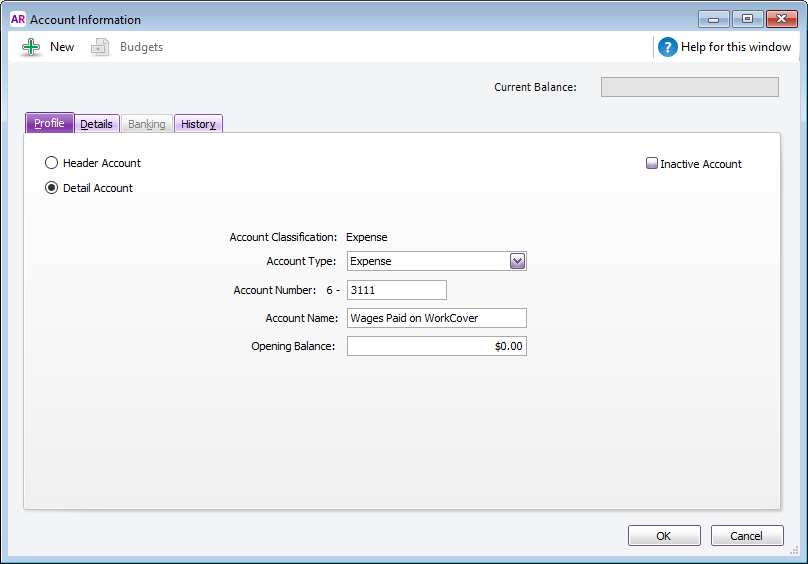
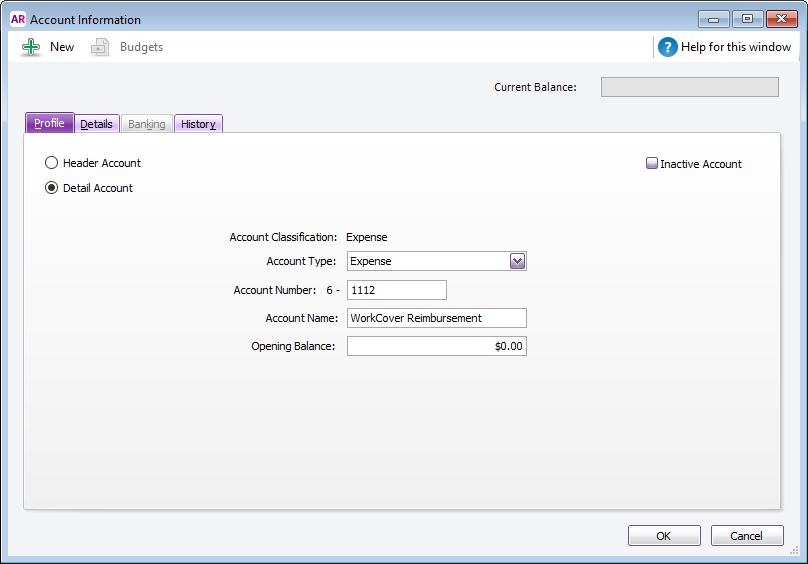
|
| UI Expand |
|---|
| title | 2. Create a wage category |
|---|
| Create a wage categoryWe'll create a wage category to allow payments to be made to the employee. - Go to Payroll command centre and click Payroll Categories.
- Click the Wages tab then click New.
- Enter the wages name as Wages Paid on WorkCover or similar.
- Set the Type of Wages option to Salary.
- Select the applicable ATO Reporting Category. If unsure, check with your accounting advisor or the ATO. Learn more about assigning ATO reporting categories for Single Touch Payroll reporting.
- Select the option Override Employee's Wage Expense Account.
- Select the Wages Paid on WorkCover expense account created above.
Here's our example:

- Click Employee and select the employees to whom this category applies.
- Click OK to save the new category.
|
| UI Expand |
|---|
| Pay the employee- Record the employee's pay as normal through the Process Payroll function.
- Enter the amount against the Wages Paid on WorkCover wage category instead of the Base Hourly or Base Salary.
Here's our example:
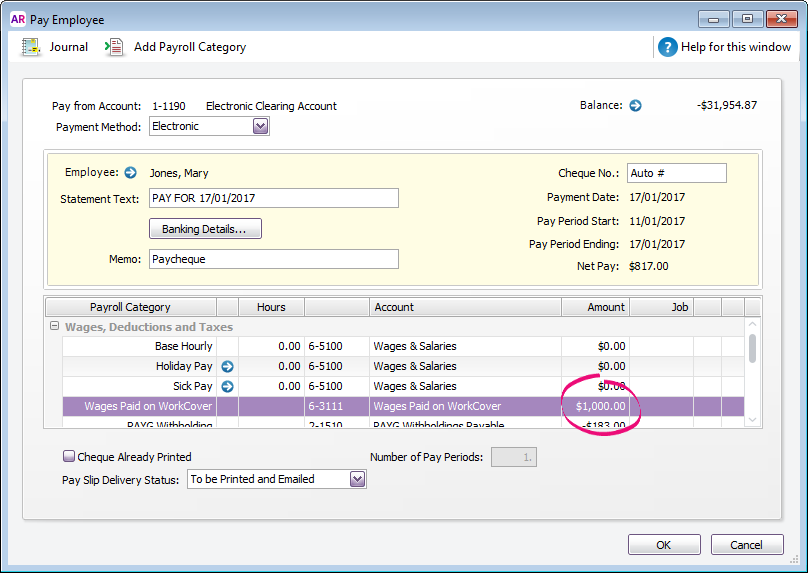
|
| UI Expand |
|---|
| title | 4. Enter the WorkCover reimbursement |
|---|
| Enter the WorkCover reimbursementWe'll enter the reimbursements using a Receive money transaction. - Go to the Banking command centre and click Receive Money.
- Allocate the amount received from WorkCover to the WorkCover Reimbursement expense account.
- Enter an appropriate Memo to explain what the payment is for.
Here's our example:
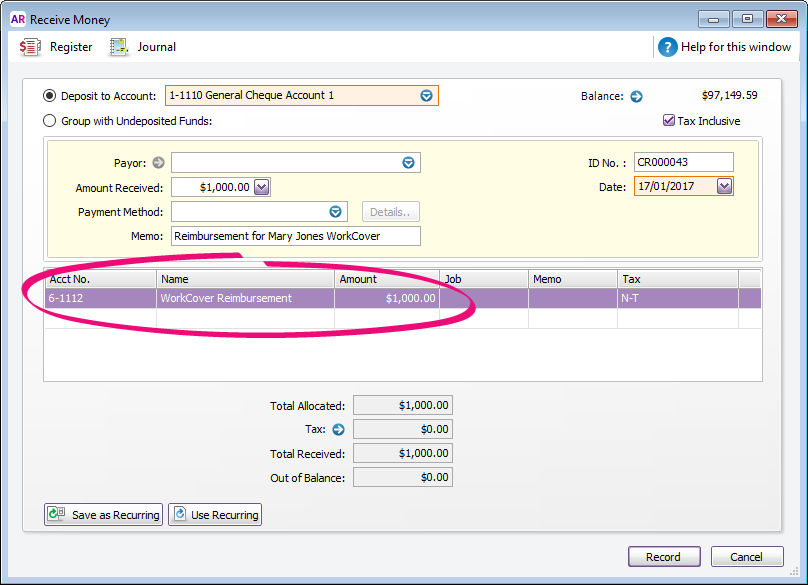 - Click Record.
|
| HTML |
|---|
<h2><i class="fa fa-comments"></i> FAQs</h2><br> |
| UI Expand |
|---|
| title | Why do I have a negative balance after creating my expense account for reimbursement? |
|---|
| Why do I have a negative balance after creating my expense account for reimbursement?If you have a negative balance after creating the expense account for reimbursement, this balance will offset against the Wages Paid on WorkCover expense account. This way, you can clearly see how much in wages are paid to the employee and how much you have been reimbursed by WorkCover and easily identify any short fall. |
|