If you've never used MYOB Essentials before, you need to sign up before you can create your first business. To sign up, start by going to the MYOB Essentials website: Australia | New Zealand. Creating additional businesses? If you've already signed up for MYOB Essentials but want to add a new business to your existing user name, see Using multiple businesses. The sign in pageThe sign in page is the first thing you'll see whenever you try to access your Essentials business. If you already have an Essentials account, sign in using your email and password. Forgot your password? | UI Text Box |
|---|
| Need to stay signed in? Tick Stay signed in for 12 hours. When using that device, you won’t be asked to sign in to your MYOB account for 12 hours. After 12 hours, you will need to re-enter your email address and password. Note this option is not recommended if other people use this device. Note that this feature is being rolled out from March 16; so if you don't see it yet, it's just around the corner! |
Signing up for EssentialsFrom the sign in page, click Sign up for Essentials. 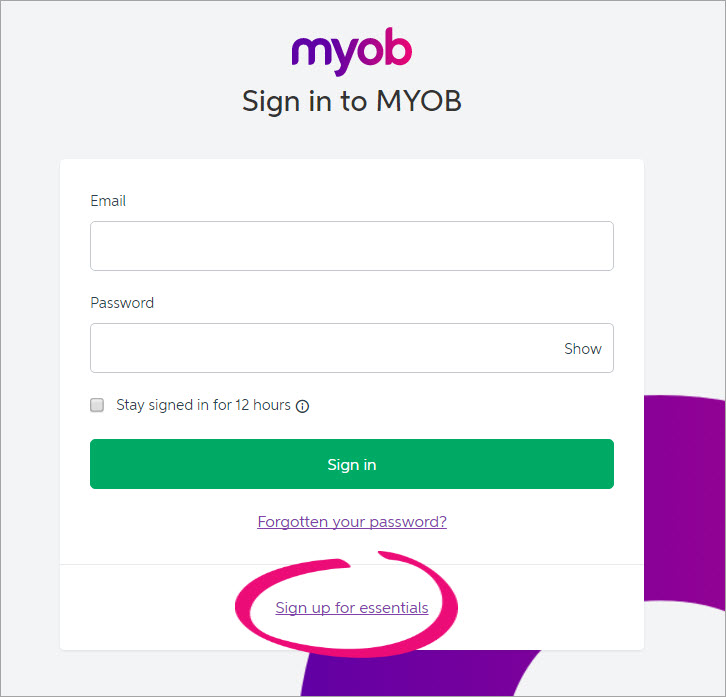 Image Removed Image Removed
Enter your email, password and phone number. When you're done, click I agree with Terms of Use - Sign me up. Your business will open, and you’ll be able to set up some of the basic details needed to get started. For more information about these steps, see Basic setup.| Anchor |
|---|
| 
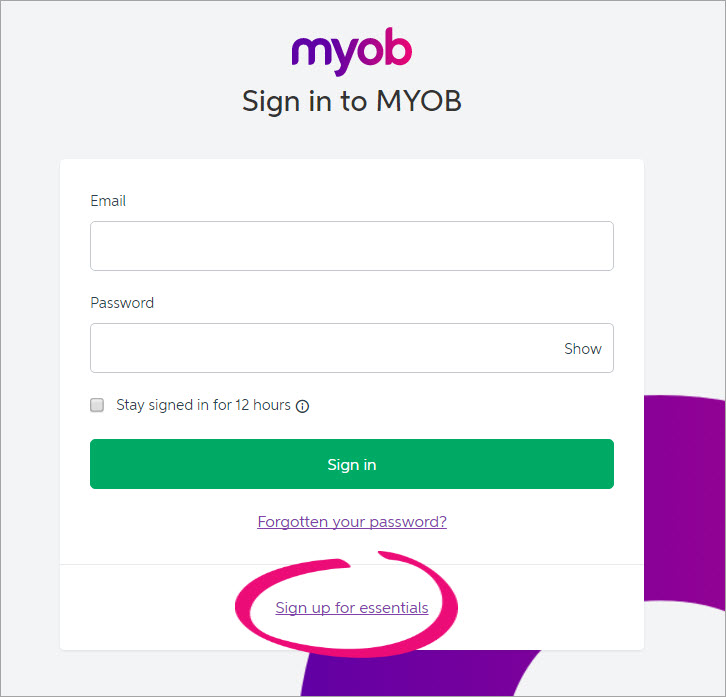

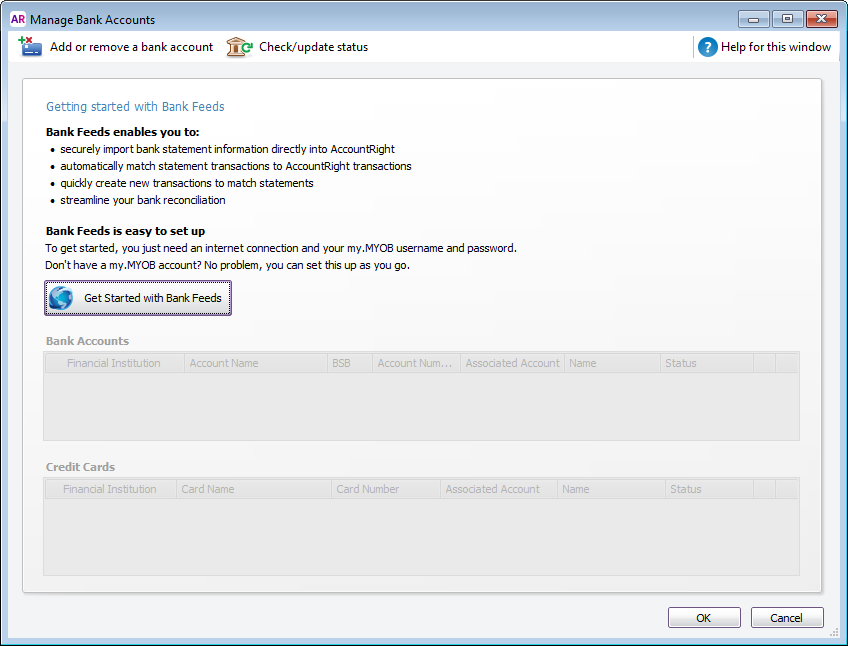
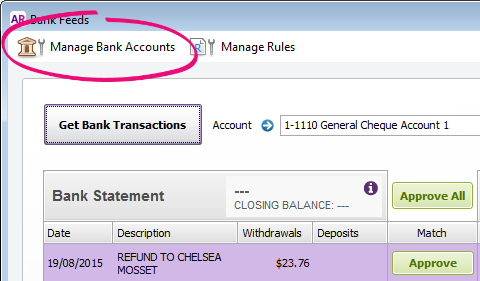
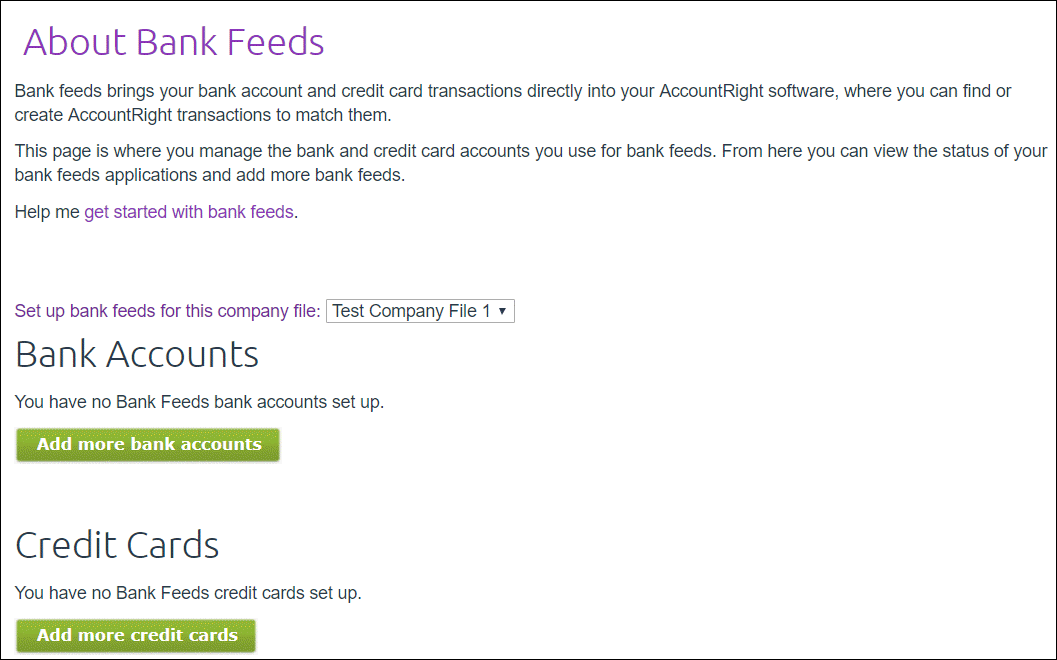
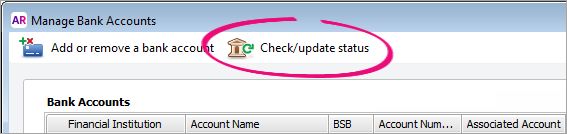

 Yes
Yes
 No
No
 Thanks for your feedback.
Thanks for your feedback.