AccountRight Plus and Premier, Australia only All the bits and pieces that make up an employee’s standard pay are known as payroll categories. They include things like normal time, overtime, superannuation, salary sacrifice, PAYG withholding, and so on. You can add these categories to employee standard pays from the Card Information window > Payroll Details view of an employee’s card. You can also review the full list of payroll categories that have already been set up by going to the Payroll command centre > Payroll Categories: 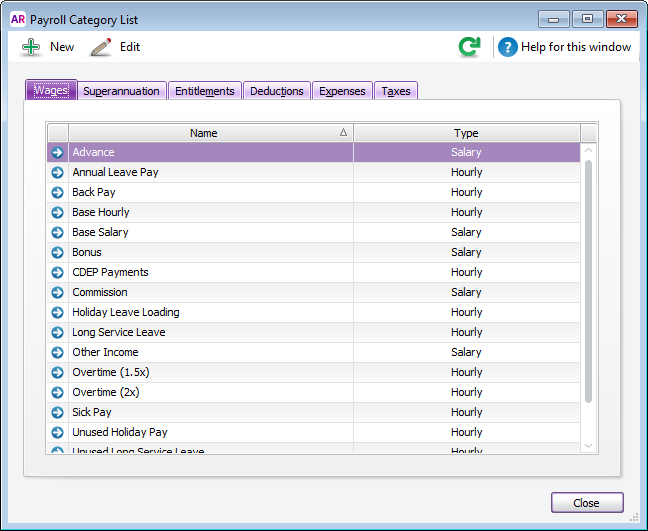
See how to set up your payroll categories: | HTML |
|---|
<p> </p><iframe width="560" height="315"
src="https://www.youtube.com/embed/Minma3xms6Q?rel=0" frameborder="0"
allowfullscreen></iframe> |
| UI Text Box |
|---|
| Your business...your payroll categories Because each business is different, the payroll categories you need to set up for your business will vary. Our help pages show you how to set up payroll categories, but to learn about the rules and requirements for wages, leave and other payroll categories for your business, start with the Fair Work Ombudsman website or check with the ATO. You'll also find advice from other AccountRight users and business professionals on the MYOB community forum. |
Payroll categories are split into these six types. Click the links below to learn more about them and how to create new categories: | Payroll category | Description |
|---|
| Wages | All amounts paid for labour or services rendered on an hourly, salary or other basis, including allowances and bonuses. Other payments, like annual and personal leave are also paid using wage categories (leave balances are tracked using entitlement categories). | | Superannuation | Superannuation benefits such as superannuation guarantee and salary sacrifice. | | Entitlements | Leave entitlements, like annual and personal leave, which employees accrue under the terms of their work agreement, are tracked using entitlement categories (but paid out using wage categories). | | Deductions | Amounts withheld by you on behalf of employees, and usually paid to other organisations. For example, union fees. | | Taxes |
PAYG amounts withheld from the employee’s paycheque and paid to the ATO. | | Expenses | Most businesses don’t need to use this payroll category type. But if you have benefits other than superannuation that you pay for your employees, you could set them up as expenses. | | UI Text Box |
|---|
| Payroll categories and your business Because each business is different, the payroll categories you need to set up for your business will vary. Our help pages show you how to set up payroll categories, but to learn about the rules and requirements for wages, leave and other payroll categories for your business, start with the Fair Work Ombudsman website or check with the ATO. You'll also find advice from other AccountRight users and business professionals on the MYOB community forum. |
Additional tasksNeed to edit or delete a payroll category? Here's how: | UI Expand |
|---|
| title | To edit a payroll category |
|---|
| To edit a payroll category| UI Text Box |
|---|
| If you edit a payroll category, any changes you make will apply to all employee cards linked to that category. |
- Go to the Payroll command centre and click Payroll Categories. The Payroll Category List window appears.
Click the tab corresponding to the type of payroll category you want to edit—Wages, Superannuation, Entitlements, Deductions or Expenses. | UI Text Box |
|---|
| You can't edit the PAYG Withholding tax category, you can only view it. |
- Click the zoom arrow next to the payroll category you want to edit. The information window for that category appears.
- Make the required changes to the payroll category.
- Click OK.
|
| UI Expand |
|---|
| title | To delete a payroll category |
|---|
| To delete a payroll categoryYou can delete a payroll category if: - it has never been used on a pay
- it is not part of an employee’s standard pay,
- it is not linked to another payroll category (such as a wage category linked to an entitlement category), or
- it is not the Base Hourly or Base Salary payroll category (which can't be deleted).
To delete a payroll category: - Go to the Payroll command centre and click Payroll Categories.
- Open the payroll category you want to delete.
- Go to the Edit menu and choose Delete Category.
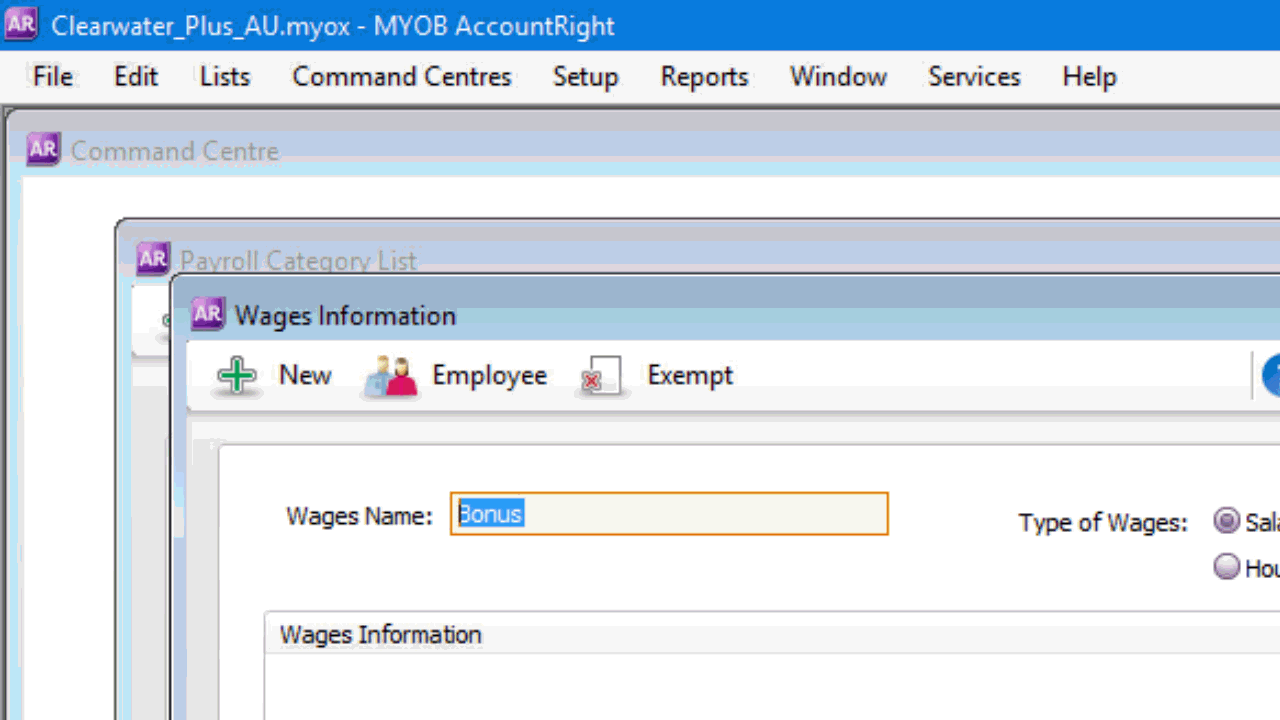 |
|