Online invoicing enables you to email your invoices directly through AccountRight rather than a separate email program. This means you can: - track all your invoice activity in one place - AccountRight
- improve your cashflow
- get paid faster
And if you’ve set up online payments (Australia only), your customers can pay you online. How online invoicing works- Email your customer their invoice.
- The customer receives their email which has a link to view the invoice - online.
- The customer can view their online invoice or download a PDF copy.
- If you’ve set up online payments (Australia only), a Pay now button on the invoice enables on the spot payment.
See it in action (click to enlarge): 
Start using online invoicingTo use online invoicing, your company file needs to be online and set up for direct emailing. Learn how easy it is to set up your file for online access. Once your file is online, set up direct emailing by clicking Sent Emails at the bottom of any command centre. An assistant will appear and help you set up your emailing preferences. Learn more about setting up AccountRight to send emails. See the invoice activityOnce you've emailed your invoices, you can track whether they have been received by the customers from the Sent Emails window (accessible from any command centre): 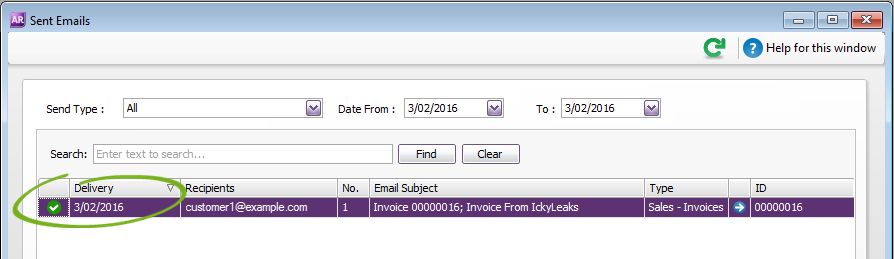
You can also see if they’ve viewed or paid their invoice by clicking View all activity in the Sale window: 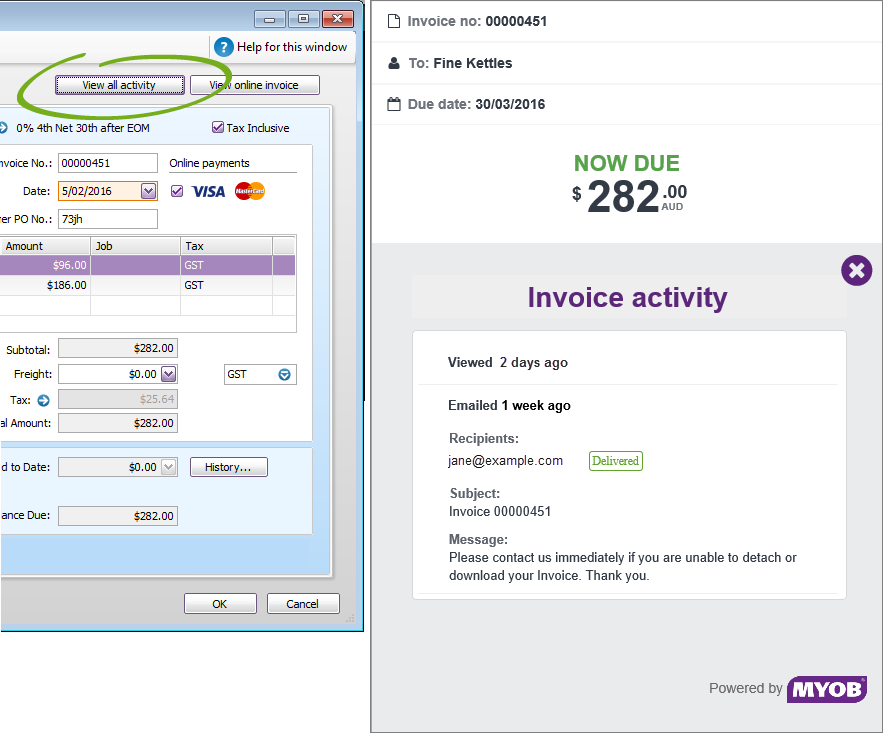 Image Removed Image Removed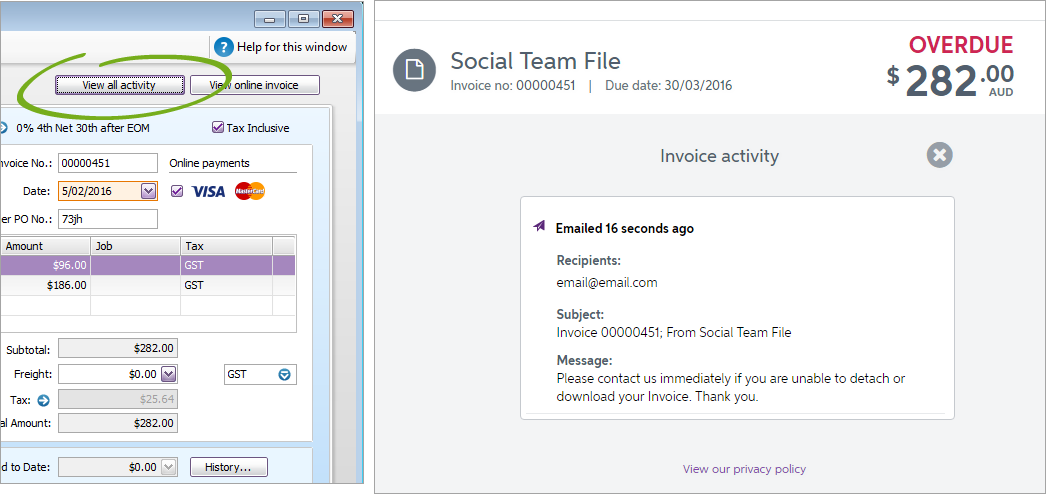 Image Added Image Added
Handling payments (Australia only)If you’ve set up online payments, your customers can pay their invoices using a VISA, MasterCard or BPAY. Soon after they make a payment, the details will automatically appear in your company file. You’ll see the details of each payment in the Undeposited Funds account, and the payment will also be applied to the invoice it relates to - you don’t have to do a thing to record the payment. MYOB will deposit each day’s receipts as one lump sum into the bank account you’ve selected to use for online payments. To record that deposit in your company file, you just need to create a Prepare Bank Deposit transaction that includes all the payments you received via the online payments service for that day. And that’s it! Learn more about online payments | UI Text Box |
|---|
| Why do payments go into the Undeposited Funds account? The Undeposited Funds account is used to track the individual payments received that haven’t been deposited yet. As MYOB will deposit the day’s takings as one lump sum deposit each day, you’ll also need to clear the Undeposited Funds account each day. Learn more about undeposited funds. |
| Section |
|---|
| Column |
|---|
| 
|
| Column |
|---|
| Adrian is an AccountRight pro who's written lots of help topics - including this one. He'd love your feedback to help make it better. |
|
|