Need to give another user access to Time Tracking for AccountRight? Here's how to set them up: - In your AccountRight file, go to the Settings bar select Setup and click User Access.

- Click on the Manage Roles tab in the User Access window.

3. Right click on the Time Billing role and select Duplicate Role. 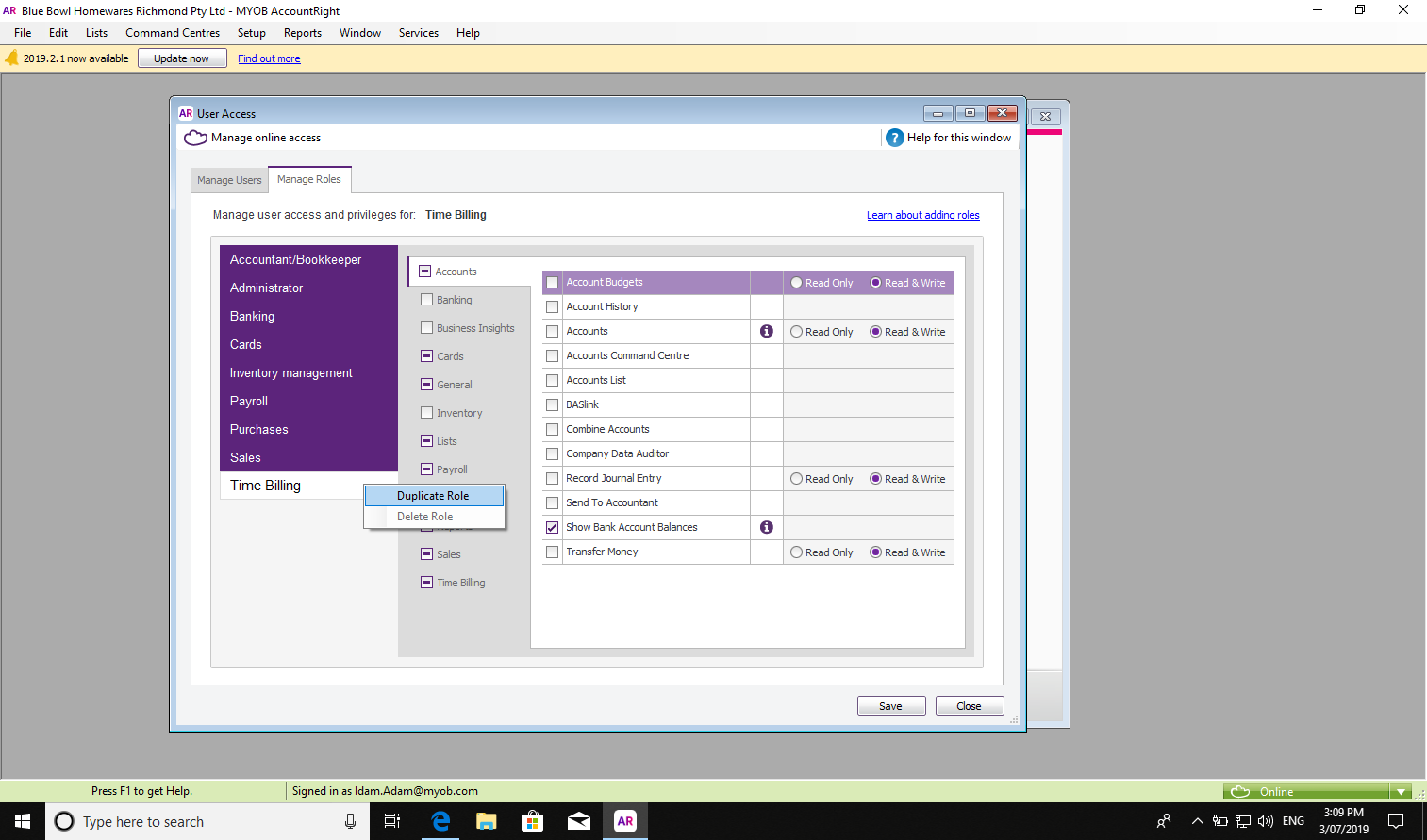
4. Rename your role so you know what this new role is for – for example "Time Tracking for AccountRight". 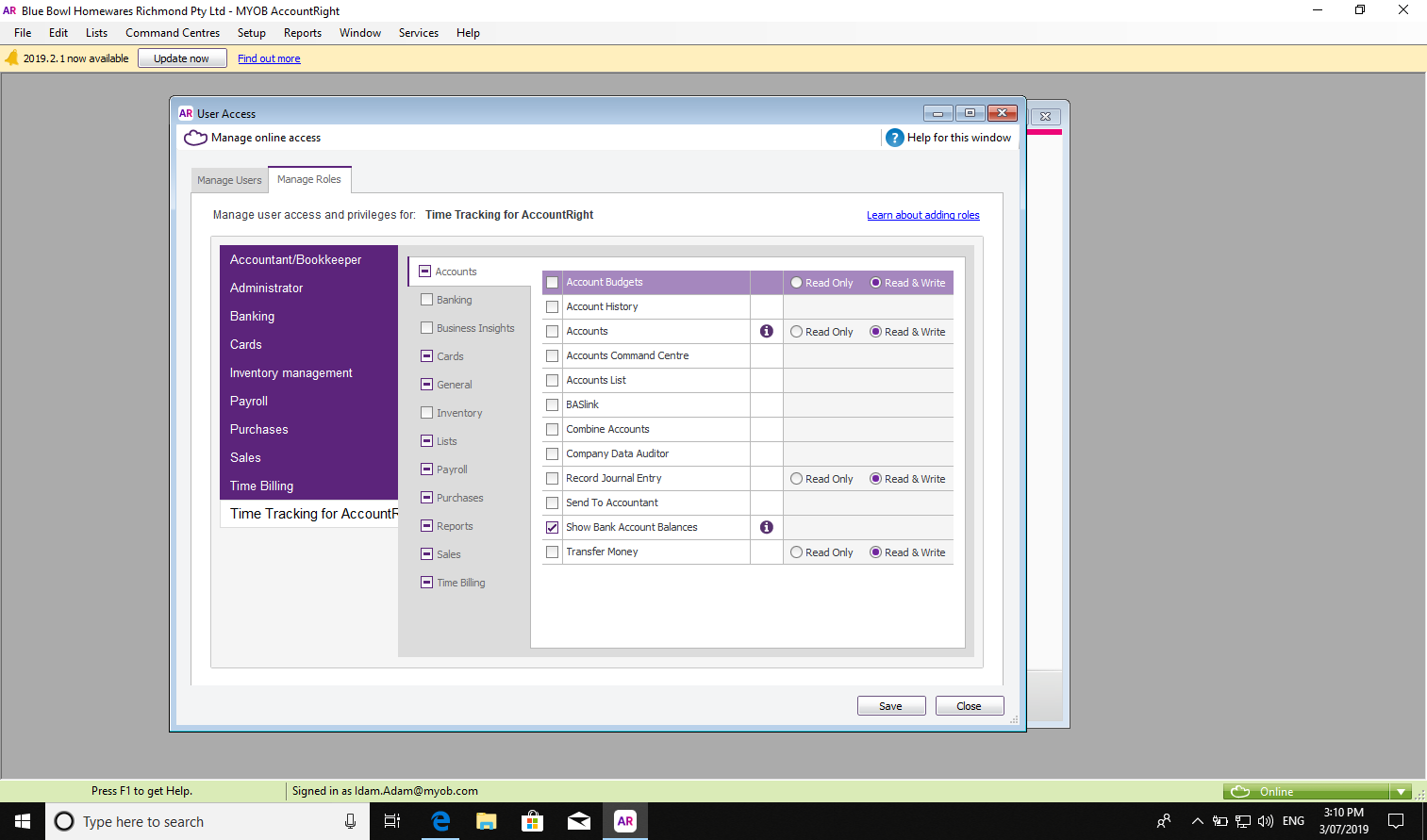
5. In the new role, go to Cards and make sure the Employee Cards permission is turned on and is set to Read & Write. 
6. Go back to the Manage Users tab and turn on the new role for any users you want given access to. Once you've given access, the person you've added can log into Time Tracking for AccountRight with their credentials. |