AccountRight Plus and Premier (v2018.2 and later), Australia only If you've been using Single Touch Payroll reporting, you need to finalise your payroll information by 31 July. This replaces the old payment summary process. When you finalise: - you're letting the ATO know that you've completed all pays for the payroll year
- the status of the employee's income statement in myGov changes to Tax ready so they can pre-fill and lodge their tax return.
| UI Expand |
|---|
| expanded | true |
|---|
| title | To finalise Single Touch Payroll payroll information |
|---|
| Finalizing Finalising only takes a few clicks - take a look at this demo: 
OK, now it's your turn: - Go to the Payroll command centre and click Payroll Reporting.
- Click Payroll Reporting Centre.
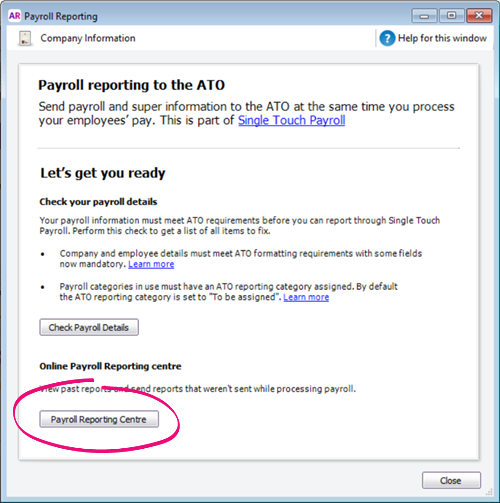 - Click the EOFY Finalisation tab and choose the Payroll year you're finalising.
 - If you need to report fringe benefits for an employee (what is this?):
- Click the ellipsis
 button for the employee and choose Enter RFBA. button for the employee and choose Enter RFBA. Enter in both the: - Click Add amounts.
- Select each employee you want to finalise, then click Set as Final.
 - Enter the name of the Authorised sender and click Send.
Each employee that has been finalised will have the Final indicator ticked. You can let these employees know that they can now sign in to myGov to complete their tax returns. 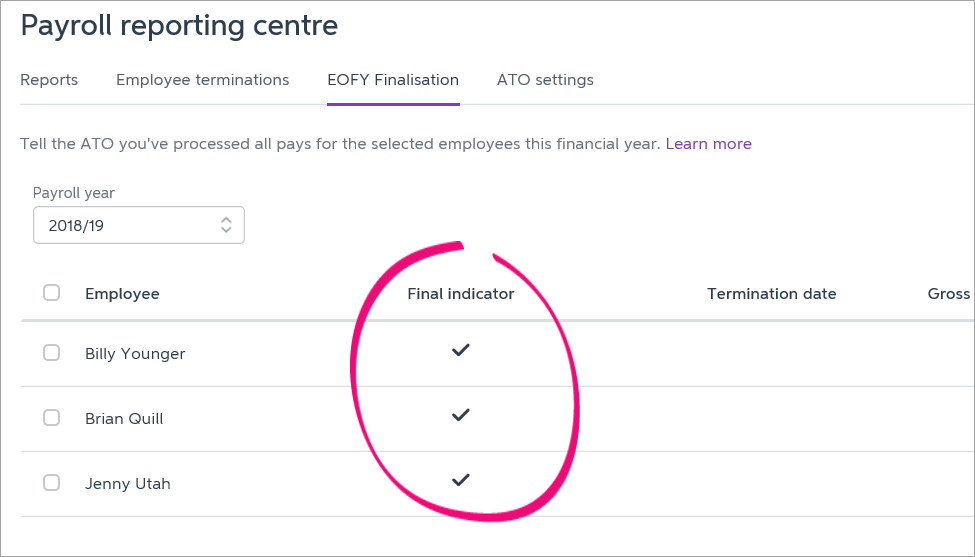
|
| HTML |
|---|
<h2><i class="fa fa-comments"></i> FAQs</h2><br> |
| UI Expand |
|---|
| title | What if I've terminated an employee before setting up Single Touch Payroll reporting? |
|---|
| What if I've terminated an employee before setting up Single Touch Payroll reporting?If you terminated an employee during the 2018-19 financial year before you started using Single Touch Payroll, you might need to prepare a payment summary. This depends on whether the employee’s final pay was an Employment Termination Payment (ETP) or not. If the final pay: |
| UI Expand |
|---|
| title | Why is an employee missing from the EOFY Finalisation list? |
|---|
| Why is an employee missing from the EOFY Finalisation list?Only employees who have been paid in the current payroll year appear in the EOFY Finalisation list. If an employee is not appearing, check that: - at least one pay been recorded for the year (even if it's a $0 pay).
- the employee's Employment Basis is set to Individual or Labour Hire. You'll find this setting in the Payroll Details tab > Personal Details of the employee's card. Employees set as Other won't appear in the list.
|
| UI Expand |
|---|
| title | How do I undo a finalisation? |
|---|
| How do I undo a finalisation?Yes, you can undo an employee's finalisation. When you do, the employee's income statement in myGov will no longer be Tax ready so they won't be able to pre-fill and lodge their tax return. - Go to the Payroll command centre and click Payroll Reporting.
- Click Payroll Reporting Centre.
- Click the EOFY Finalisation tab.
- Choose the Payroll year.
- Click the ellipsis
 button for the employee and choose Remove finalisation. button for the employee and choose Remove finalisation. - Enter the name of the Authorised sender and click Send. The Final indicator tick is removed for the employee. If it's still there, click a different tab then return to the EOFY Finalisation tab.
- When you're ready, you can finalise the employee again.
|
|