| HTML |
|---|
<style>
#container {
text-align: justify;
-ms-text-justify: distribute-all-lines;
text-justify: distribute-all-lines;
display:inline-block;
width:100%;
white-space: nowrap;
overflow:hidden !important;
overflow-x:hidden !important;
margin-left:-5px;
margin-right:-5px;
margin-top:3px;
margin-bottom:-3px;
}
.box {
width: 20%;
vertical-align: top;
display: inline-block;
*display: inline;
padding:0px;
margin-left:-3px;
margin-right:-2px;
}
.box img {
height:100%;
width:100%;
}
.stretch {
width: 100%;
height: 110%;
display: inline-block;
font-size: 0;
line-height: 0
}
.box {
display:inline-block;
}
</style>
<div id="container">
<div class="box">
<a href="http://help.myob.com/wiki/display/ar/Banking#Banking-getstartedGetstarted"><img src="/wiki/download/attachments/5668911/1getstarted.png?version=12&modificationDate=14268111004671428975462360&api=v2" width="100%"></a>
</div>
<div class="box">
<a href="http://help.myob.com/wiki/display/ar/Banking#Banking-usingUsingbankfeeds"><img src="/wiki/download/attachments/5668911/2using.png?version=12&modificationDate=14268111005721428975462623&api=v2" width="100%"></a>
</div>
<div class="box">
<a href=http://help.myob.com/wiki/display/ar/Banking#Banking-recordingRecordingnon-invoicedpayments><img src="/wiki/download/attachments/5668911/3recording.png?version=23&modificationDate=14268240906201428975462731&api=v2" width="100%"></a>
</div>
<div class="box">
<a href="http://help.myob.com/wiki/display/ar/Banking#Banking-bankingBanking"><img src="/wiki/download/attachments/5668911/4banking.png?version=12&modificationDate=14268111001991428975462863&api=v2" width="100%"></a>
</div>
<div class="box">
<a href="http://help.myob.com/wiki/display/ar/Banking#Banking-reconcilingReconciling"><img src="/wiki/download/attachments/5668911/5reconciling.png?version=12&modificationDate=14268111003311428975461674&api=v2" width="100%"></a>
</div>
<span class="stretch"></span>
</div> |
Anchor getstarted getstarted
Get started
| getstarted | |
| getstarted |
The easiest way to ensure AccountRight matches your bank is to set up bank feeds (note: you need an AccountRight subscription for this feature). Bank feeds not only lets you compare the information in AccountRight with your bank account and credit card transactions, but also it will automatically check for identical transactions. All you need to do is approve the match! This saves you valuable time and assures that your bookkeeping is up-to-date.
You can also use AccountRight to pay your suppliers and employees electronically. By setting up electronic payments, you can make quick and easy payments by preparing an electronic payment file for your bank to process.
| HTML |
|---|
<img src="/wiki/download/attachments/5668911/Line-09.png?version=1&modificationDate=1426810553152&api=v2" width="100%"><br> |
| Anchor | ||||
|---|---|---|---|---|
|
Save yourself the headache of manually crosschecking your software with your bank by letting bank feeds work for you!
It works by matching transactions from your bank to those recorded in AccountRight. And the best part? You can tailor your bank feeds experience to reflect the way you do business.
Do you have a lot of daily transactions? Use bank feeds to speed up data entry. You can even set up rules to automatically create matching transactions in AccountRight, or to help match payments to invoices and bills.
Approved a match by mistake? Simply undo the approval and the match is reversed.
| HTML |
|---|
<img src="/wiki/download/attachments/5668911/Line-09.png?version=1&modificationDate=1426810553152&api=v2" width="100%"><br> |
| Anchor | ||||
|---|---|---|---|---|
|
Have you paid or received money that’s not related to an invoice or bill you’ve entered?
Use Spend Money to record the payments you make for non-invoiced business expenses, such as petrol, office stationery and phone bills.
Use Receive Money to record non-invoiced amounts you receive, such as interest payments or capital injections.
Want a quick and convenient way to enter transactions?
The Bank Register window can record cheques, deposits, payments to suppliers and payments from customers all without having to open multiple windows! Because transactions are recorded with minimum detail, you save time even when entering multiple transactions.
| HTML |
|---|
<img src="/wiki/download/attachments/5668911/Line-09.png?version=1&modificationDate=1426810553152&api=v2" width="100%"><br> |
| Anchor | ||||
|---|---|---|---|---|
|
If the cash, cheques and credit card payments have been piling up, you can accurately track what has not been deposited by recording sales to the Undeposited Funds account. This will temporarily hold the money until you’re ready to prepare a bank deposit.
Want to pay electronically? You can use your AccountRight software to pay your suppliers and employees electronically. It's as easy as setting up electronic payments and recording electronic payment files of your payee's bank details!
If you have money in multiple bank accounts, including bank and credit card accounts, it's easy to transfer money between the accounts. For example, if you have a petty cash account set up as a bank account, you can transfer funds to it to top up the balance of your petty cash float.
| HTML |
|---|
<img src="/wiki/download/attachments/5668911/Line-09.png?version=1&modificationDate=1426810553152&api=v2" width="100%"><br> |
| Anchor | ||||
|---|---|---|---|---|
|
Even if you use bank feeds to bring your bank account and credit card information into AccountRight, you still need to reconcile your accounts. This ensures that the bank account balances in your company file match your bank’s records.
But if things don’t go to plan, it could be that your accounts don’t balance or you might even need to undo a previous reconciliation.


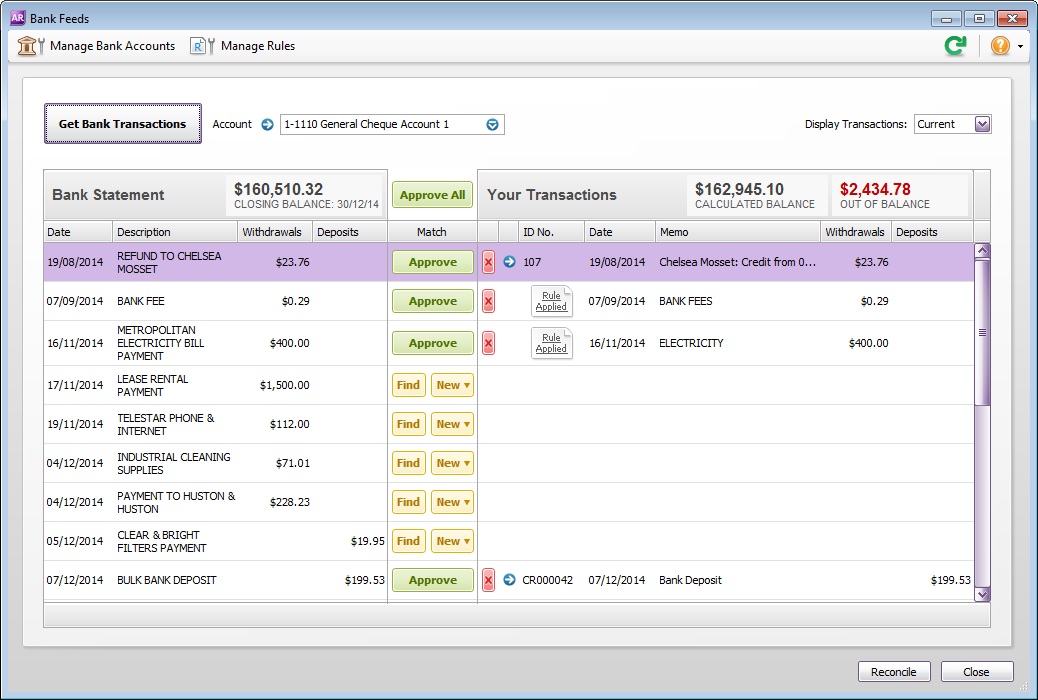



 Yes
Yes
 No
No
 Thanks for your feedback.
Thanks for your feedback.