The 4. Reimburse the petty cash accountIf you set a top-up limit for your petty cash (like, $500 each month), then you can use the Total of the Reconciled Cheques transactions shown in the Reconciliation Report is as the amount needed to reimburse the Petty Cash account. This Total should equal the balance of the cash receipts in your physical 'petty cash tin',The following window shows an excerpt from the Reconciliation Report. It can be seen that $71. Here's an example Reconciliation Report which shows $71.53 is needed to reimburse the Petty Cash petty cash accountNow that the reimbursement amount has been determined:. 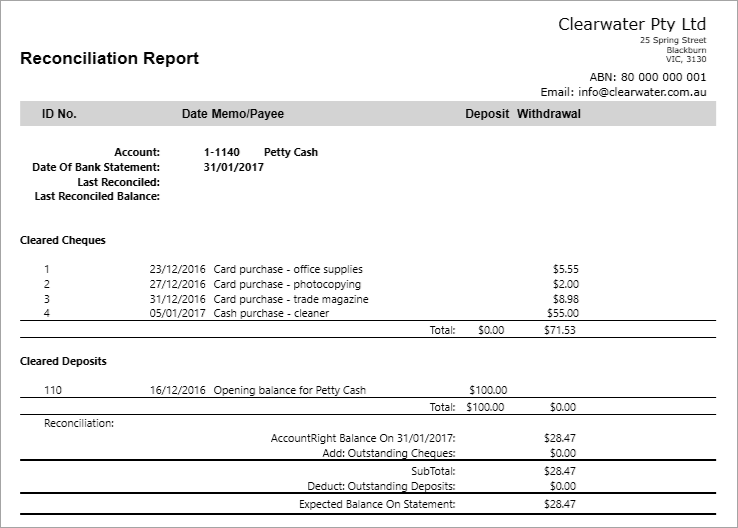 Image Added Image Added
You can now record a Spend Money transaction to reimburse the account. - Go to the Banking command centre and click Spend Money.
- In BusinessBasics, go to the Command Centres menu and choose Banking then Choose Spend Money.Click the Pay From Account field and , select your cheque bank account in the adjacent field.
- Enter the Cheque No, Date, Amount and Memo.
- In the Acct# field in the lower portion of the window Acct No. field, select your Petty Cash petty cash account.
- Make sure you select Select the N-T in the Tax column./GST code. Here's our example:
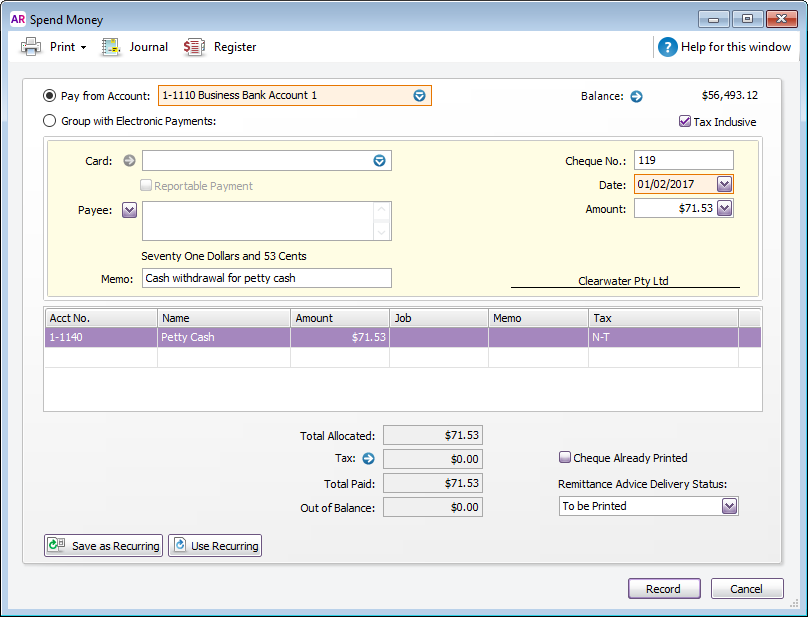 Image Added Image Added - Click Record.
The following window shows a sample of the reimbursement transaction. After entering this transaction, the Petty Cash account balance should petty cash account balance should equal its original opening balance of $100.00. This should be confirmed by using the Balance Sheet report. |