In manufacturing, labour costs associated with the production of an item are usually included in the cost of the finished goods. For example, if you own a car repair shop and and an employee of yours spends 30 hours repairing a car, you'll want to transfer that payroll amount onto the cost of the finished, saleable car. To include labour in the cost of an item, you first need to setup your company file with a new expense account, labour Item and Direct Wage Category. Then, using an Inventory Adjustment, this expense is allocated to the newly created Labour Item. Finally, a Build Items transaction is recorded to transfer the cost of the Labour Item to the inventoried finished good. Before you beginBefore transferring labour costs to your item, you first need to setup your company file with the right account and item that accurately tracks the movement of money from payroll to finished goods. | UI Expand |
|---|
| title | 1. Setup a Direct Wages expense account |
|---|
| Your first step in setting up your company file is creating a Direct Wages expense account. All expenses associated with production will be allocated to this new account. Create a new account (Accounts > Account List > Expenses > New). Give the account a unique number that suits your account list (we chose 5300 for our example) and name the account Direct Wages. 
Click OK when finished. |
| UI Expand |
|---|
| title | 2. Create a Labour inventory item |
|---|
| Next, Create a new item (Inventory > Item List > New) with the name Labour. Enter an item number that suits your item list. Select the option I Inventory This Item. Click the Asset Account for Item Inventory drop down arrow and select your inventory asset account. See our example below. 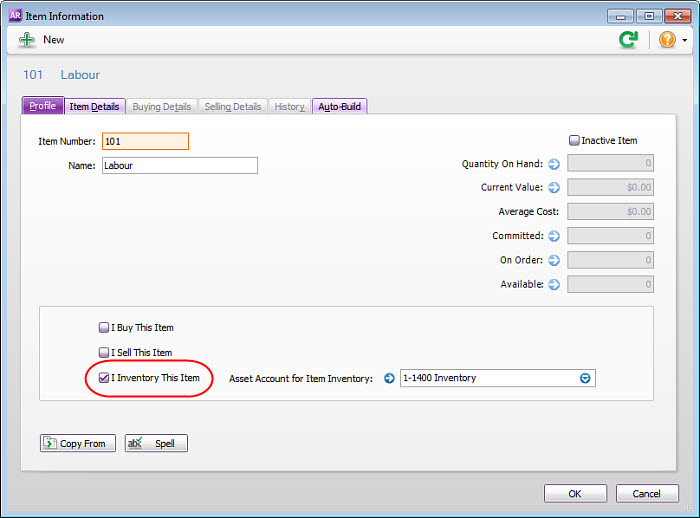
Click OK when finished. |
| UI Expand |
|---|
| title | 3. Setup the Direct Wage Category |
|---|
| Your final setup step is to create a new wage category for your labour hours. This will differentiate those paid hours from the other wage categories. Create a new payroll category (Payroll > Payroll Categories > Wages > New). Enter Direct Wages in the Name field and then select the Hourly option. Check that the Regular Rate Multiplied By option is selected and that 1.0000 is entered in the adjacent field. Select the option Optional Account then select the Direct Wages account (as set up in Task 1) in the Override Account field. 
Click Employee and select the employees whose labour will be factored into the finished product. |
Transferring payroll expenses to the value of finished goodsWith your company file setup complete, you're all set to transfer your labour payroll. Your first step will be to process your payroll, using the Direct Wages account created above. Then, you'll adjust your inventory to put the Direct Wages balance into the value of the Labour item. Finally, you'll use the Build Items function to transfer the value of the Labour item to your finished goods. So let's walk you through the process. | UI Expand |
|---|
| title | 1. Pay your employees using Process Payroll |
|---|
| First, pay your employees using Process payroll. Allocate the number of hours your employees worked to either Direct Wages or Base Hourly for hours not directly attributable to labour. In the following example, let's assume Mary Jones worked 30 Direct hours and 10 indirect (non-productions) hours. Note that the direct wages are now charged to the Direct Wages account, which we set up earlier. 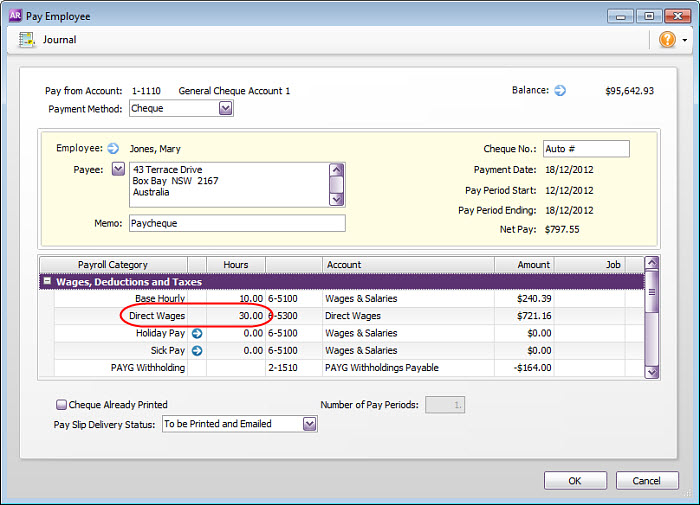
|
| UI Expand |
|---|
| title | 2. Transfer the Payroll expense to inventory |
|---|
| Make an inventory adjustment (Inventory > Inventory Adjustments) that allocates the balance in the Direct Wages expense account to the value of the Labour item. In doing this, the balance of the Direct Wages expense account will be reduced as the value of the Labour item is increased. From the Adjust Inventory window, check the Inventory Journal # and Date. Then select the Labour item created in setup. Enter the number of hours recorded in the paycheque as Direct Wages in the Quantity field of the Adjust Inventory window. In our example, we'll record 30 hours. Enter the employee's hourly rate as the Unit Cost. For our example, Mary Jones makes $24.038 per hour. | UI Text Box |
|---|
| AccountRight calculates and enters the total value (Quantity x Unit Cost) in the Amount field. Alternatively, enter the amount in the Amount column, and AccountRight will calculate the Unit Cost which is equivalent to the employee's hourly rate. |

|
| HTML |
|---|
<h2><i class="fa fa-comments"></i> FAQs</h2><br> |
| UI Expand |
|---|
| title | How do I add the items and expenses related to a job onto the customer’s invoice? |
|---|
| Click Reimburse to see a list of all the job purchases and expenses you have assigned a job number to, that can now be reimbursed on the sale. |
| UI Expand |
|---|
| title | How do I set a credit limit or put an account on hold? |
|---|
| You should enter the credit limit you've assigned in each customer's card. If you want to stop sales from being recorded for customers who have exceeded their credit limit, you can place them on hold. |
| 3. Use Build Items to add labour cost to finished goods |
| The final step in the process is to transfer the value of the Labour item to your finished goods. This is done by recording a Build items transaction (Inventory > Build Items). From the Build Items window, check the Inventory Journal # and Date. Then enter the finished item's number in the Item Number field. In our example, we'll use item 100. If the quantity of the item has already been accounted for in your company file, enter zero in the Quantity and Unit Cost fields, then manually enter the total value in the Amount field. In the second line, select the Labour item (item 101 in our example). Enter a negative amount in the Quantity field and a positive amount in the Unit Cost field. AccountRight will then enter the total value in the Amount field. The following example shows that 30 hours of labour, at $24.038 per hour, has been added to the value of the finished good item (item number 100). Notice that the Quantity of the finished good hasn't been increased. If the quantity of finished goods needs to be increased, then enter the incremental quantity in the Quantity field. You will then need to enter a unit cost.  Image Added Image Added
|
|