- Created by Anonymous, last modified by StevenR on Apr 14, 2015
You are viewing an old version of this page. View the current version.
Compare with Current View Page History
« Previous Version 11 Next »
https://help.myob.com/wiki/x/uwCF
How satisfied are you with our online help?*
Just these help pages, not phone support or the product itself
Why did you give this rating?
Anything else you want to tell us about the help?
Did a customer overpay their invoice? Learn how to handle overpayments and double payments.
A customer credit is money that you owe to a customer.
To process a customer credit for times when a customer returns an item or cancels their order, you first need to record a credit transaction and then record the settlement of the credit as a refund or by applying it to another outstanding invoice.
Recording credits for returns or cancellations
You can create a customer credit note in the following ways:
- Reverse an existing sale. Use this method if the customer has paid for the entire invoice and wants to cancel the sale.
- Manually create a credit. Use this method if you are crediting the customer for part of a sale (for example, you need to refund a deposit).
These options are described below.
- Check that the Transactions CAN’T be Changed; They Must Be Reversed option is selected in the Setup menu > Preferences window > Security tab
- Find and open the invoice you want to reverse.
- In the Sales window, go to the Edit menu and choose Reverse Sale. A credit note transaction is created and the invoice amount is displayed as a negative amount.
You can make some changes to the credit note (such as changing the date and memo), but you can't change the accounts, amounts and quantities that are associated with the credit. - Click Record Reversal. A customer credit appears in the Sales Register window, and you can then choose to settle the credit by applying it to another sale or refunding it.
Use this method to credit the customer for part of a service, professional, miscellaneous or time billing sale.
Do you have an account for tracking sales returns and allowances?
If you're manually creating a credit note for the first time, check that you have an income account for tracking sales returns and allowances.
- Go to the Sales command centre and click Enter Sales. The Sales window appears.
- Enter the customer details.
- Select Invoice from the list in the top left corner of the window.
- Click Layout, choose Service and click OK.
- In the Description column, enter a description of the credit for your records.
- In the Account column, select the account to be credited. This is the income account you use to track sales returns and allowances.
- In the Amount field, type the amount of the credit as a negative amount.
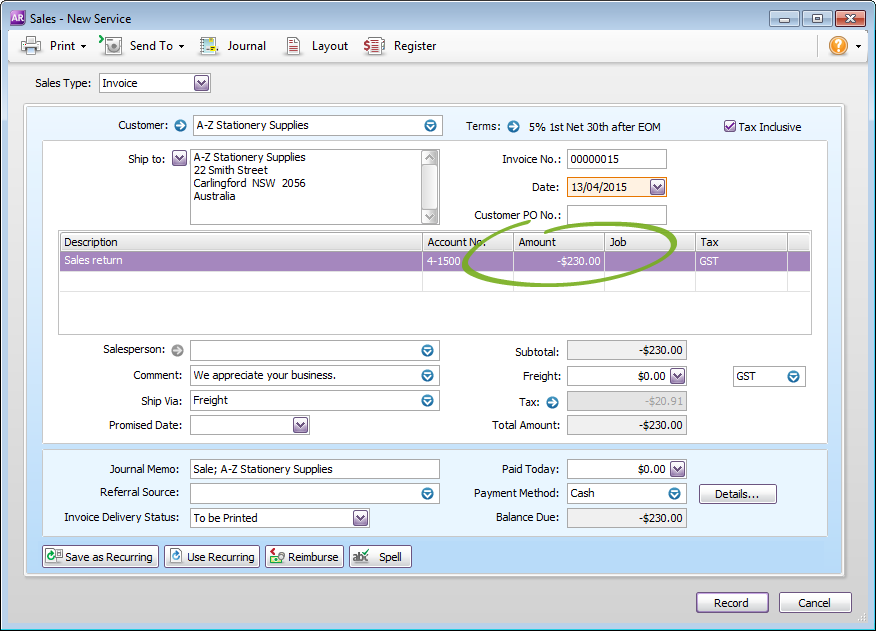
- Click Record . A credit appears in the Sales Register window, and you can then choose to settle the credit by applying it to another sale or refunding it.
Use this method to credit the customer when they return only some of the items in a sale.
- Go to the Sales command centre and click Enter Sales. The Sales window appears.
- Enter the customer details.
- Select Invoice from the list in the top left corner of the window.
- Click Layout and choose Item, then click OK.
- In the Ship column, type the number of items being returned as a negative number.
- In the Item Number field, enter the item number. The costs of the items appear as negative amounts in the Total column.

- Click Record. A customer credit appears in the Sales Register window, and you can then choose to settle the credit by applying it to another sale or refunding it.

 Yes
Yes
 No
No
 Thanks for your feedback.
Thanks for your feedback.