- Created by MathangiS, last modified by MiriamA on Mar 31, 2023
You are viewing an old version of this page. View the current version.
Compare with Current View Page History
« Previous Version 62 Current »
https://help.myob.com/wiki/x/v4rTBQ
How satisfied are you with our online help?*
Just these help pages, not phone support or the product itself
Why did you give this rating?
Anything else you want to tell us about the help?
Do not delete this page - MYOB Practice navigates to it from within the product
New Zealand only
Some actions that you can perform in MYOB Practice are restricted to users that are assigned to certain roles. MYOB Practice users that are assigned the Administrator role can assign the Administrator role and any other roles to staff.
You can have multiple users assigned to a role, and multiple roles assigned to a user. You can assign multiple users to a role at the same time, making it quick and convenient to assign roles when you have many users.
The information in this tab only applies if you are an MYOB partner or have MYOB Practice without MYOB AE/AO.
You can manage staff roles in MYOB Practice if:
- you don't use MYOB AE/AO
- you already have an Administrator role.
You can control which staff can access MYOB Practice by adding or removing staff.
You can assign a user to a role, or a role to a user.
| Role | Description |
|---|---|
Default user (no role assigned) |
|
Administrator |
|
Manage task templates |
|
| Roles for managing tax tasks |
|
If you want to assign roles that restrict tax-related functionality, ensure you'll need to have first opted-in to enable these additional roles.
Log in to MYOB Practice as an Administrator.
The Administrator role was assigned to one staff member when you migrated to MYOB Practice. The original Administrator may also have given other users the Administrator role.
You can tell if you're an administrator by what you see when you click Settings (
 ) on the left menu bar. Administrators will see the Staff menu option.
) on the left menu bar. Administrators will see the Staff menu option.
If no one in your practice has an Administrator role, you need to contact us.
- Select Settings (
 ) on the left side of the page and select Roles and permissions.
) on the left side of the page and select Roles and permissions.
On the Roles and permissions page, select the role you want to add users to.
On the right panel, select Edit role (
 ).
).From the drop-down, select the names of the users you want to add.

You can select multiple users and the names will be displayed under the Staff section.
Click Save.
- To remove a user from a role, click the remove role icon (
 ) next to the user's name and click Save.
) next to the user's name and click Save.
Only staff members with the Administrator role in MYOB Practice can give roles to other staff members.
- Log in to MYOB Practice as an Administrator and select Settings (
 ) on the left side of the page and select Staff.
) on the left side of the page and select Staff. - From the list of staff, select the staff member that you want to give a role to.
- On the top right of the page, click Manage role.

- Under Roles, select a role from the drop-list. The role is displayed in the Roles section.

- Click Save.
- To remove a role from a user, under Roles, click the remove icon (
 ) on the role you want to remove and click Save.
) on the role you want to remove and click Save.
The information in this tab only applies if you have MYOB Practice and MYOB AE/AO.
Roles that you assign in MYOB Practice do not sync back in AE/AO. If you need to add a new staff member, add them in MYOB AE/AO. Then you can assign the staff roles in MYOB Practice.
As an Administrator, you can see which members of your staff have access to MYOB Practice. Click Settings (![]() ) on the left side of the page and choose Staff.
) on the left side of the page and choose Staff.
Here you can also assign roles to other users, such as the Administrator role.
- If your practice has no users assigned to the Administrator role, you need to contact MYOB Support.
- You can also restrict access to MYOB Practice from MYOB AE/AO. Assigning roles in MYOB Practice won't sync the role settings back to AE/AO.
- You can also opt in to additional tax-related roles.
If you see someone in the list who no longer works at your practice, you need to make them inactive in MYOB AE/AO. See Closing clients for more information.
| Role | Description |
|---|---|
Default user (no role assigned) |
|
Administrator |
|
Manage task templates |
|
| Roles for managing tax tasks |
|
If you want to assign roles that restrict tax-related functionality, you'll need to have first opted-in to enable these additional roles.
Log in to MYOB Practice as an Administrator.
- Select Settings (
 ) on the left side of the page and select Roles and permissions.
) on the left side of the page and select Roles and permissions.
On the Roles and permissions page, select the role you want to add users to.
On the right panel, select Edit role (
 ).
).From the drop-down, select the names of the users you want to add.

You can select multiple users and the names will be displayed under the Staff section.
Click Save.
- To remove a user from a role, click the remove role icon (
 ) next to the user's name and click Save.
) next to the user's name and click Save.
Only staff members with the Administrator role in MYOB Practice can give roles to other staff members.
- Log in to MYOB Practice as an Administrator and select Settings (
 ) on the left side of the page and select Staff.
) on the left side of the page and select Staff. - From the list of staff, select the staff member that you want to give a role to.
- On the top right of the page, click Manage role.

- Under Roles, select a role from the drop-list. The role is displayed in the Roles section.

- Click Save.
- To remove a role from a user, under Roles, click the remove icon (
 ) on the role you want to remove and click Save.
) on the role you want to remove and click Save.

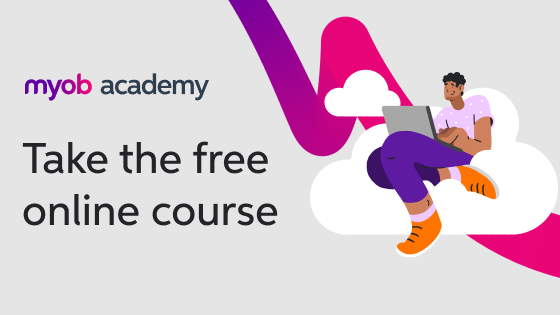
 Yes
Yes
 No
No
 Thanks for your feedback.
Thanks for your feedback.