You can change details of a recurring transaction template (such as the payment details of a Spend Money transaction or the schedule of a recurring invoice) or edit the schedule, or you can delete one if it is no longer used. If you need to change a recorded transaction, see Changing or deleting a transaction. | UI Text Box |
|---|
| Getting a 'ValidationException' error when changing a recurring transaction? We have a workaround. |
| UI Expand |
|---|
| expanded | true |
|---|
| title | To edit a recurring transaction |
|---|
| To edit a recurring transaction- Go to the Lists menu and choose Recurring Transactions. The Recurring Transactions List window appears.
- If you want to change the details of the recurring transaction, such as the amount:
- Click to highlight the recurring transaction and click Edit. The transaction window appears for the selected type of recurring transaction.
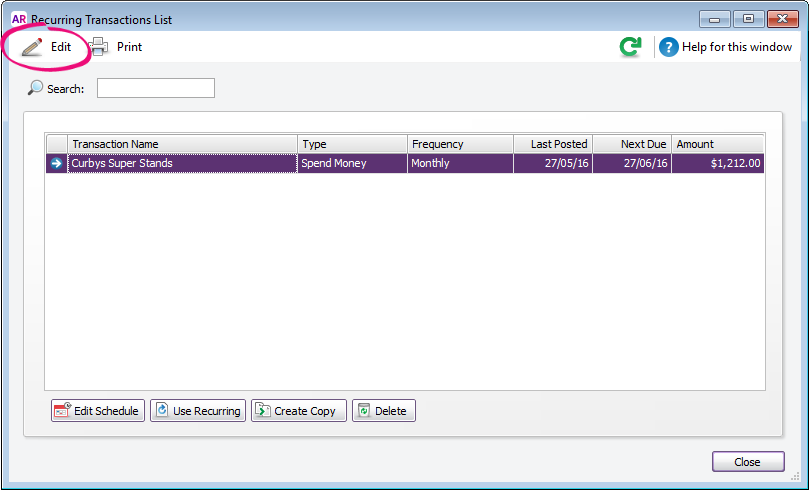 - Make the necessary changes.
- Click Save.
- If you want to change the schedule of the recurring transaction, such as the recurring transaction name or schedule:
- Click to highlight the recurring transaction and click Edit Schedule. The Recurring Schedule Information window appears.
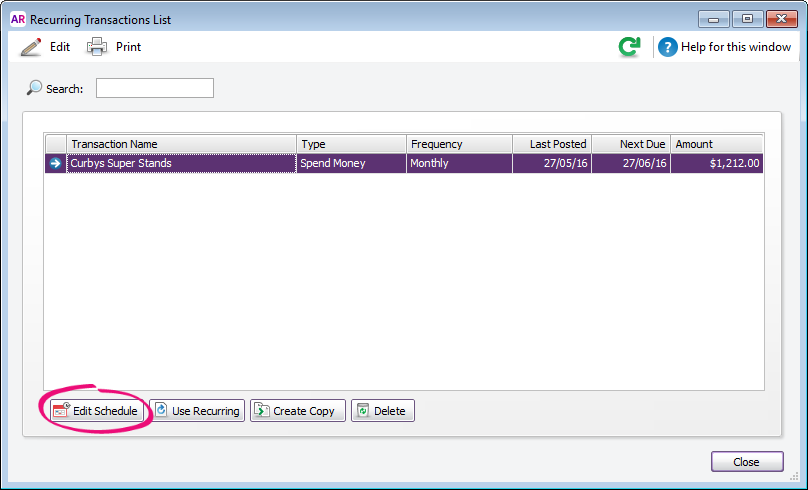 - Change the scheduling details of the transaction as required.
- Click OK.
- Click Close.
|
| UI Text Box |
|---|
| Copy a recurring transaction Click the recurring transaction on the Recurring Transaction List then click Create Copy. Select the card the copied template applies to and enter a name for the recurring transaction, then click Save. 
|
|