Not available in AccountRight Basics If you have a customer who is also a supplier, you can set them up as a supplier and customer, and record payments and receipts as you usually do. However, another way you can manage your payments is to offset your outstanding customer and supplier invoices by recording a contra payment. This topic explains how to do this. First, you need to create a separate customer and supplier card. You then record sales and purchases against these cards. This is the same process as you usually do. When it comes time to pay, you record a contra payment that offsets the sale and purchase amounts. To record the payment, you'll need to set up a contra payment account. This account works like a bank account, but doesn't record actual cash. | UI Expand |
|---|
| title | To create a contra payment account |
|---|
| To create a contra payment account
- Open the Accounts List window (Lists > Accounts) and click New. The Account information window appears.
- Select Bank from the Account Type list.
- Enter an unused account number.
- Enter a name such as Contra Payment.
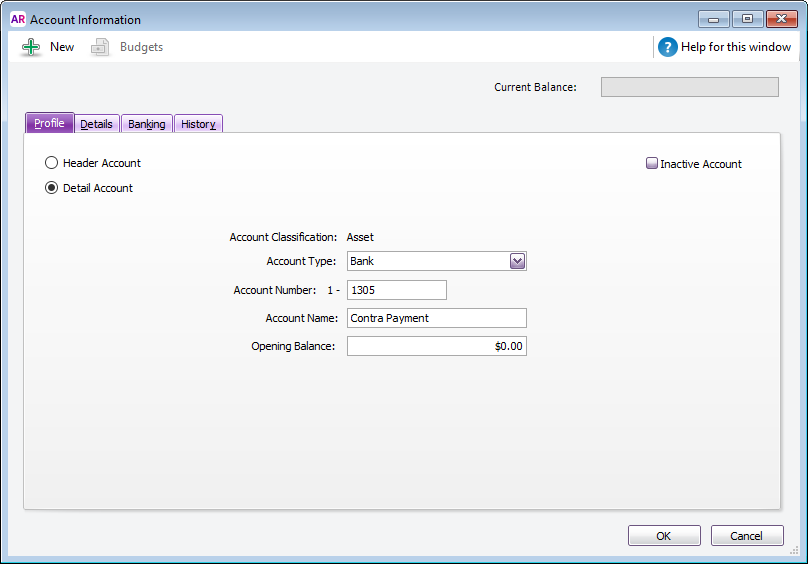
- Click OK.
|
| UI Expand |
|---|
| title | To record a contra payment |
|---|
| To record a contra paymentRecord your sales and purchases as you usually do (including assigning the correct tax code). When you're ready to offset sales against your purchases, record a contra payment. It's a two-step process. - Record a payment for your sales.
- In the Receive Payments window, enter the Contra Payment account in the Deposit to Account field.
- In the Customer field, enter the customer’s name.
- Enter the amount that you need to offset against your outstanding invoices.
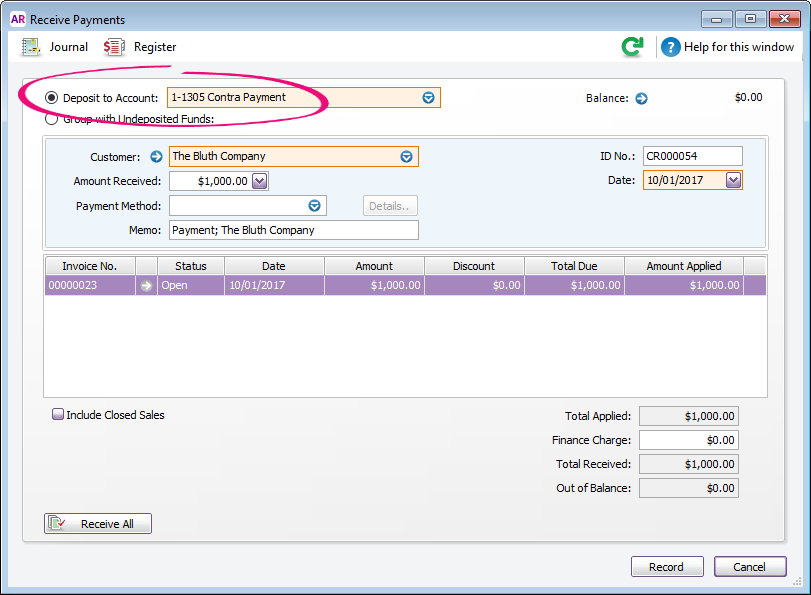
- Record a payment for your purchases.
- In the Pay Bills window, enter the Contra Payment account in the Pay from Account field.
- In the Supplier field, enter the supplier’s card.
- Enter the amount that you need to offset against your outstanding purchases.
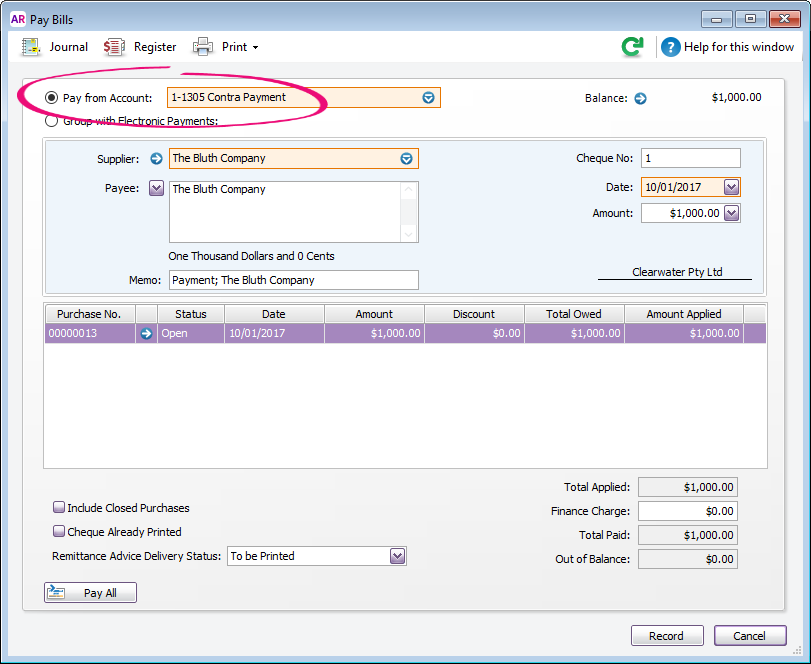
After recording these payments, your bank accounts are not affected; but your receivable and payable accounts have been reduced. Also, the Contra Payment account balance will be zero. |
|