If you plan to use a report’s filtering options and format again, you can customise the report once, save the changes and then re‑use the report whenever you want. Once saved, you can access your custom report from the My Custom Reports tab in the Index to Reports window. | HTML |
|---|
<iframe width="560" height="315"
src="https://www.youtube.com/embed/8cbHHTwDlGA?rel=0" frameborder="0"
allowfullscreen></iframe> |
| UI Expand |
|---|
| title | To save custom reports |
|---|
| To save custom reports- With the report displayed, click the save icon (
 ) at the top of the window. The Save report as window appears. ) at the top of the window. The Save report as window appears. - Enter a name and a brief description of the custom report.
- Click Save.
To run the report later, select it from the My Custom Reports tab in the Index to Reports window. 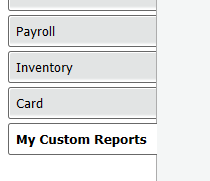
|
| UI Expand |
|---|
| title | To delete custom reports |
|---|
|
To delete custom reportsTo remove a custom report, go to the My Custom Reports tab of the Index to Reports window, select the report's name and then click the delete icon ( ). ). |
|