AccountRight Plus and Premier, Australia only The PAYG Withholding payroll category is used to calculate PAYG on employee pays, for all tax tables (or tax scales) provided by the ATO. You can view this payroll category by going to Payroll command centre > Payroll Categories > Taxes tab. | UI Text Box |
|---|
| Looking for information on reporting your PAYG Income Tax Instalments? Read this topic. |
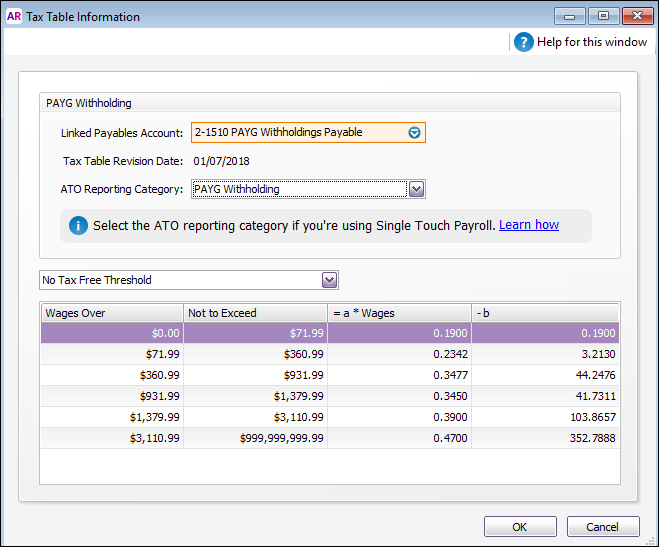
The tax tables are already set up for you, and if the government changes them, we'll make available a software update that once installed, will update the tables for you. How PAYG is calculatedYou don't need to worry about this bit, but if you interested, here's how PAYG is calculated using the amounts shown in the PAYG Withholding category: PAYG withholdings = (Weekly wage amount x a) - b For example, using the values shown in the screenshot above, a weekly wage of $500 would be calculated as follows: Weekly wage = $500
"a" coefficient = 0.3477
"b" coefficient = 43.69 so, ($500 x 0.3477) - 43.69 = $130.16 Note that when processing a pay using this example, the PAYG amount will be rounded to $131.00, or it might be different by a few cents if you've chosen to round the net pay (Setup menu > General Payroll Information). The tax table information is set by the ATO. So, if you have any queries, please ask the ATO (or use their Tax Withheld Calculator). Set up the PAYG Withholding tax categoryThe only thing you can set up for this category is the Linked Payables Account. This is the account that will help you track the amount of PAYG that is withheld from employee pays. You shouldn't need to change this account, unless you really don't want to use the default one we suggested for you. Set up your employeesFor each employee, you need to specify which tax scale applies to them. You do this in the Payroll Details > Taxes view of their card. 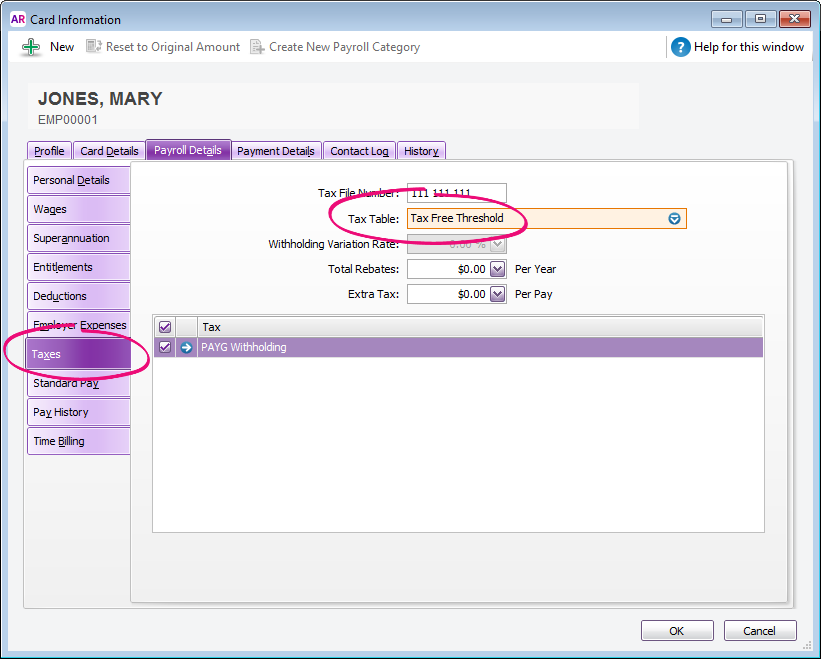
| HTML |
|---|
<h2><i class="fa fa-comments"></i> FAQs</h2><br> |
| UI Expand |
|---|
| title | I think the PAYG is calculating incorrectly! |
|---|
| I think the PAYG is calculating incorrectly!Here are some things to check: - Are the most current tax tables installed and loaded?
- Has the correct tax table been selected in the employee's card (Card Information window > Payroll Details tab > Taxes tab)? Are any rebates or extra tax amounts showing as well?
- Is the difference less than $1? PAYG is always rounded up to the nearest dollar (unless you're rounding the net pay - see the next point).
- Have you chosen to round the net pay (Setup menu > General Payroll Information)? The PAYG amount will be adjusted to make the rounding work. For example, if you enter 100 as the rounding selection, the PAYG will be adjusted so that the net pay is rounded to a full dollar.
- Have wages or deductions been incorrectly made exempt from tax? Open a wage or deduction payroll category (such as Base Hourly), click the Exempt button at top of the window, and check that the PAYG Withholding category is not selected.
| ui-expand
|