If you want to pay suppliers electronically, select the Group with Electronic Payments option when you record a payment in the Spend Money window, Pay Bills window or other windows where the option to pay electronically is available. You then prepare an electronic payment file for your bank to process the payments. 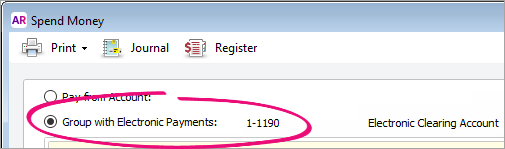
Electronic payment files contain the payment information for your bank to process, including your bank details, your payees’ bank details and the amounts you want to pay. (In Australia, electronic payment files are prepared using the Australian Bankers’ Association (ABA) file format.) When you have prepared an electronic payment file, you can send it to your bank for processing (for example, by using online banking software provided by your bank). Contact your bank for more information on how to send electronic payment files for processing. Setting up electronic paymentsBefore you can prepare an electronic payment file, you need to complete the electronic payment setup tasks. For more information, see Set up electronic payments. Once you've recorded all the supplier payments you want to pay electronically, you can prepare an electronic payment file. | UI Expand |
|---|
| title | To prepare an electronic payment file |
|---|
| To prepare an electronic payment file- Go to the Banking command centre and click Prepare Electronic Payments. The Prepare Electronic Payments window appears listing all electronic payments waiting to be processed..
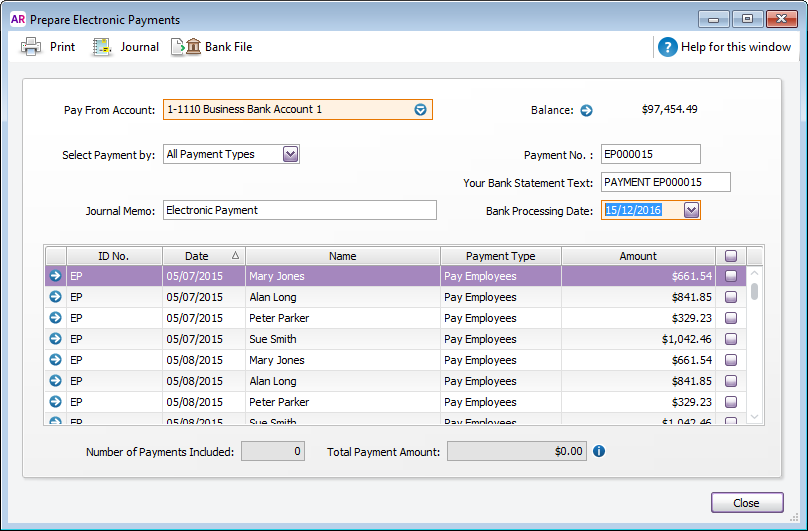 - In the Pay From Account field, select the bank account from which you are paying. The banking details of the account you select are included in the file that you send to the bank for processing.
- (Not Basics) If you want to group the electronic payment by payment type—for example, to pay bills only—select a type in the Select Payment by field.
- (Australia only) In the Your Bank Statement Text field, type the text you want to appear on your bank statement.
In the Bank Processing Date field, enter the date you want the payment to be processed. | UI Text Box |
|---|
| Future dates You can future date the Bank Processing Date when preparing your electronic payment file, providing it's within the current financial year. The Bank Processing Date is the date you want the bank to process the electronic payment, but not all banks adhere to future dating bank files. Check with your bank for clarification. |
- (Optional) Enter a Journal Memo to describe this transaction. By default this will display Electronic Payment for each new electronic payment.
- Click in the select column (
 ) next to those payments you want to process. ) next to those payments you want to process. - (Australia only) Click Bank File. A window appears, informing you that the payment will be recorded before the bank file is created.
- (New Zealand only) Click Process. A window appears, where you can change the transmission date (which can be any date between the computer date and the processing date), and enter details that you want to show on your statement.
- Click OK. The Save As window appears.
Select the destination folder and name for the electronic payment file (for Australia, the file extension must be ABA) and click Save. The payment information is saved in a file that you can send to your bank for processing. | UI Text Box |
|---|
| If you are preparing multiple electronic payment files, make sure that you do not overwrite an unprocessed file when saving. |
If you want to prepare another electronic payment file, repeat from step 2. - Click Cancel to exit the Prepare Electronic Payments window.
| UI Text Box |
|---|
| Uploading bank files to your bank The bank file can be uploaded to your bank using your bank's online banking portal. Refer to the help in your online banking for instructions on how to upload files, or check with your bank. You can also search Google for your bank's instructions, e.g. search for "upload bank file ANZ" or "upload aba file westpac", etc. |
|
| UI Expand |
|---|
| title | To delete an electronic payment |
|---|
| To delete an electronic paymentIf an electronic payment was recorded incorrectly, it can be deleted. Note that this only deletes the electronic payment transaction in AccountRight and has no effect on the electronic bank file. Here's what to do: - Go to Banking > Transaction Journal > Disbursements tab.
- Specify the date range to display the electronic payment (these have 'EP' in the transaction ID).
- Open the electronic payment to be deleted.
Go to the Edit menu and choose Delete Electronic Payment Transaction. | UI Text Box |
|---|
| Can't see the delete option? Open the preferences (Setup > Preferences > Security tab) and deselect the preference Transactions CAN'T be Changed; They Must be Reversed. |
|
| UI Expand |
|---|
| title | To recreate a bank file |
|---|
| To recreate a bank fileBank files can't be modified once they're created, so if you need to recreate a bank file you'll need to reprocess the electronic payment. Before you can do this you'll need to either: - delete the original electronic payment transaction (if it hasn't been reconciled), or
- reverse the original electronic payment transaction (if it has been reconciled)
You'll need to make sure your security preference allows you to delete or reverse (Setup menu > Preferences > Security tab > Transactions CAN'T be Changed; They Must be Reversed). To recreate the bank file: - Open the original electronic payment transaction.
- Go to Banking > Transaction Journal > Disbursements tab.
- Look for the ID No. starting with EP on the date you prepared the electronic payment.
- Click the zoom arrow to open the transaction.
- Go to the Edit menu and choose Delete (or Reverse) Electronic Payment Transaction.
- Process the electronic payment (and create the bank file) again as described above.
|
| UI Expand |
|---|
| title | To find an electronic payment once it has been createdtransactions |
|---|
| To find an electronic payment once it has been createdtransactionsThere are two ways to find an electronic payment. This can be done using the Transaction Journal or the Electronic Payments Register report. | Transaction Journal | - Go to Banking > Transaction Journal > Disbursements tab.
- Look for the ID No. starting with EP on the date you prepared the electronic payment.

| | Report | - Go to the Reports menu (at the top of the AccountRight window) and choose Index to Reports. The Index to Reports window appears.
- Select the Banking tab and choose the Electronic Payments Register report.
- Enter or select the date range or period for which you want to view the report.
- Click Display Report. The Report window appears.

|
|
|